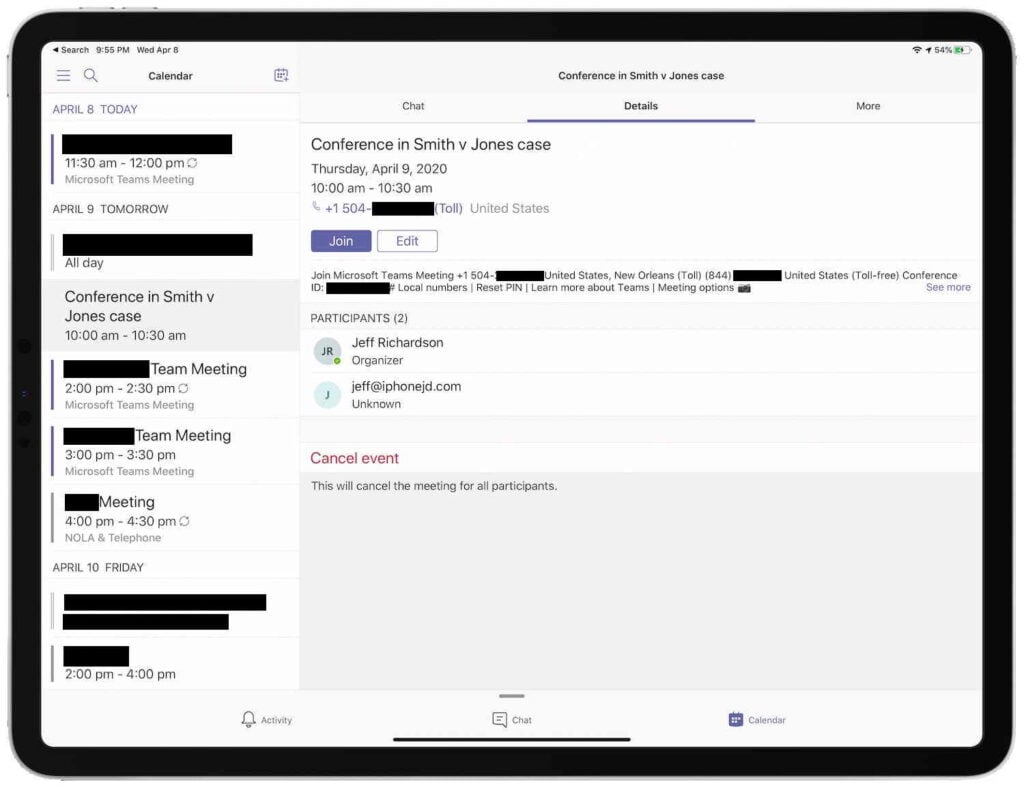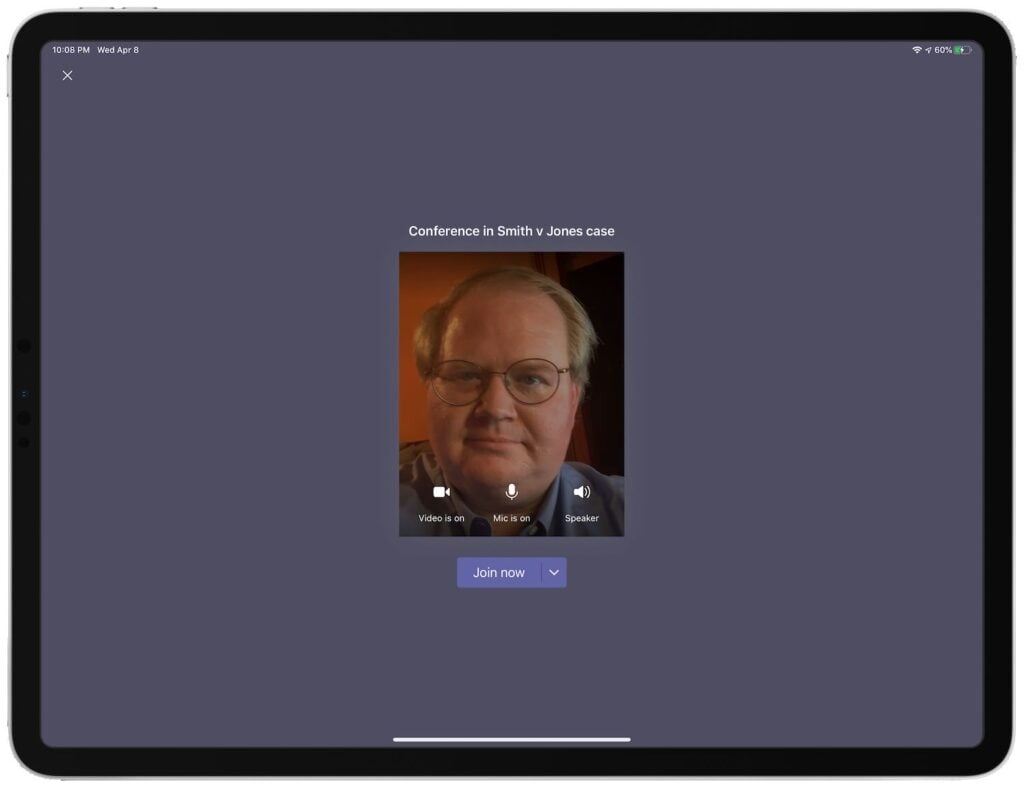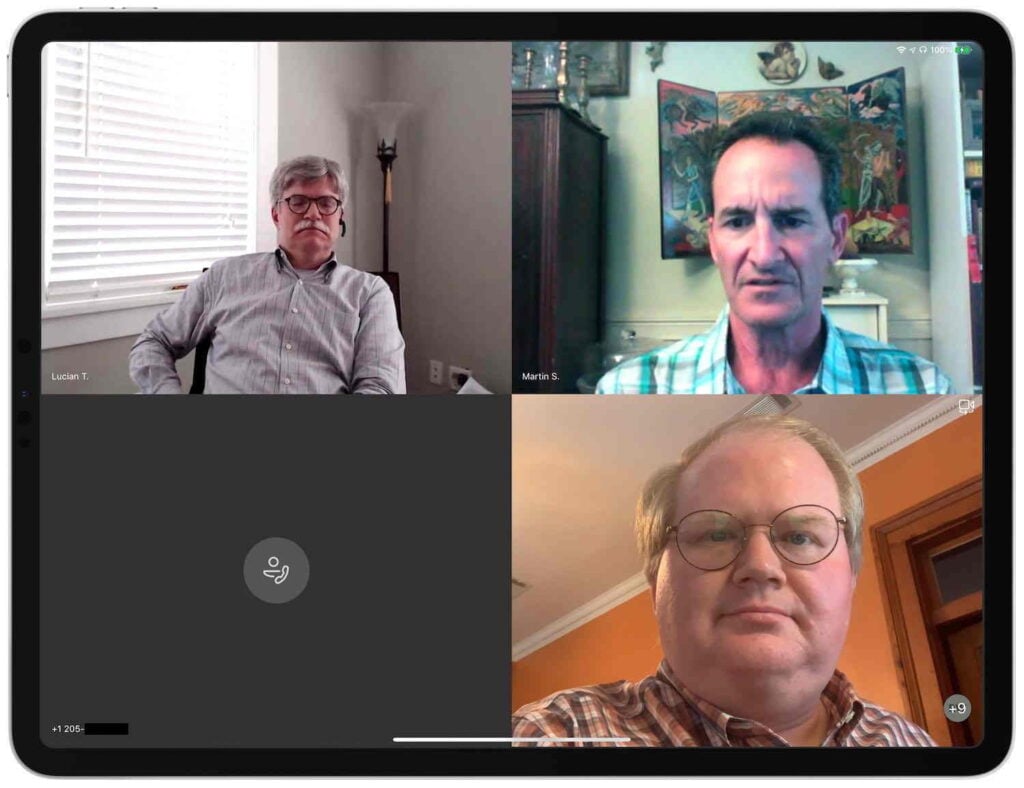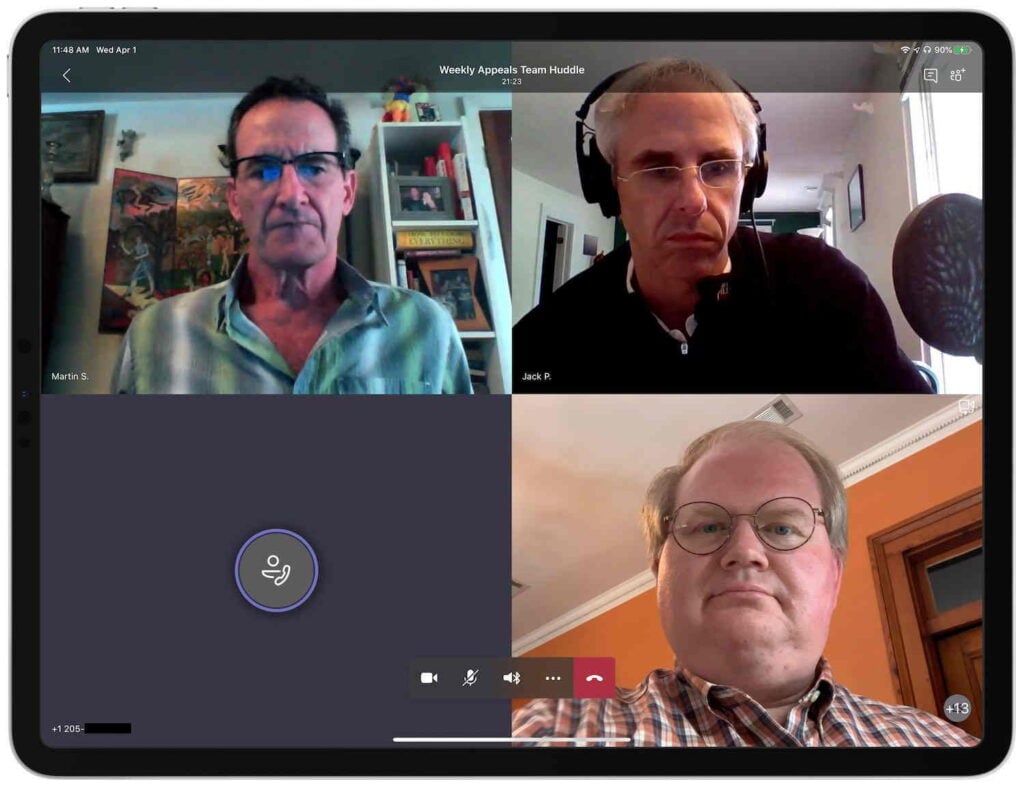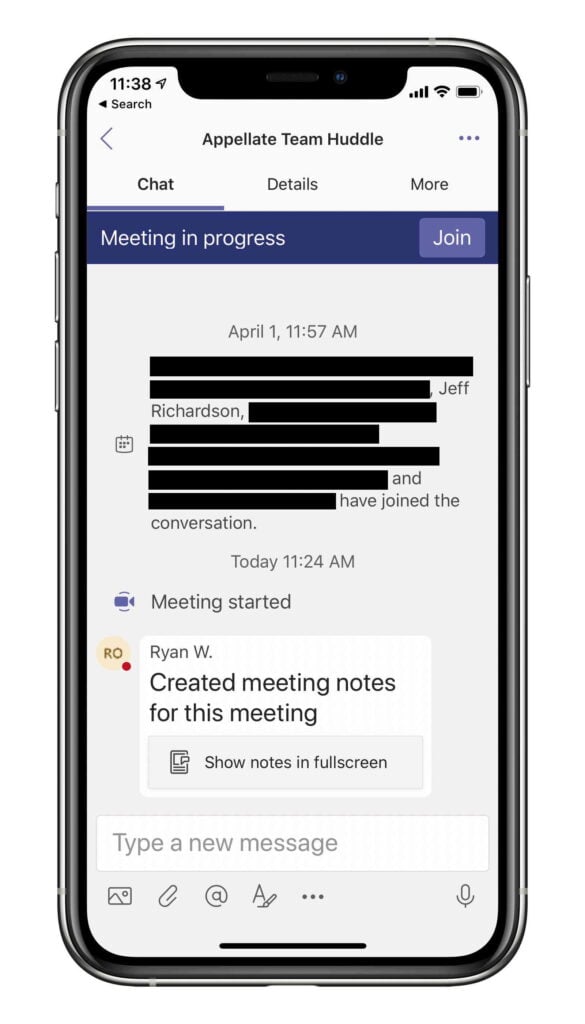On June 3, 2019, Apple debuted iPadOS at its WWDC developer conference. One of the new features announced was the ability to run two instances of an app side-by-side. To show how useful this would be, Apple demonstrated Microsoft Word running in this mode. When iPadOS was released in September 2019, I had hoped to see Microsoft Word updated to see the feature that had been shown off on a big screen three months earlier:

Now it is May 2020, and we finally have a new version of Microsoft Word for iPad that includes this feature. It is very useful because it allows you to work with two documents at the same time.
Entering Split View
If you have been using the Split View feature on your iPad since iPad OS was released last year, then you already know how to enter this mode in Microsoft Word. In short, you drag to the right side of the screen.
First, when you are on the home screen of Word — the screen that has the New, Recent, Shared, Open, and Settings icons on the left — you can hold your finger down on any document name in the list and then drag that file over to the right edge of the screen. That will open up the file on the right side of the screen, and then you can tap on any other document on the left side of the screen to view it.
Second, when you are on the home screen of Word you can tap the three dots at the far right of the file name. One of the options in the pop-up list is Open in New Window. Select that.
Third, you can slide up a finger starting just below the screen to show the dock. (Or, if you are using an external keyboard, you can use the shortcut Command-Option-D to show the dock.). Next, drag the Word icon from the dock to the right edge of the screen and you will open a second Word window on the right side.

Using Split View
Once you have activated Split View, you can work with the document on the left or the right just as if you had two Microsoft Word apps running side-by-side. You can open or close documents on either side.
Although you can edit either document in this mode, the text is rather small. After all, you are now only using half of the width of a screen for a document. Even on my 12.9″ iPad Pro — the largest iPad screen currently available — I find the two documents to be a little small to read when they are side-by-side.
If you hold down on the separator between the two documents (which Apple calls the app divider) you can make one side of the screen larger (two-thirds of the screen) and the other side of the screen smaller (one-third of the screen). That does make one document much easier to see, but it makes the other document tiny.
Fortunately, there is a way to make the text larger when you have two documents open at once in Word. At the top right of the screen in Word, the second-to-last button starts the Mobile View mode. Or you can get to the same mode by tapping the View tab and changing from the default Print Layout mode to the Mobile View. In this mode, you can pinch to make the text bigger or smaller and the line breaks adjust accordingly. The Mobile View mode doesn’t show page breaks or footnotes. In other words, you are no longer seeing what the document is going to look like when you print it, but instead you are just focusing on the words in the document. By putting the document on half of your screen in Mobile View — or by putting both documents in Mobile View — it is easy to see all of the words even with just half of the screen devoted to a document.

By switching between the Print Layout view and the Mobile View as you are working with a document, it is easy to switch between seeing your entire document with all of the formatting and reading or editing a document.
With two documents open side-by-side, you can easily review one Word document on the left half of the screen while you type another document on the right side of the screen. Or you can take a paragraph from one document, select it, and then drag a copy of that paragraph across the screen to place it in the other document. You can also select text in one document and copy it and then go to the other document and paste it without having to close the first document, find the second document, and open the second document.
On a computer, many of us are used to having lots of different Word documents open at the same time, although to be fair it can be confusing to find your place when you have too many open at once. The iPad is more limited by now having only two documents open at once, but having two is far more useful than just having one. Indeed, you can close a document on one side of the screen and then open another document all while you keep your primary document open on the other side of the screen, and that works well if you need to shuffle between three or more documents at the same time.
Note that technically it is possible to look at three different Word documents at the same time, but I’m not sure that this mode is very useful. Here is how that works. While you already have two documents open at the same time in Split View, you can bring up the dock and then drag the Word icon to the middle of the screen, right on top of the separator (the app divider). This will open up a third instance of Microsoft Word in what Apple calls Slide Over view. But in this. mode, the third Word document will be covering up most of the second Word document:

I suppose that having a third document in Slide Over in Word could be useful in rare circumstances because you can swipe the handle at the top of this third Word document to push it off of the screen, and then you could bring it back to the screen by swiping in from the right side of the screen. So if you just need to briefly consult that third document, you could swipe to bring it in and then swipe the other direction to move it back off. And if you need to see the second document on the right side of the screen you could move that Slide Over view so that it instead covers up the left side of the screen. So I can imagine a scenario in which this three-document approach makes sense. Most of the time, however, this would just make things confusing, so I suspect that I will stick with just one or two documents open at once.
Exiting Split View
When you want to return to working with just one document at once, drag the separator in the middle of the screen over to the right side (if you just want to look at the left document) or over to the left side (if you just want to look at the right document). This will return you to looking at just one document at a time.
When you do this, the other document is still technically open. You can see this by activating the iPad app switcher: swipe up with one finger from the bottom edge of the screen and hold in the middle of the screen until the app switcher appears. From the app switcher, you can jump between the two different documents, each of which is open in a full-screen mode.
Conclusion
Although it is unfortunate that it took Microsoft so long to implement this feature, I’m glad that it is finally here. I frequently find myself working with two documents at the same time. Just last night, I had on the left side of the screen the Memorandum that I wrote in support of a motion for summary judgment while on the right side of the screen I was drafting my Reply. It was useful to be able to look at the arguments in my original Memorandum and drag case citations and other things from my original Memorandum into the Reply that I was drafting.
My next big wish for Microsoft Word for iPad is to see full support for the new iPad OS cursor that you can use with a mouse or trackpad. When Microsoft revises the Word app to take full advantage of the new cursor, it will be much easier to select text. According to a recent article by Matthew Panzarino of TechCrunch, Microsoft is working on this feature but it won’t be out until Fall 2020.