The recent stay-at-home portion of the pandemic that began in the United States in March taught all of us many lessons about sharing a home, 24/7, with family members. One of them is the value of having good Wi-Fi at home. With my wife and I both using the Internet to get work done at the same time that my kids were streaming video to attend virtual classes, bandwidth became a valuable commodity in my home. And with all of us spending so much time together, it became even more important, from time to time, to search for that semi-private corner of the home to hole up for a period of time. Of course, the corners of a home are the very places that Wi-Fi sometimes doesn’t reach. [UPDATE 9/24/2020: See below for information on the new eero Pro 6.]
I did a major upgrade to the Wi-Fi in my home five years ago when I hired someone to run Cat 6 cable from the front room on the second floor of my house (a study) to the back room on the first floor of my house (a TV room) and I purchased two Apple Airport Extreme routers for each location. I described that upgrade in this post, and for a long time it worked very well. Nevertheless, there were still parts of my house where the Wi-Fi speed was low. And since my devices use much more bandwidth now than they did five years ago, those spots became much more annoying. For example, I have a dining room table that should be a perfect place to work, but when I was getting less than 1-3 Mbps of download speed while I was trying to connect to my work network, the Wi-Fi problems interfered with my productivity. It was time for an upgrade.
eero Pro routers
After researching the options, it became clear that unless you have a small house for which the signal from a single Wi-Fi router can reach everywhere, the best option is a mesh router system with multiple units. And one of the consistent favorites of numerous sites, including Wirecutter, is the eero Pro system. The specific configuration that Wirecuter recommends is a system with 1 eero Pro and 2 eero Beacons for $399. But for me, it made more sense to instead get only eero Pro units, which Amazon sells in a set of three eero Pro units for $499. (Amazon bought the company that makes eero devices in 2019.)

Here is why it was worth it for me to spend an additional $100 to get a system with three eero Pro units.
First, eero Beacons are simple to use because you just plug them into a wall outlet, and as an added bonus they contain night lights, but they don’t contain any Ethernet ports. An eero Pro has two Ethernet ports. Since I have a (fast) Cat 6 wire connecting two of the rooms in my home, I wanted to have an eero Pro in both locations so that I could plug into Ethernet in each location. As fast as Wi-Fi can be, it is not as fast and consistent as a wired connection over Ethernet.
Second, the eero Pro allows for faster Wi-Fi, especially if you have a fast Internet connection. (I have Gigabit Internet at my home.) An eero Beacon has a limit of 350 Mbps. An eero Pro is designed to support Gigabit Internet. Also, an eero Pro is a tri-band router, which means that it can work with devices that support the older 2.4 GHz band, it can work with devices that support the faster 5 GHz band, and it adds a second 5 GHz band and can manage connections on all three bands to maximize the speed. For example, if you have multiple devices at your home using Wi-Fi, a tri-band system helps to prevent any one device from hogging all of the bandwidth and slowing down other devices — assuming that you have enough overall Internet speed for all of your devices.
Although those were the two primary reasons I opted for eero Pro, there are other advantages with the more advanced Pro system. For example, two months ago, eero Pro gained support for Dynamic Frequency Selection (DFS) in the U.S. and Canada, which improves the speed and reliability of Wi-Fi. Click here for an explanation of how this works on the eero Pro.
Note that the Wirecutter article by Joel Santo Domingo that I referenced above agrees that an eero Pro 3-pack is the “fastest and best Eero kit” and reports that “it performed better in our tests than one Eero Pro with a pair of Beacons,” but nevertheless concludes that an eero Pro with two eero Beacons is better because the eero Pro 3-pack costs “nearly twice as much.” Perhaps that was true when the Wirecutter article was written, but it certainly isn’t true today. The eero Pro 3-pack is currently $499, which is only $100 more than spending $399 on the Eero Pro with two eero Beacons.
UPDATE: eero Pro 6
On September 24, 2020, Amazon debuted the new eero Pro 6. It will be available on November 2, 2020, and you can pre-order it now. There are four differences between the eero Pro 6 and the eero Pro that I discuss in the rest of this review.
First, the eero Pro 6 is bigger. It is slightly wider (134.49mm versus 120.6mm) and it is noticeably taller (52.6mm versus 31.5mm).
Second, the eero Pro 6 supports Wi-Fi 6, which is also called 802.11ax. The eero Pro supports Wi-Fi 5. To take advantage of Wi-Fi 6 in an eero Pro 6, you must be using a computer or smartphone or tablet or other device that supports Wi-Fi 6. Currently, the iPhone 11, 11 Pro, and 11 Pro Max support Wi-Fi 6, as do the 2020 versions of the iPad Pro. The main advantage of Wi-Fi 6 is that it offers more speed in dense environments, meaning that you have tons of devices connected to your Wi-Fi. In an office environment, Wi-Fi 6 could be a big improvement. At your home, maybe not as much, although it could help if you have lots of different devices connected. Wi-Fi 6 also offers higher theoretical speeds: 9.6 Gbps versus 3.5 Gbps for Wi-Fi 5. Having said that, even the fastest Internet for most homes is Gigabit and most homes have far less than that, so as a practical matter you are going to notice the speed of your Internet connection, not the speed of your router. But if you do have Gigabit speed internet, you may see higher speeds with Wi-Fi 6.
Third, the eero Pro acts as a smarthome hub for the Zigbee standard, if you have any devices that use that. If you use that devices that work with Apple’s HomeKit protocol, this won’t help you.
Fourth, each eero Pro 6 is $30 more expensive than an eero Pro, so multiply that by two or three depending upon the number of units you plan to use in your home. And you may be able to save even more money by getting a bundle deal, such as the $499 eero Pro 3-pack, which does not yet appear to be available for the eero Pro 6. Thus, for now at least, to get three eero Pro 6 units, you would have to spend $690 — almost $200 more.
If you are going to use a three-router setup like I have, and if you don’t use Zigbee devices, and if you do have an iPhone, iPad, or other device that supports Wi-Fi 6, is it worth spending $90-$200 more for Wi-Fi 6? In a typical home, even with Gigabit internet, you may not notice the speed difference. But in an office or other environment where you have many more people using the same Wi-Fi, maybe you would. Having said that, a router is not something that you want to buy very often. By getting Wi-Fi 6 now, perhaps you future-proof the device a little bit more for the time many years from now when ever faster internet speeds are available. If I was buying a new router today, I’m not sure that it is worth an extra $200 for the eero Pro 6, but I would be tempted to get it anyway, just in case it helps down the road.
Now, back to my review of the eero Pro:
Setup
As much as I love technology in general, computer networking is never something that I have enjoyed fiddling with. I just want a system that works without me needing to tend to it, and that’s why I used to love Apple’s Airport devices back when Apple was still making them. The different eero devices have long had a reputation of being the easiest Wi-Fi devices to set up, and based on my experience, that is absolutely true. The eero app on the iPhone walks you through every step of the process.
First, I connected one eero Pro in my study, where my cable modem is located, and connected the Internet to one of the ports on the eero Pro. In a few minutes, the iPhone eero app had downloaded the latest firmware and confirmed that everything was working. Then I used the second Ethernet port on the eero Pro to connect to a small and inexpensive NETGEAR 5-Port Gigabit Ethernet Switch that I’ve used for a few years. It connects to devices like my iMac, a Drobo, an HDHomeRun (which gives me TV on my iMac), and it connects to the cord that runs downstairs to the TV room at the back of the house.
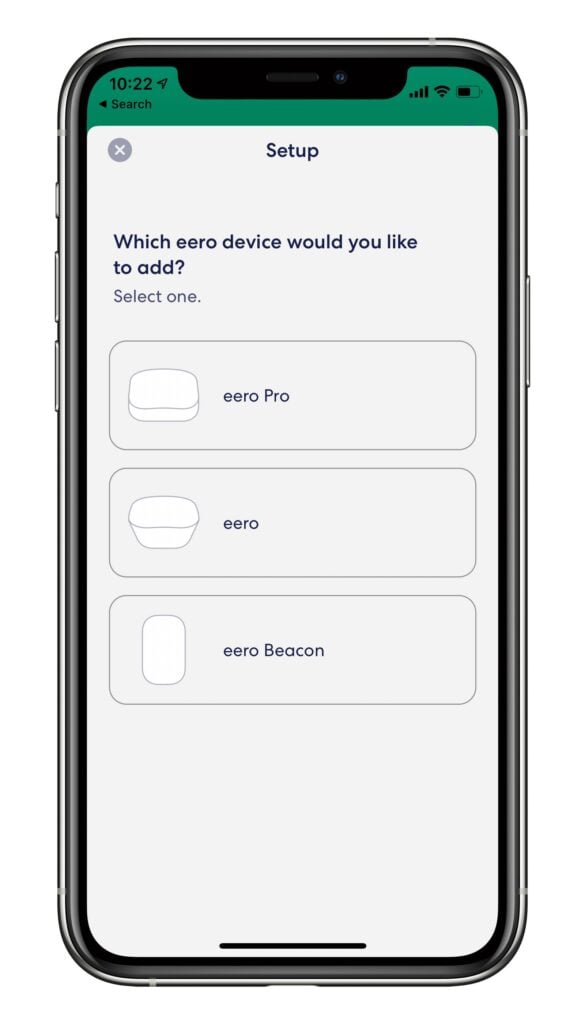
In my TV Room, I connected the second eero Pro to the Cat 6 cable, followed the directions on the eero iPhone app, and before long, that unit was up-and-running. I used the extra port on the back of the second eero Pro to connect to my Apple TV. I didn’t need to do that — the Apple TV works fine with Wi-Fi when the Wi-Fi router is just a few feet away — but after doing some tests, I found the speed to be a little higher and more consistent with a wired connection between the eero Pro and the Apple TV.
At that point, with just two eero Pro units, the Internet throughout my house was already better than it had ever been with the Apple AirPort Extreme setup that I had been using. But then I added the third eero Pro in the middle of my house. I plugged this one into a wall, and it communicates wirelessly with the other eero Pro units, switching between them whenever necessary to get the fastest possible connection. That third eero Pro had two unused Ethernet ports, so in one of the ports I plugged in my Lutron Caséta Smart Bridge (which controls the lights in my home). That way, the bridge is now in a central location in my house.
Speed and coverage
My goal was to blanket my entire house in fast Wi-Fi, and this system with three eero Pro units truly delivers. That table near the middle of my house where I had been seeing 1-3 Mbps now frequently gets over 100 Mbps. Perhaps more importantly, the fast speed is consistent. In a corner of my house where there is a big cushy chair, the Wi-Fi speed used to be so slow that I would just turn off Wi-Fi whenever I sat there so that I could use a faster LTE connection on my iPhone — which was an OK solution on my iPhone, but my iPad doesn’t have cellular. Now, I get great speeds in that spot on any of my devices without having to change any settings.
The speed is so good and the range is so wide that I even get reasonable Wi-Fi speeds in the very back corner of my backyard. (Eero says that a system with three eero Pros can cover up to 6,000 square feet.)
Frankly, I wish I had purchased the eero Pro back in March so that I could have taken advantage of this system during those months when I was working from home every day. I’m currently working back in my office again, but given the state of the pandemic, I realize that could change at any point. For now, I appreciate the better Wi-Fi on the weekends and weeknights, and if I have to start working from home again during the week, the eero Pro will make that much better.
Note that the eero system is expandable. You can start with one or two units and then add additional units over time if you want to extend the Wi-Fi to additional parts of your house. These three eero Pro units are perfect for my house and at this point, I don’t see any need to add more in the future. However, I could have started with just a single eero Pro device for $199 and then added more later. (By buying a three-pack, you save $100 versus buying three individual units.)
iPhone app
I mentioned above how the iPhone app makes it incredibly easy to configure eero devices. It also gives you a powerful way to check the status of your system and the devices connected to it, and it is much more advanced than Apple’s AirPort Utility software that I previously used to work with my AirPort Extreme routers. The eero iPhone app received an extensive update in November 2019.
When you open the app, the green color instantly tells you that everything is working well. You can see the status of your Internet, the status of each of your eero devices, and then you see a list of every item that is connected to your Wi-Fi or connected via Ethernet to an eero.

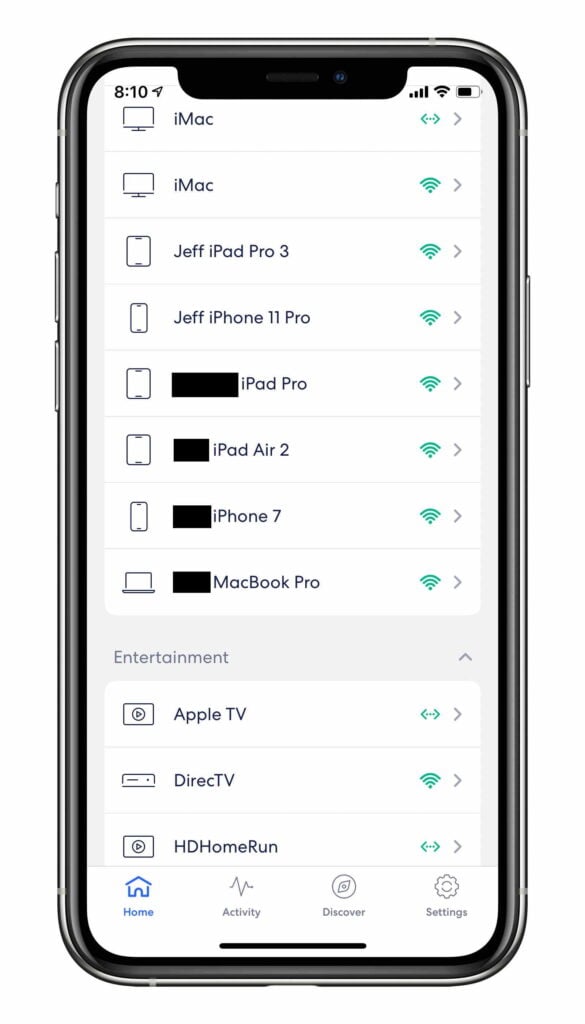
The eero app does a great job of figuring out what each device is — correctly knowing, for example, the difference between an iPhone X and an iPad Pro 3. But you can tap on each device and give it a more specific name such as Jeff iPad Pro 3. I love seeing everything that is connected to my Internet. I use a complex password so I wouldn’t expect a neighbor or someone else to be connected to my network, but it is reassuring to be able to confirm that in the eero app.
If you tap on any item, you will get more information. For example, if you tap on Internet, eero can run a speed test to tell you your upload and download speeds. It can also provide you with some statistical information such as your fastest download and upload speeds in the past week.
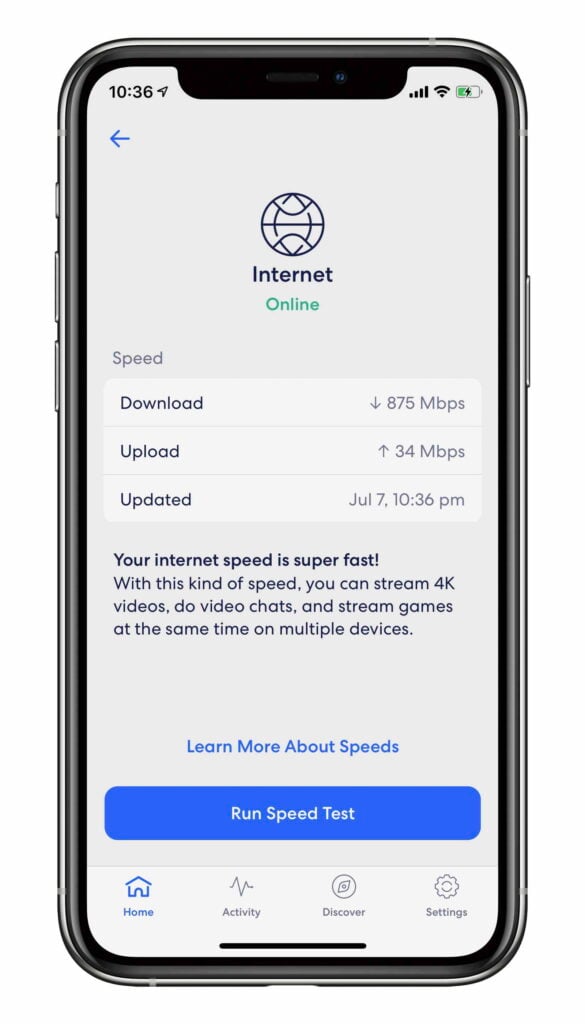
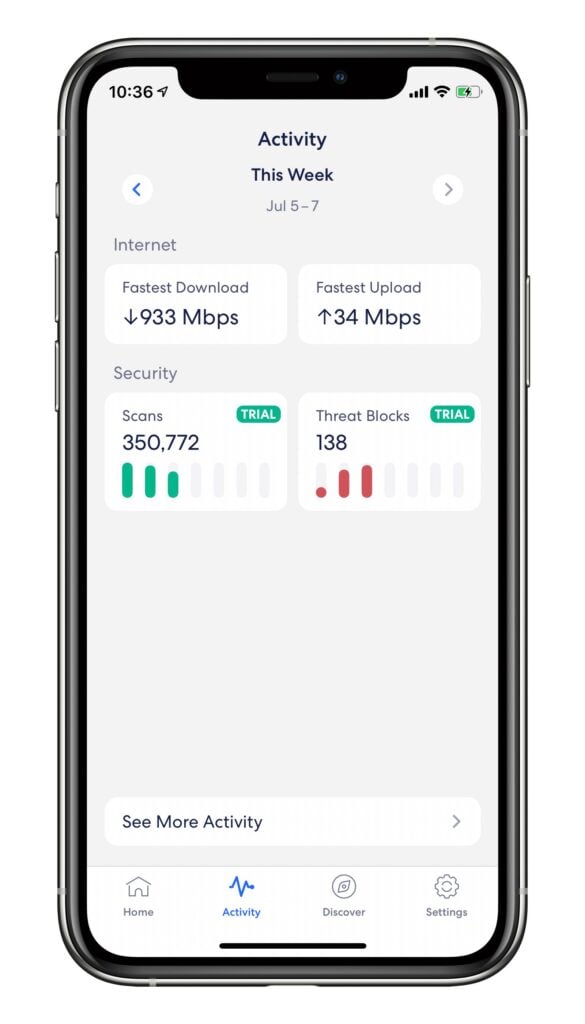
If you tap on a device connected to the Internet, you can see additional information about that specific device.
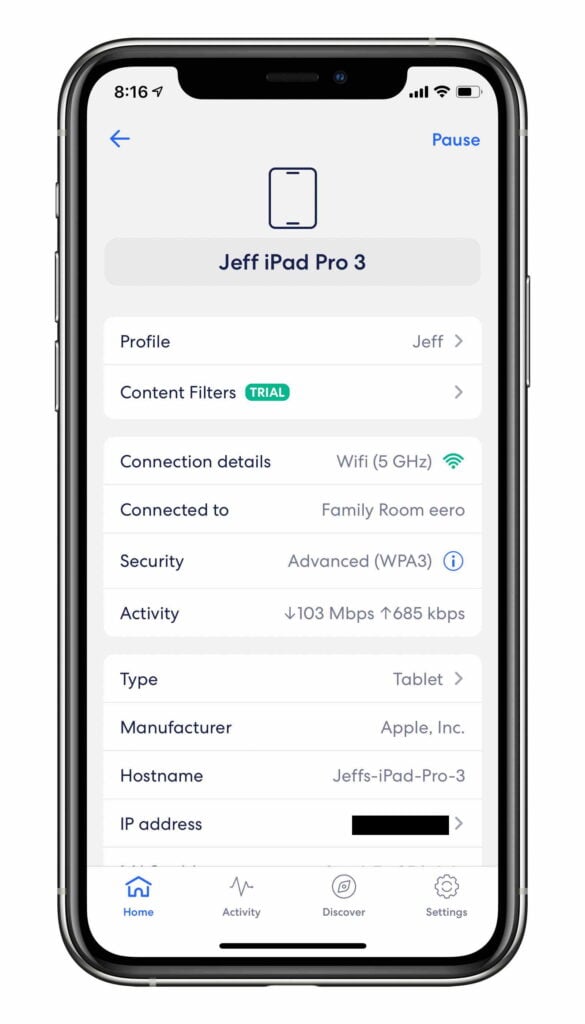
You even have the ability to pause the Internet on any specific device. I’ve tested this feature to confirm that it works, but I haven’t had a need to use it. I could see some parents using this feature to pause Internet access for a child.
The eero app also allows you to configure guest access. This allows you to create an additional Wi-Fi network with a unique name and password that you can provide to a guest who is at your house. The guest will get Internet access, but will not have access to any files on your network and will not be able to control your smart devices. Guest access also blocks streaming audio; I’m not sure why it does that, except perhaps to limit bandwidth use.
Updates and eero Labs
Another nice thing about eero devices is that they get regular updates to add new features and other improvements. The iPhone app manages that.
In the eero Labs feature of the app, you can even preview upcoming new features as they are being beta tested. For example, I’m currently testing a feature called Band Steering, which improves performance by encouraging capable devices to connect to 5 GHz when they can do so — which provides faster speed than the older 2.4 GHz Wi-Fi technology. Another eero Labs technology is WPA3, which provides additional security for the newer devices that support the standard.
Another interesting feature in eero Labs is called Optimize for Conferencing and Gaming. If one of the devices in your network is in a videoconference — something I have been doing much more frequently since the pandemic started — eero will ensure that the device in the conference gets sufficient bandwidth, even if it means that another device might be just a tad slower as it is loading websites. It does the same thing to improve game performance.
HomeKit
One of the tabs in the eero app is called Discover, and it allows the eero to go beyond just a traditional Wi-Fi network. For example, eero Labs is located under Discover. The Discover tab is also where you can find HomeKit support, which was added to eero earlier this year. Apple’s HomeKit technology allows numerous smart home devices to work with an iPhone and other Apple hardware. For example, I mentioned the Lutron bridge above, and I have numerous Lutron dimmers and other light controls throughout my house.
With the new HomeKit support in eero, each HomeKit device can be given only the network access that it needs, as approved by the manufacturer. Thus, you don’t have to worry about some rogue device getting access to your entire network or to some other HomeKit device. It also protects against an attack on a HomeKit device from an outside source, and protects against one hacked HomeKit device infecting other parts of your network.

In an article last year for Computerworld, Johnny Evans explained the security risks associated with connected smart devices in a home and how using a router secured with HomeKit can protect you from the risks. Apple also has a page on its website explaining why this new security technology is recommended. It is nice to know that Apple and eero worked together so that my eero Pro can act as a traffic cop to make sure that my HomeKit devices do what they are supposed to do, and only what they are supposed to do.
eero Secure
When you purchase an eero, you get a month of free access to eero Secure, a $2.99/month service that eero started in 2019. It includes advanced parental controls (such as filtering content for certain devices on your network), ad-blocking, protection against certain unsafe sites on the Internet, and other services. There is also an eero Secure+ service that adds a subscription to 1Password, the encrypt.me VPN service, and MalwareBytes antivirus software.
If my kids were younger, I would be interested in eero Secure for the parental control options. The protection against unsafe sites also seems helpful, but I haven’t yet decided if I will subscribe.
[UPDATE 9/18/20: A few weeks ago, eero sent me an email saying that they were running a special and that the eero Secure service, normally $29.99/year, was on sale for $14.99/year. At that discounted price, I figured that it was worth it to enable the Threat Blocks system. The eero website describes this feature as follows: “By checking the sites you visit against a database of millions of known threats, eero Secure prevents you from accidentally visiting malicious sites without slowing anything down.” For example, in just the last week, I can see in the eero app that it has blocked 324 threats. That certainly sounds good to me. The app doesn’t provide details on what the threats were, but it does tell me the specific device (like my iMac or my son’s iPhone) on which the threat was blocked. And of course, this service offers the other features described above. If you are in the same place that I was, and you are not sure if it is worth $30/year, keep an eye out for the next sale.]
Conclusion
The eero Pro is everything that I hoped for and more. It blankets my house in fast Wi-Fi so that there are no more dead spots. It also manages the Wi-Fi to maximize the Wi-Fi speed for all of the devices in my house. I also love all of the features in the iPhone app. Additionally, I’m delighted to see that eero has done such a good job adding new features over time, such as recently adding increased security for HomeKit devices. I look forward to my eero system getting even better over time as more features are added.
You can pay less for other mesh networking systems, but you get fewer features and less speed. If you decide that eero is right for you, you should consider whether the 1 eero Pro and 2 eero Beacons for $399 is sufficient for your needs. If the considerations that I noted above apply to you — such as a desire to connect two eero devices with an Ethernet cord and/or a desire to get the most out of fast Internet service — then the eero Pro gets my highest recommendation. This is a fantastic system.

