The main reason to use a password manager is to create, store, and automatically type usernames and passwords. But one side benefit of the major password manager apps such as 1Password and LastPass is the ability to store secure notes. This is a digital notepad where you can store some text, much like you would using the built-in Notes app. The difference is that these notes are safely stored in the password manager app, which is secured with your complex password (or your fingerprint or your face if you have that enabled). I like this feature because there are rare instances in which someone else has access to my iPhone or iPad. I wouldn’t let them use my device if I didn’t trust the person, but even so, I don’t want that person accessing my truly confidential information, even accidentally. Someone else using my iPad could open the Notes app and see the numerous notes that I have stored there, things like grocery and packing lists, the members of my daughter’s soccer team, etc. But the person wouldn’t be able to open my 1Password app, and thus couldn’t see my truly private notes.
What type of information do I store in secure notes? I have some medical information about me and family members in there. I have birthday present ideas. I have financial information such as a history of salaries for me and my staff members. I have a list of all of my former addresses, going all the way back to high school. And I have some confidential information related to my cases, which will sometimes include items like settlement authority. Having all of this important, confidential information in one secure location is incredibly valuable. If you use a password manager and don’t currently take advantage of the secure notes feature, I encourage you to do so.
I’ve been thinking about secure notes for the past few days because 1Password, my preferred password manager, recently added the ability to use Markdown in secure notes. This means that you can add some simple symbols to your text to format the text. For example, if you want something in a note to be bold, you can just begin and end it with two asterisks or two underline symbols. Thus, if you type something like this:
**The Title**
__Another Title__
It will be formatted in 1Password to look like this:
The Title
Another Title
You can also use one underline symbol before and after to do italics, three dashes to add a line, etc. 1Password lists some common Markdown commands on this page, and if you want a more comprehensive description of Markdown you can view this page created by John Gruber, who created Markdown many years ago.
For those of you who used WordPerfect way back when, you may remember how WordPerfect fans loved the reveal codes feature, making it easy to see the commands that told the computer to format your text. Markdown is the same idea. When you are in the edit mode, you see the symbols like ** but when you are in the normal view mode, you see the end result such as bold text. What all of this means is that it takes virtually no time to make your notes look even nicer and easier to read in 1Password.
I’d love to show you some examples of how I am using Markdown in my secure notes, but obviously my secure notes are private so I am not going to post them on a public website. Instead, I created two sample secure notes in 1Password. One is the Preamble to the Constitution. The other one is something I copied from my Notes app. Over the last year or so, my kids and I have been working our way through the James Bond movies. Not all of them — I selected what I think are the better ones. (Feel free to disagree with my choices.) I have a list to remind me of what we have already seen and what is next. Here is what part of each note looks like when I am in the edit mode in 1Password:
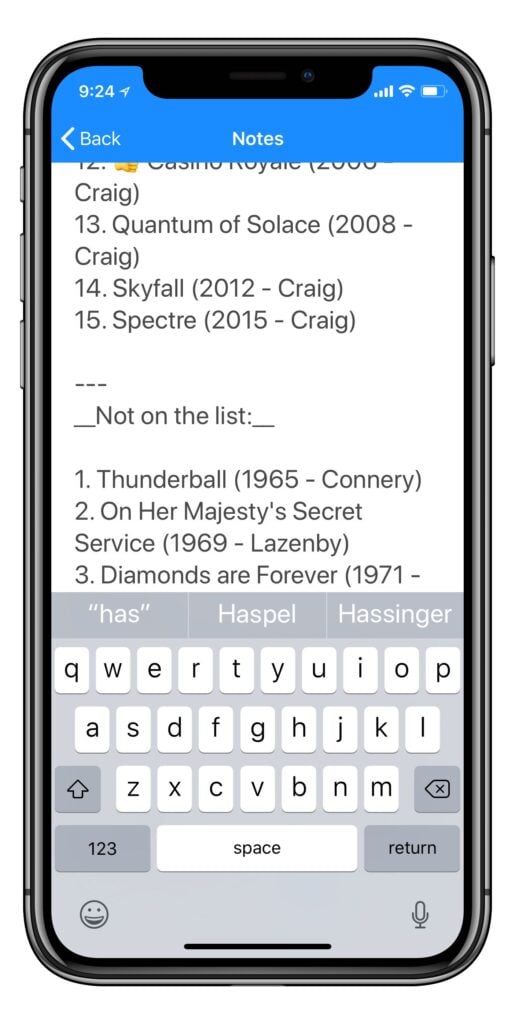

And here is what the notes look like with the simple formatting applied (bold text, a numbered list, and a dividing line). So this is what you would see when you normally view the note:
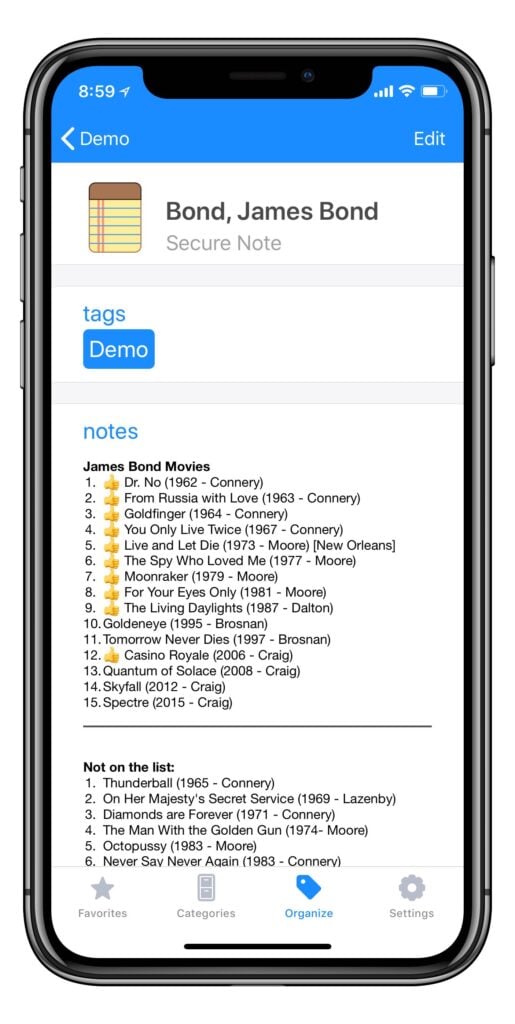

Looking at the James Bond list reminds me that the next movie up for us is Goldeneye, our first Pierce Brosnan movie. I remember being excited when he (finally) took over the role because I used to watch the Remington Steele TV show in the 1980s. Okay, enough about Bond, let’s get back to 1Password now.
Markdown formatting looks great. I wish that 1Password would add the ability to adjust the text size — the text is crisp and clear on my iPhone X and my iPad Pro, but I wish that the text could be larger — and perhaps that will be added in the future. But my notes are much easier to read with formatting than they are without formatting.
If you use 1Password and you have been waiting for an excuse to create some secure notes, perhaps this can be the impetus for you to start using this feature. And if you are not yet using a password manager, now you have yet another reason that you should be doing so.
(Last year when 1Password was a sponsor of iPhone J.D., they created this special page for iPhone J.D. readers to signup and get a free trial, and it looks like it is still working. Or you can just go to the main iPassword website and sign up there.)


I loved everything about Remington Steele.