Happy New Year, and welcome back to iPhone J.D. for 2013. I spent some time in New York over the holidays and brought both my iPad 3 and my iPad mini. I used the iPad mini far more than the iPad 3, but there were times when I preferred the iPad 3, such as a time when I needed to connect to my office computer using LogMeIn to draft and prepare a motion and exhibits to file in federal court. The larger, better quality screen made that task much easier. There were also some entertainment apps that were better on the iPad 3 because of the large, Retina display. But for day-to-day tasks like keeping up with emails, reviewing attachments, social media apps like Twitter and Facebook, the iPad mini worked great and was so much easier to hold because of its size and weight. I mention this because I am frequently asked whether attorneys should get the iPad or the iPad mini, and I’m torn. I can’t imagine not having my full size iPad, but I do use my iPad mini more. As I continue to ponder that issue, here is the recent news of note:
- TechnoLawyer subscribers should check out the TL Research Guide to the iPad mini as a Serious Productivity Tool by New York attorney and TL publisher Neil Squillante for tips using an iPad mini in a law practice. (If you are not already a subscriber, you can sign up for free.) It’s a great article.
- Michigan plaintiff attorneys Stephen Goethel and Chad Engelhardt of Goethel Engelhardt, PLLC wrote an extensive article for the State Bar of Michigan Negligence Quarterly about using an iPad in the practice of law. The article is in PDF format. Click here to download it.
- Steven Sande of TUAW reports that 53% of all mobile phones in the U.S. are smartphones, and iPhones account for 18.5% of all smartphones. Given the number of iPhones I see out and about, I thought that number would be higher. Maybe that just reflects me being around lawyers. According to a survey conducted almost a year ago by the ABA, 44% of all U.S. attorneys were using an iPhone. I’m sure that number is now much higher.
- If you use the Do Not Disturb function on your iPhone automatically every night (like I do), you might have been surprised (like I was) to learn that it did not switch off on January 1. Jacqui Cheng explains the bug, and why it won’t fix itself until January 7, 2013. Lex Friedman of Macworld also has a good article discussing the bug. Unfortunately, Apple has a history of New Year-related bugs on the iPhone. Makes me think about when we all thought that Y2K was going to be a big deal.
- Connie Guglielmo of Forbes wrote an interesting article about the iPhone on AT&T. Worth reading.
- Localscope, a useful app that I reviewed in 2011, is now free.
- If Siri has trouble pronouncing the name of one of your contacts, Rob LeFebvre of Cult of Mac explains that you can add phonetic spelling hints.
- Nicole Perlrtoh of the New York Times recommends apps that let your iPhone help you find your car.
- Matt Flegenheimer of the New York Times describes a new app from the Metropolitan Transit Authority that tells you exactly when a subway will arrive at a station. It only works with the 1, 2, 3, 4, 5, 6 and the S lines right now, but when I was in New York over the holidays I stayed in the Murray Hill area near Grand Central Station so I took the 4, 5 and 6 lines several times. The app seems to work very well, and it is free. Worth downloading out if you are in New York. Click here to get MTA Subway Time (free):

- Speaking of the New York Times, its iEconomy series has frequently criticized Apple for working conditions in China — unfairly, I think, because lots of companies use Chinese manufacturing besides Apple, and Apple is one of the few companies trying to make things better. I was pleased to see that Keith Bradsher and Charles Duhigg of the New York Times wrote this article and the end of 2012 explaining that working conditions are now improving in Chinese plants that make Apple products, thanks to Apple’s efforts. There are still problems, but things are headed in the right direction.
- And finally, as far as my seven-year-old son is concerned, by far the best Christmas presents this year were Lego kits. He is especially fond of the Lego Space series, including the Space Shuttle. And I have to admit, I enjoyed helping him put them together too … not that he really needed my help. Perhaps because I have Lego on the brain, I was amused to see this article by Ray Basile of iPhone Savior linking to the BrickCase by Smallworks, a Lego-compatible case for your iPhone 5. Cute.




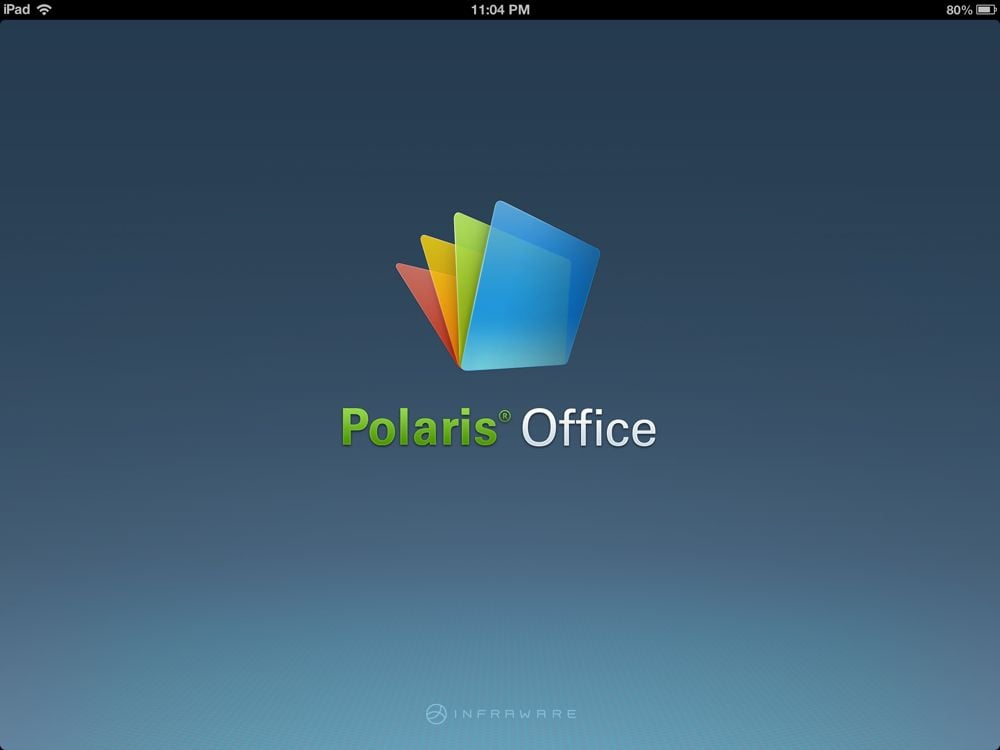











 Twitter/LinkedIn/Avvo
Twitter/LinkedIn/Avvo























