Last month I noted that Apple finally added the track changes features to its Pages app, and since then, Pages has become my go-to app for working with Microsoft Word files on my iPad. But there are still some things that Pages does not do, or does not do well, which causes me to sometimes use another app for working with documents on my iPad or iPhone such as Documents to Go, Quickoffice or Office². Jeeyoung Jung, an app developer in South Korea with the company Infraware, recently sent me a free review copy of Polaris Office, a $12.99 app that can view and edit Microsoft Word, Excel and PowerPoint files (in both the old .doc format and the new .docx format). I haven’t spent much time using Polaris Office with Excel and PowerPoint files, so this review will focus on Word files. Polaris Office does a very good job viewing Word documents, and a decent job editing Word documents.
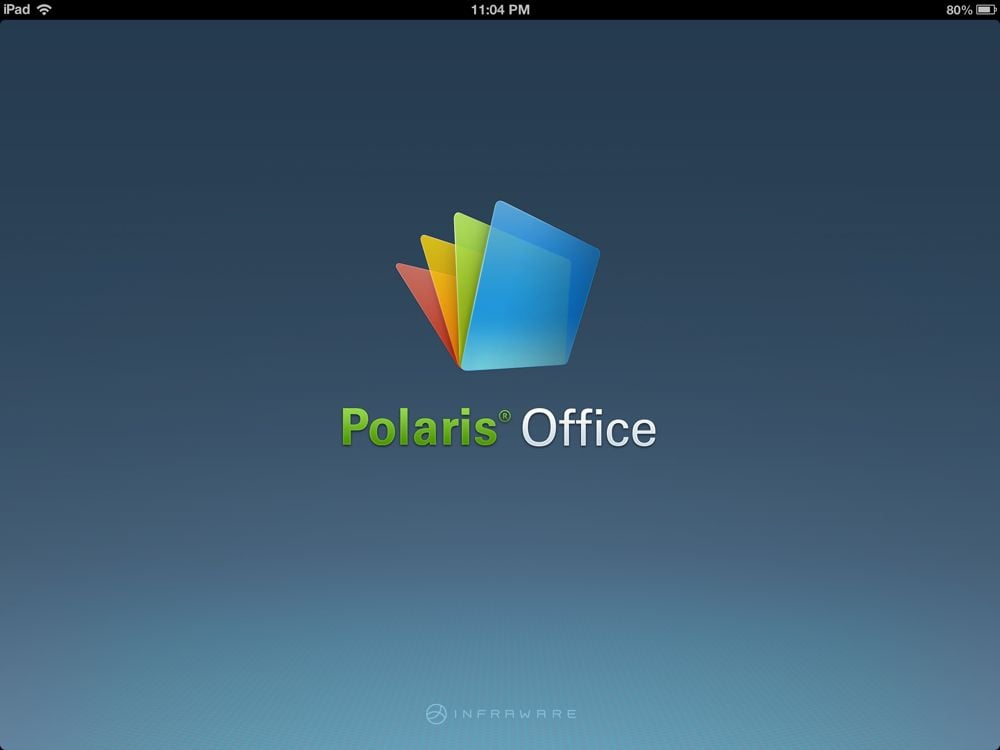
If you receive a document as an email attachment, simply hold down on the attachment and you will be given the option to open the file in Polaris Office. Documents recently added to Polaris Office show up on the main screen, and you can also connect Polaris Office with the cloud services Dropbox, Google Drive, Box and ucloud to download a document.

Polaris Office is a great document viewer. You can flick your finger up and down to scroll through a document, or use a tab on the side to quickly move through a long document. Polaris Office displays a wide variety of fonts, and displays footnotes. I did notice one quirk in many of my documents: numbers would sometimes appear in blue and underlined, as if they were hyperlinks, even though there was no such code applied to the text.

One other problem that I noted was that, when working with large files, the app would sometimes have problems displaying text. Scrolling up or down a little bit would often (but not always) quickly solve the problem, before doing that I would sometimes see screens like this:

If a document has redline track changes in it, Polaris Office will show those edits. Unfortunately, the app does not let you accept or reject those redline edits.

Unlike Apple’s Pages app, Polaris Office can show comments in a document, although it does not do so by default. The only way to know that a comment exists is to first tap the icon at the top right and select View Comment. Text with a comment attached will then show up in yellow with a small box near it. Tap the text, then tap “more” in the pop-up menu, then tap Comment to see the comment.


By default, Polaris Office uses a page view that approximates what the document will look like when printed. However, the app also offers a useful “Reflow text” view that lets you pinch to zoom text with text reflowing on the line below. This feature is especially useful on the iPhone because you often cannot read text in a normal page layout mode. Documents to Go uses reflow text by default, and this feature is the main reason that Documents to Go has long been my favorite iPhone app for viewing Word documents. The first picture below shows a document viewed in Polaris Office on the iPhone in the normal page view, and the second screen shows the same document with the Reflow text option enabled.


I’ve been talking about using Polaris Office as an app to view Word documents, but it can also edit documents. The app is rather sophisticated in its features and offers lots of ways to reformat text, insert shapes, graphics, tables, bookmarks, etc. Unfortunately, the app does not provide a way to create redline track changes edits, nor does it give you a way to insert comments.
Presumably as a result of Polaris Office being developed in South Korea, the text in the app and in help files is sometimes a little confusing or odd. I realize that these are just translation issues, but it does jump out at you from time to time. For example, the section of the FAQ that shows you how to rename a file is called “Do you have any idea to rename document?” The website for Polaris Office states: “Polaris Office is a premium mobile office product that enables the user to use MS Office documents conveniently, based on emotional experiences.” I’m curious what phrase in Korean translated to “emotional experiences” in English.
I think that every attorney who works with Microsoft Word files on an iPad — which is essentially every attorney — should have a copy of Apple’s $9.99 Pages app. That app is incredibly stable and offers a great way to view and edit documents plus it gives you the ability to view and approve or reject redline edits. Unfortunately, Pages has some shortcomings, such as the fact that it cannot display comments and indeed it deletes all comments in a document, and the fact that Pages only has a page view mode which makes it hard to zoom text on a tiny iPhone screen. Thus, while every attorney should have a copy of Pages, I think it also makes sense to have at least one other Office-compatible app. The question is, shoud that app be Documents to Go, Quickoffice, Office² or Polaris Office?
Quickoffice has a fantastic interface — for example, the best in class for reviewing and approving/rejecting redline edits in a document — but still doesn’t handle footnotes, which is a huge shortcoming for many attorneys.
Office² was the first app to offer the ability to add redline track changes to a document, but now that Pages does the same thing this is no longer a unique advantage. Office² also crashes a lot for me when I work with complex documents, and I don’t like the way that it displays track changes in very tiny text on the side.
That leaves Documents to Go and Polaris Office, and both are decent options. If you are working with a file containing comments, I prefer the way that Documents to Go shows you the comment by default, whereas in Polaris Office you need to first turn on that feature. That means that you may miss a comment if you didn’t know that it was there in the first place. Documents to Go and Polaris Office both offer the useful option of reflowing text, helpful when you want to make the text larger on the iPad and essential on the iPhone because you will almost always want to make text larger. If a document has footnotes and you just want to view the document, Documents to Go works better becuase you can tap on a footnote reference to see a pop-up window with the text of the footnote. When Polaris Office is in the reflow text mode, you just see the reference number but you need to switch back to the page layout view to read the footnote text. On the other hand, Polaris Office (like Pages) gives you the ability to edit or select text in a footnote, something that you cannot do in Documents to Go. Documents to Go also supports the longer screen on an iPhone 5, whereas Polaris Office currently does not, wasting screen real estate with black bars on the top and bottom (see above pictures) instead of displaying more of the document.
For now I have a preference for Documents to Go, but I admit that this is in part because I have been using Documents to Go for many years now and I am just now starting to work with Polaris Office. With just a few more features, such as support for the iPhone 5’s longer screen, I could see Polaris Office becoming my prefered app.
I’m glad to see that there is another option for viewing Microsoft Office files on the iPad and iPhone. Polaris Office does a lot of things very well. It is a universal app that works on both the iPhone and iPad so you don’t have to buy the app twice. In its current form, I don’t see myself using this app more than Pages or Documents to Go, but that may change if more features are added to the app in the future.
Click here for Polaris Office ($12.99): 
The other apps that I discussed above:
Click here to get Pages ($9.99): 
Click here for Documents to Go [both iPad and iPhone] ($9.99): 
Click here for Documents to Go Premium [both iPad and iPhone] ($16.99): 
Click here for Quickoffice Pro HD [for iPad] ($19.99): 
Click here for Quickoffice Pro [for iPhone] ($14.99): 


Good review. One thing I’m looking for in an Office app for the iPad is local Dropbox syncing ala GoodReader. I usually don’t have internet, so that means I have to remember to export or e-mail all my files to myself. Do any of these options have that? I’m using Quickoffice and it does not.
One other feature I’m looking for is support for the Tab key on my Logitech bluetooth keyboard. In QuickOffice I use bullet points a lot. But you cannot tab in to the next level (or back) of the bullet points. Have you seen this feature in any of the apps?
I don’t believe that any of these apps offer robust Dropbox syncing ala GoodReader. But do you need it? Why not just use GoodReader to manage your documents and stay in sync with Dropbox. When you want to edit/view a file in another app, GoodReader makes it easy to open in another app, and then you can send the revised document back to GoodReader when you are finished. Or you can always pull a file from Dropbox into an app like Polaris Office and send it back when you are done.
As for the bullets/tab issue, that’s not a feature I use so I haven’t tested solutions.
-Jeff
This is quite helpful review of document viewer apps. I have been working with Documents to Go for viewing documents on the go through my iPad but I prefer to work on documents on my laptop where I can carefully edit, view comments and track changes. For this purpose, GroupDocs has been my right hand for sometime now as it ensure high-fedility rendering of documents and shows the exact copy of the original document in the browser. To edit my files, annotation app of this solution is available and I can not only edit, but review comments and approve these comments as desired. For legal documents, this is quite a handy feature to use. You should look through this solution as well and visit its website:
http://groupdocs.com/
Thanks for your informative reviews. As a new iPad user I am looking for the ideal Office solution, or at least best available! Quick Office Pro sounds like it will do most of what I need (track changes etc) but I have read scary reports and reviews that the keyboard input is very sluggish and takes a long time to update on the page. Is this a problem that everyone using the app encounters or just an unfortunate few. You don’t comment on it in your review.
I love Quickoffice Pro, but unfortunately it still doesn’t handle footnotes and thus I don’t use it for my work files, and therefore lack the experience about using it with an external keyboard. So I cannot comment one way or the other about input being sluggish. I do use the app on my iPhone for some personal files that I keep in MS Word format and using the iPhone’s on-screen keyboard I’ve never found it to be slow.
Can I attach more than one document to an email using polaris office?
No. You can only email the current document that you are viewing.
Thanks for your reply. Just to clarify, when I said keyboard input, I didn’t mean external keyboard. From what I understand, people experience a sluggish response even when using the virtual iPad keyboard. In any case, from your reply it would appear that this is not something that has been a problem when you’ve tested Quickoffice Pro.
I’ve been looking for an app to view and edit Office documents, and your reviews are the most informative I have found. It seems as if all of the current offerings have their strengths and weaknesses – particularly with regards to track changes. Have you tried CloudOn? It sounds like it provides access to full featured Microsoft office as a virtualized application. Would love to hear how you think it stacks up to the other apps.
How do you activate Polaris Office’s thumbnail view? It’s featured on the company website and mentioned by reviewers, but I don’t see how to get to it on an iPad Mini (I’ve tried to see it in the app’s sample Word file). It would be a nice feature for navigating long documents.
I have tried CloudOn, and because I use LogMeIn, I didn’t find that it added that much for me. There have been times when I have wanted to use a “real” version of MS Word to annotate a document, so I have used LogMeIn to connect to my PC and then use Word on my PC. If you use CloudOn, you would get a similar experience. Whether I use a virtualized PC or whether I use an iPad app depends upon the nature of the edits that I am trying to make. Most of the time for me, editing on the iPad works fine and is the preferable solution. But not always.
I must apologise for my bluntness, but these reviews and comments are not representative of a serious user in practice. There is no comment on the frequent crashes encountered with most of these applications and that begs whether you can utilise these apps as serious contenders for making substantial changes to document on the fly without losing most of it. Are you guys serious or are you just making comment for comment sake………I for one is look for an open and honest cretic of apps to choose which one to buy.
Dillan, as I have noted elsewhere, my favorite app for editing a Word document is Pages. That app, which is sold by Apple itself, has never crashed for me. Have you tried it? It lacks some of the features of other apps such as Documents to Go, Polaris, Quickoffice, etc., but it does the job just fine for most of what I want to do.
Still debating between Documents to Go, QuickOffice Pro, etc. My main need for iOS device use is for Word docs. and my main issues are ensuring that I can view, edit and create track changes (I know that Pages still doesn’t show comments). In terms of stability and ease of use, all reviews seem to point to Pages. However, I “work” only in an MSOffice environment so any document that I am creating or reviewing will be in MSWord. While I appreciate that I can view Word docs in Pages and even save documents I create in the Pages app on the iOS device into Word format, is that negating much of the ease of use associated with Pages? I would generally not create, view or save any documents in Pages format. I also just noticed that Documents to Go seems to have been very recently updated. Need to verify how it handles track changes and comments. Thanx
Documents to Go does not currently let you make edits in a “track changes” mode, and the recent updates have just been bug fixes. Documents to Go will show you track changes that others have made to the document. But if you are worried about document fidelity, my experiences have been excellent with Documents to Go. As you say, Pages does convert from Word to Pages format, and then converts back to Word (or PDF) format when you send the document. This can results in changes to the file itself, such as changes to Styles (which I use in many of my Word documents). Documents to Go works much better when it comes to preserving the document, a technology that it calls InTact. If you are just sending the file to someone else to look at your edits and make them on the original document, Pages works well. But if you plan for the version sent from your iPad to become the new version of the document, Pages is sometimes an inferior solution to Documents to Go.
There is no one perfect app for the iPad for editing Word files, so you need to make choices and compromises.
I noticed you just went over its document feature, but I’m a Biochemistry major and for my lab reports I have to do some of my work on Excel, do you have any comments on its spreadsheet feature? Does it graph data like Numbers by Apple Inc.?
I too am looking for a Microsoft Office Suite for my iPad.
I haven’t tried spreadsheets in Polaris Office, so I can’t say anything about it. As a lawyer, I only use spreadsheets very rarely, and when I do use them I always just use Apple’s excellent Numbers app.
I have been using Polaris Office for Excel files. I think this is the best offline solution for Excel work. There are only two problems: There is no Pivot table as Couldon and can not save the file in a Dropbox directory. The file can be saved on in a Polaris directory…..
Can you edit footnotes/endnotes or just view them?
Thanks.
You can edit footnotes too.
How do you send an email using Polaris? I have quite a few documents and it says it sent them but hours later still nothing.
is there a way to edit excel file (xls.) using Polaris Office? For example, i am unable to use/select drop down selections in a cell.
I have a excel which has hidden sheets updated daily by SSIS. There are other sheets visible which contain pivot table created from this hidden sheet. The excel is then send to mail to diff persons. When those person opens the excel the pivot table and graph gets update with new data from hidden sheets. But when opened in iphone it does not get updated. Please advice.
I use numbers on my ipad on a pretty regular basis, have recently played around with Quickoffice but have yet to find an ipad friendly program that will allow me to build or edit macro-enabled VBA forms like excel does. I can import the form Into numbers or Quickoffice but it has lost certain important capabilities like double clicking cells to change colors etc, do you know if this app will allow that?
Thank you,
I’m not very sophisticated in my use of spreadsheets on the iPad. I usually just use the Numbers app to create simple tables and then turn them into charts. So I don’t know the answer, but perhaps someone else has some advice.
-Jeff
How do I in put my numbers in the headers to follow in sequece. Each time I start with number 1 on the first page, the odd and even pages maintain the same numbers.
I have added Polaris Office to my iPad. But when I email a document to myself to work on the desk computer, Word cannot open it. It complains about the file format [.doc] and that it is locked [it is not]. I think I’ll give the Google docs a try!
My only query is between Polaris 5 and Documents to go Premium, which is better for actually CREATING a Word document? I’m seeing info about viewing and editing I need to know which will provide the best quality for my money.
Your best option may be the Microsoft Word app. But all of these apps can create a document, and I’m not sure what features you are looking for that might make one better than the others for your needs.
Also, don’t forget that Apple’s Pages app works very well.
-Jeff
I’m using Polaris Office on my ipad mini 2, but I don’t know how to add up numbers in a column (Word table). Please help?
I just downloaded Polaris Office + PDF on my Android tablet. I opened a simple word doc file that has a table with phone numbers. All the phone numbers have been turned into hyperlinks. When I print the document the hyperlink symbol prints and the phone numbers are in blue…not what I want. Anyway to get the hyperlinks turned off?