iPhone J.D. turns six years old this week. Seems like it was just yesterday that I wrote the first post on iPhone J.D., explaining why I found the iPhone a valuable tool in a law practice. Back then, almost no attorneys used iPhones (about 5% according to a 2008 Am Law Tech Survey), but now the majority of attorneys in the U.S. use an iPhone (around 60% according to the ABA).
Over the past six years, I’ve written over 1,200 posts on iPhone J.D., including reviews of over 300 apps, reviews of every major iOS device released by Apple (from the iPhone 3GS to the new iPhone 6 and all models of the iPad) and reviews of over 100 accessories. I’ve also tried to provide lots of tips and tricks for getting the most out of your iPhone and iPad, and discussed all of the tech news that I think that you might want to know about if you use an iPhone or iPad.
Through the years, I’ve gotten tons of great feedback from iPhone J.D. readers, ranging from emails to over 2,500 comments on the site, and I’ve been honored to share guests posts by attorneys from around the world who use iPhones and iPads in their law practice. Site traffic has grown steadily every year, and in just a few days, one of you is going to load iPhone J.D. and it will be the 5 millionth page view since the site launched. [UPDATE: At 11:22 Central on Nov. 24th, smeone loaded the home page of iPhone J.D. and was the 5 millionth visitor. If you know who you are, consider yourself the lucky winner of a thumbs up from me!]
Popular posts this year. It’s a tradition on iPhone J.D.’s anniversary (1, 2, 3, 4, 5) to identify the most popular posts from the prior 12 months. Perhaps it reveals something about the topics that iPhone and iPad owners have been thinking about lately. Here are the ten most viewed posts published in the last year:
1. How to view unread emails. This post from December of 2013 was viewed over 30,000 times. Apparently, a lot of you were just as interested as I was in seeing a list of your emails that are still marked unread. I still use this feature all the time, and I suspect that many of you do, too.
2. Review: Adonit Jot Script. I know that a lot of you use a stylus to take notes on your iPad, and Adonit did something new when it created the first active stylus, one which has a small tip. I was very curious to try out this product, and apparently a lot of you were also interested. Having said that, if you are going to get an active stylus with a hard tip today, I think that the new Wacom Bamboo Stylus fineline, which I reviewed earlier this month, is better.
3. Review: GoodReader 4. GoodReader is one of the most useful apps on my iPad, and I hear lots of other attorneys say the same thing, so it is no surprise that so many of you were interested to read about the latest version of the app, especially because it was a new version that you had to pay for again. I see that the app is currently on sale for only $0.99 (until 12/5/2014), so if you don’t already have this app, you should seriously get it right now. Click here to get GoodReader 4 (on sale for $0.99): 
4. Review: Microsoft Word. The most eagerly-anticipated iOS app of all time was released during ABA TECHSHOW in April of this year, and it seemed like everyone at TECHSHOW was talking about it. It is a fabulous app, and was recently updated to also run on the iPhone.
5. Review: Reader 7. I had no idea when I reviewed this app in February that Microsoft would release Word for the iPad only two months later. But for two months of 2014, this free app created by an attorney in Germany was the best way to view a Microsoft Word document. I still use the app when I want to use the full screen of my iPad to view a Word document, with no toolbars etc. taking up screen real estate.
6. Review: Cregle ink. This stylus tries to give you all of the advantages of an Adonit Jot Script without the noisy tip.
7. Review: Powerocks Super Magicstick. I still use this charger all the time. I love that it is so small and so easy to toss in a pocket. I even bought one to give my father as one of his birthday presents a few months ago, and he tells me that he likes it too, so I can now attest that there is at least one attorney and one architect who like it.
8. Review: iPin. I haven’t used this since I reviewed it in January of this year, but I still think it is awesome that you can add a laser to an iPhone. Is it necessary? Well that’s another story.
9. Apple improves security in iOS 7.1.2, iCloud.com. I’m surprised to see this post on the list since the security flaw fixed in iOS 7.1.2 was so minor. But as attorneys, I suppose that we all want to improve security when we can.
10. Review: Rechargeable Apex Fine Point Active Stylus. The top 10 list ends with yet another stylus review. This is a good one, too, My main gripe is that I cannot use my standard Micro-USB cords to charge the stylus because they don’t fit, so you have to use the smaller cord that comes with the stylus. That takes away some of the advantage of using a standard Micro-USB connector.
Visitors to iPhone J.D. It’s an annual tradition to use this opportunity to share some information on iPhone J.D. visitors, to the extent that I can figure it out using the tools at my disposal. About 37% of iPhone J.D. readers during the past year accessed this site using an iPhone. About 18% used an iPad. About 26% used Windows, and 13% used a Mac. Almost all of the other visitors (about 4%) used Android, which is higher than I would have expected given the nature of this website, although I suppose that some of the third party accessories that I have reviewed can also be used with an Android device. Or maybe those were Android users thinking about switching to the iPhone/iPad.
For those who have used an iPhone to visit iPhone J.D. since September 19, 2014, which is when the iPhone 6 and iPhone 6 Plus went on sale, 18.5% were using a either an iPhone 6 or an iPhone 6 Plus. This suggests that almost one-fifth of iPhone J.D. visitors are early adopters who got a new iPhone soon after it went on sale. Almost as many (17.3%) were using an iPhone 4s or earlier model, so about the same number of you are holding on to an old device. The vast majority of iPhone J.D. visitors, 64.2%, are using an iPhone 5 / iPhone 5s / iPhone 5c. For those of you who did opt for a new iPhone this year, which model did you get? iPhone J.D. visitors have strongly favored the iPhone 6 (as do I): 14.2% used an iPhone 6 versus only 4.3% used an iPhone 6 Plus. That’s a 3-to-1 preference for the iPhone 6 instead of the iPhone 6 Plus, which is consistent with numbers released yesterday by John Gruber of Daring Fireball (whose post inspired me to examine this same statistic for iPhone J.D. visitors).
Almost two-thirds of iPhone J.D. visitors are in the U.S., but the site also gets a huge number of visitors from the U.K., Canada and Australia. As for the top 10 cities for visitors of iPhone J.D., the top five are the exact same as last year, and numbers 5 through 10 are the same five cities as last year, but there was a slight reshuffling, including a higher percentage of folks from Toronto.
 New York
New York- London
- Los Angeles
- Chicago
- Sydney
- Toronto
- Houston
- Melbourne
- San Francisco
- Singapore
Thanks to all of you for reading iPhone J.D. As we enter the seventh year of this website — that’s a lucky number, right? – I hope that we see lots of great new iOS devices, apps and accessories that attorneys find valuable in their practice, and enjoyable when they are off-the-clock.



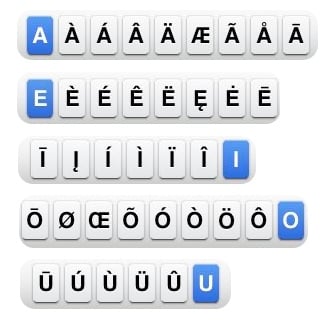
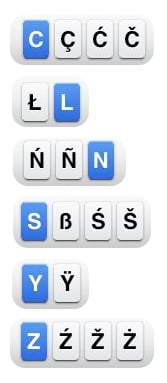
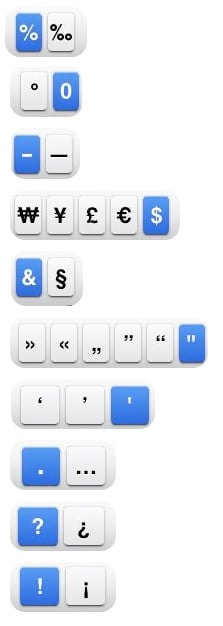


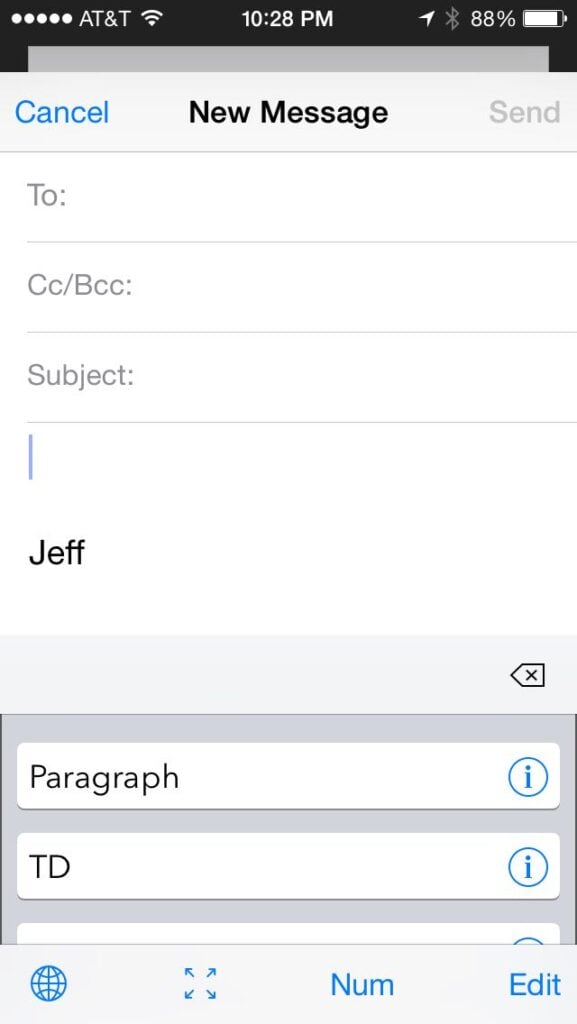
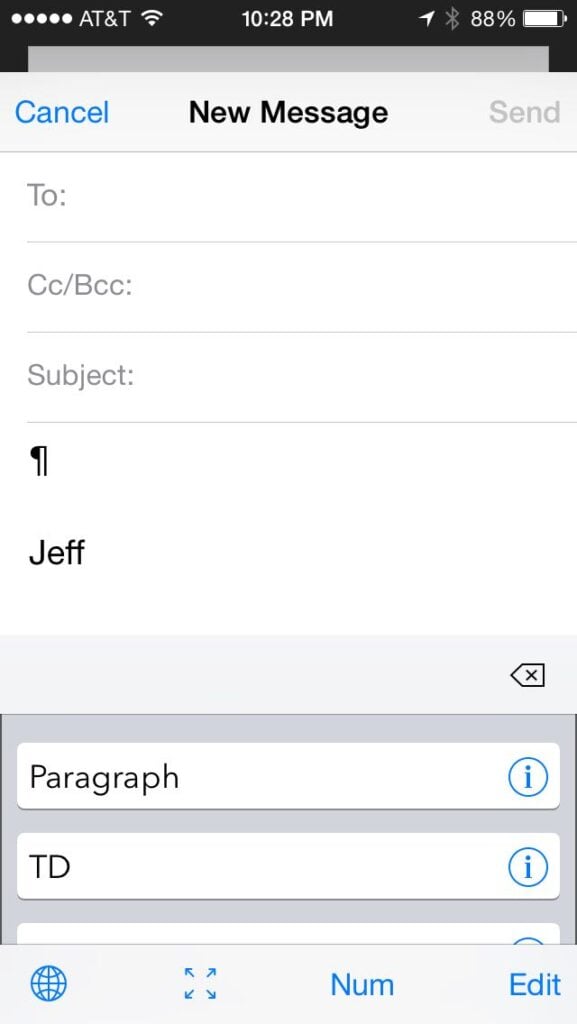























 New York
New York