One of my all-time favorite apps for the iPad is TranscriptPad, an app I reviewed in 2012 and 2013. As a litigator, I frequently take depositions and have to review transcripts of depositions that I and others have taken. For example, I may want to assemble the best testimony to support a motion for summary judgment. In the old days, I highlighted and added Post-It Notes to a paper version of a depositions, but it was a pain to have to deal with large and heavy copies, the Post-It Notes would sometimes come off, and it wasn’t a very efficient way to find testimony that I had previously noted as important because you couldn’t easily see the key testimony on an issue all in one place. But with TranscriptPad, I can review transcripts on my iPad (which is much easier than dealing with all of that paper), I always have every transcript with me, and when I review a transcript I don’t just highlight all key testimony in yellow; instead, I assign issue codes as a I read. When I am done reviewing a deposition, TranscriptPad creates a report for me of each of my issues (e.g. comparative fault, damages, one of my affirmative defenses, etc.) with all of the questions and answers I coded for that issue listed underneath. And I can create a report either from a specific deposition or from all of the depositions in the case. This app greatly reduces the chance that I will miss key testimony that I can use to help win my case. TranscriptPad is one of those few apps that consistently helps me to be a better attorney.
Late last night, litigation consultant Ian O’Flaherty and his team at Lit Software released version 2.0 of TranscriptPad. The app has a new interface and new features, and is a free upgrade for owners of the 1.0 version of the app. I have been using a preview of the app for the last few days to prepare this review, and this is a great update. Here are the significant new features.
Improved Main Menu
The app has a new interface that matches the look of iOS 7 and iOS 8. From the main screen of the app, if you choose a Grid view, you see folders for each of your cases, and a new feature is that you can color-code your folders. For example, you might want all folders for one client to be the same color. The color normally appears as an outline of the folder, but if you tap on a folder to select it, the folder itself also changes to the assigned color. This is a nice way to easily differentiate among your folders.
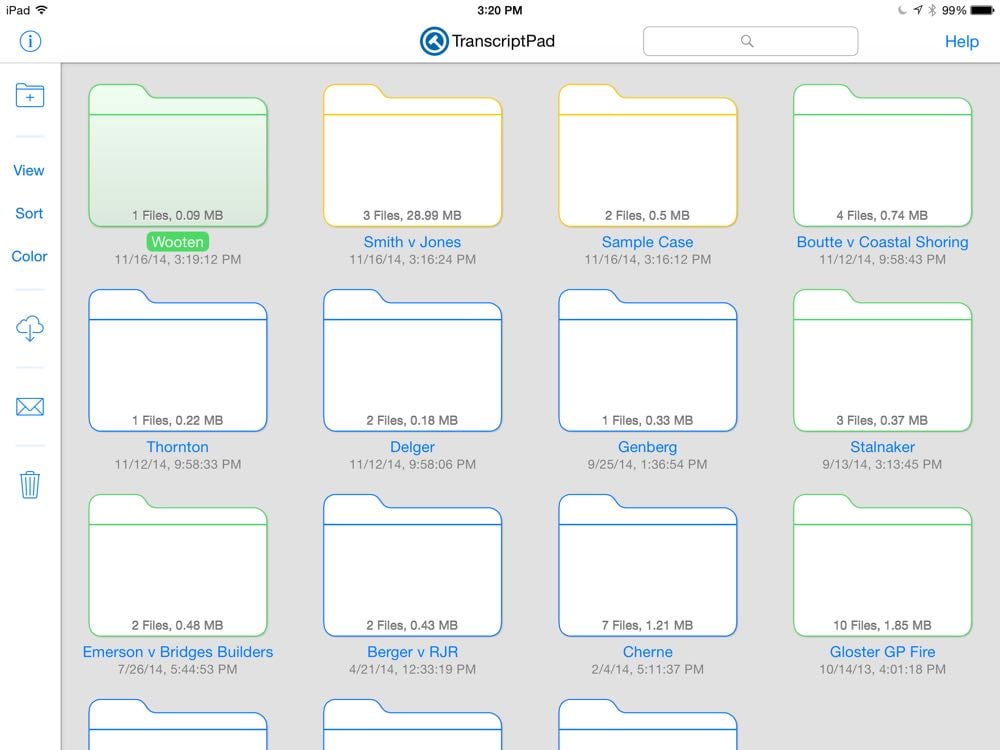
With a case selected, you can press the email button to send all of the transcripts, including your annotations, to another TranscriptPad user. (Exhibits that you saved in TranscriptPad are not included, which makes sense because, in virtually all cases, including exhibits would make the email too large to send.)
If you tap on a case and hold down your finger, a new popup menu gives you the option to open the case, rename the case, duplicate the case or delete the case. Or you can tap once to select a case and tap again to open it — in other words, a double-tap is a standard way to open a case in TranscriptPad 2.

Easier editing of issue codes
The most powerful feature of TranscriptPad is the ability to create your own case-specific issue codes. When you read a Q and A that is significant, you simply select the first and the last line and then assign an issue code that you create based upon the issues in your case — such as Damages or Comparative Fault or even Part 1RQ56 if a particularly important issue in your case is what each witness has to say about Part 1RQ56. It is now even easier to edit an issue code that you created because the app now puts Edit button at the end of each issue code on the left. Tap Edit and you can rename an issue code, select a new color or delete an issue code.

Improved navigation
It is now easier to navigate within a particular deposition. In addition to the slider that lets you scroll up and down to find a page in the deposition, you can now tap on the Page X of Y indication at the top right of a transcript and enter a specific page number to jump right to that page.
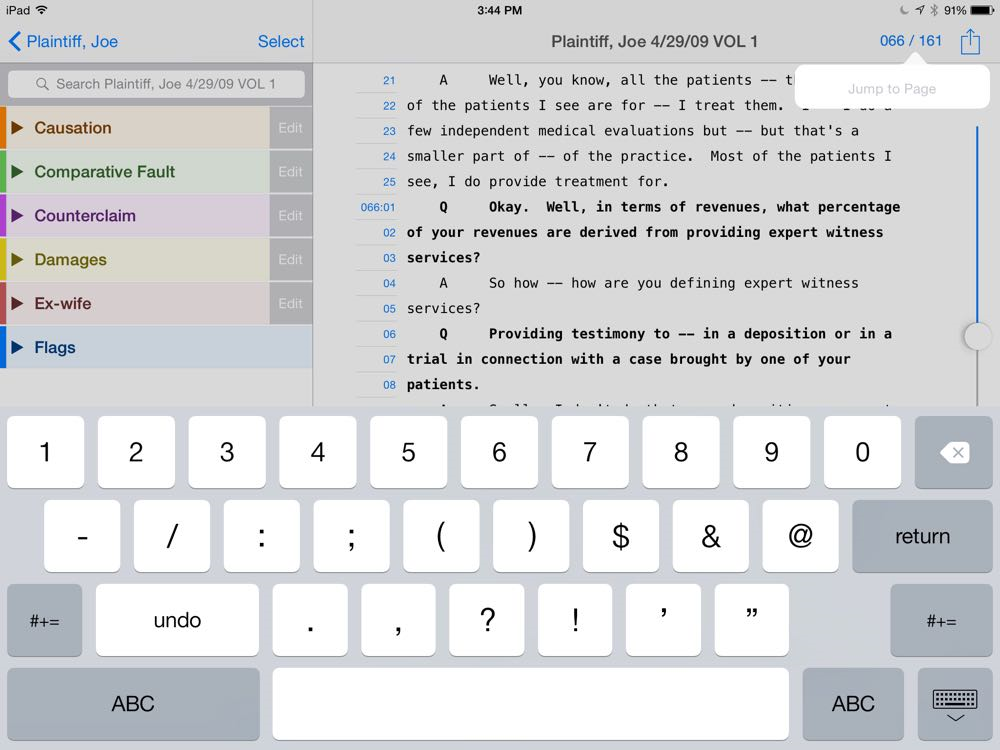
Another useful way to jump to important text is to select an issue code in the list on the left and then tap on a range of lines on the left to jump directly to those questions and answers on the right. In TranscriptPad 2, it is easier to have a sense of where you are because the range of lines on the left is bold when you are looking that range on the right. And as you manually browse through the transcript on the right by moving up or down, the list on the left updates with new lines becoming bold as you get to them.

Speaking of going through pages in a deposition, while I prefer to just flick my finger to scroll up and down, TranscriptPad 2 adds a Page Up and Page Down button. Every time you tap Page Up you are brought to the first line of a page. So tap it three times and you will go the first line of your current page, then the first line of the previous page, then the first line of the page before that. The Page Down button works the same way except that it bring you to the last line on the page.
And speaking of looking at a transcript, version 1 of TranscriptPad gave you a choice of four fonts for the text: Menlo, Courier New, Monaco and Andale Mono. Version 2 keeps those fonts and adds Noto Sans, Noto Serif and Open Sans — plus gives you a preview of what each font looks like by using the font for each font name.

When you are done reviewing a transcript, as before, you can tap the arrow in the top left to go back one level. Version 2 of this app adds a new shortcut. Hold down on the arrow and you see a pop-up menu showing the hierarchy, making it fast to jump up multiple levels or even navigate back the main Cases screen without having to tap back a whole bunch of times.
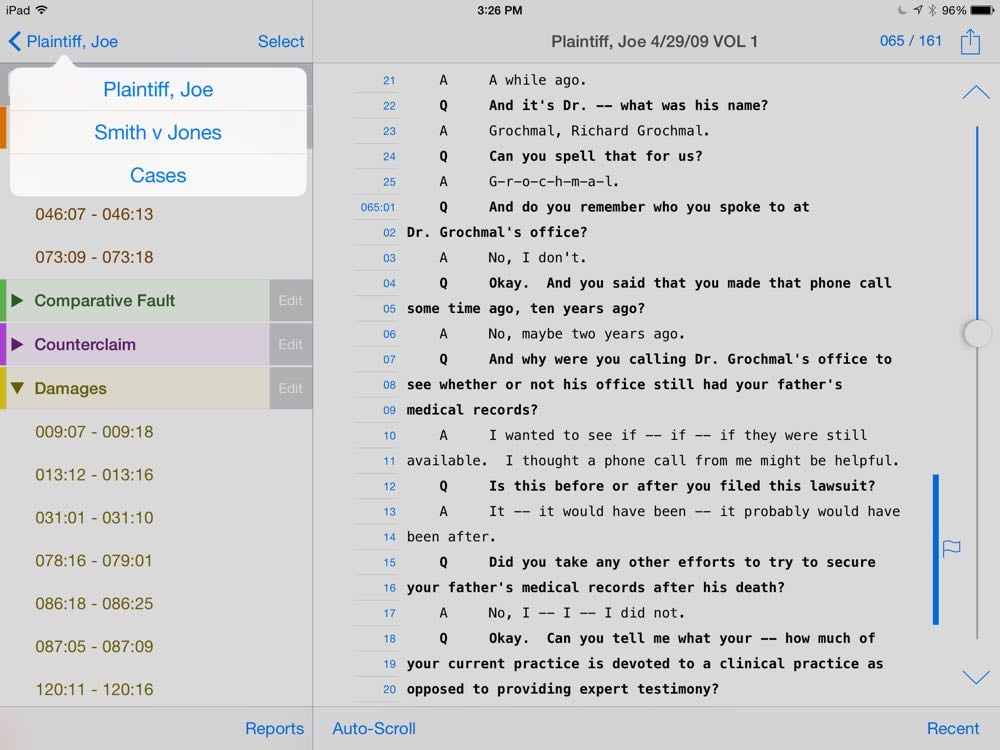
Better handling of flags
To be honest, I haven’t used the flag feature of TranscriptPad in the past except to test the feature. In my actual cases, when I have wanted to note that something is important, I have just assigned an issue code, or if I want added emphasis, I highlight in yellow or maybe underline. But I understand the advantage of using a flag; in addition to marking text as significant, you can (optionally) write notes on the flag, such as explaining why this testimony matters. If you share your TranscriptPad file data with another person, I can see that being helpful to share your thinking on a certain line of questioning.
In TranscriptPad 2.0, an open flag icon is placed next to text if you didn’t add a note, and a closed flag icon is used if you did add a note. Additionally, in the list on the left, there is a blue dot to indicate when you have a note associated with the flag.

Flags are also more sophisticated in version 2 because you can split them up. For example, if you place a Flag spanning lines 1-10, you can now go back and remove the flag from lines 2-4, which results in two (identical) flags, one for line 1 and another for lines 5-10.
Make your folders stand out
Within each case folder, the app creates different folders associated with different witnesses. You can also add your own folders. If you have a lot of witnesses in a case, it is nice to have a way to make some folders stand out, and now you can do that in TranscriptPad 2. Specifically, you can now add color to each folder (eight color choices) or you can add labels to each folder, including a π for the plaintiff and a ∆ for the defendant.

Support for Transporter and Box
The main way that I get a transcript into TranscriptPad is to go to the email that a court reporter sent me with a plan text (ASCII) version of the transcript attached and open that file in TranscriptPad. Or sometimes I email the file to myself to do the same thing. TranscriptPad has long been able to open files from Dropbox, or add files by connecting your iPad to your computer and using iTunes. Version 2 adds the ability to open files that are stored on your Transporter. Unfortunately, I haven’t been able to try this feature yet because there is a small bug on the implementation in version 2.0. Ian tells me that the bug has already been fixed, and Transporter support will be working as soon as Apple approves version 2.0.1, which should be very soon.
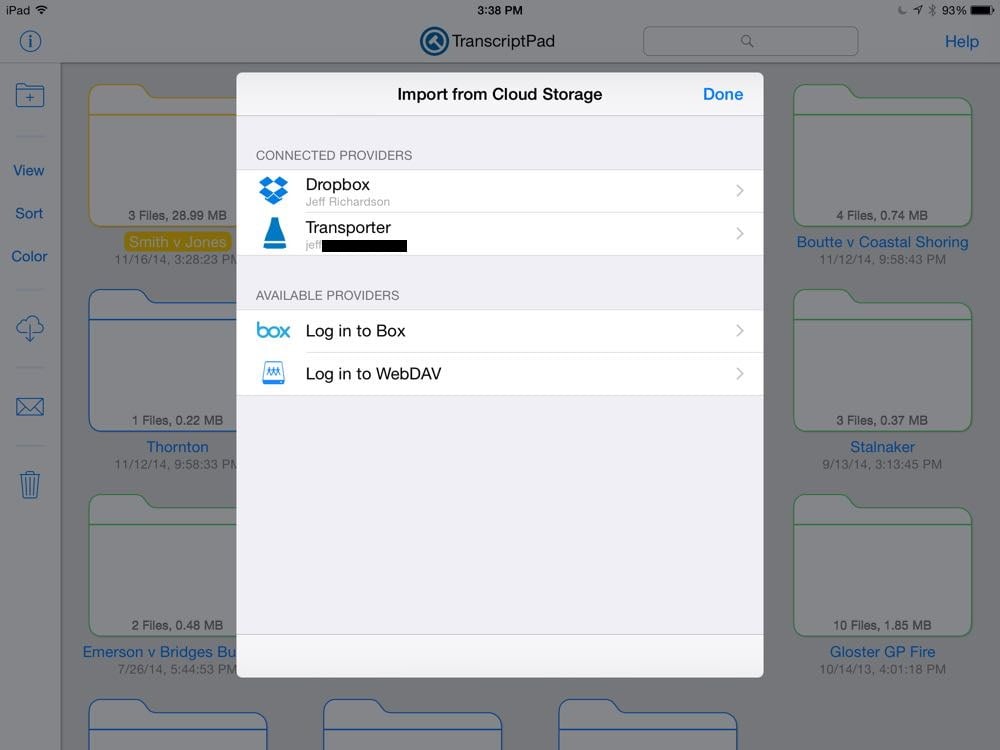
Version 2 also adds support for Box (Box.net) and WebDAV. I don’t use either so I didn’t test this support.
I don’t mind using Dropbox to tranfer a bunch of transcripts to TranscriptPad because transcripts are (with rare exception) not confidential; I have no security concerns about storing plain text transcript files on Dropbox. Nevertheless, I am increasingly keeping all of my case file materials on my Transporter, and I know that others prefer to use Box. It is nice to have so many options for getting files into TranscriptPad.
Conclusion
Those are the big new changes, but there others as well, some of which are under-the-hood. And Ian tells me that he has a few more features close to being finished that weren’t ready to put in version 2.0, so I’m sure we will continue to see more TranscriptPad updates in the future. But just focusing the changes that I described above, version 2.0 itself is a big update, and it makes an already fantastic app even more powerful and easier to use and customize. If you own an iPad and you work with transcripts in your law practice, I strongly recommend that you get the TranscriptPad app. Unless you are representing someone on the other side of one of my cases, in which case I would prefer for you to use your old, inefficient, less effective tools like a highlighter and some Post-It Notes that are prone to fall off of your heavy, paper copies of the depositions.



I haven’t dug deep into the new version yet, but my snap impressions are:
Good: Casewide word searches don’t crash the app anymore.
Bad: Still no strong collaboration features. Huge omission that limits usefulness in a firm environment.
Looks like mostly a UI facelift (a good one, to be sure) with some small tweaks. Not a lot of new power features, but for the price (of the upgrade) I can’t complain.
Still a toy compared to the desktop apps out there. But a nice effort.
I know that some people like using a computer to work with transcripts, but for me, the iPad is so much better suited to the task. I’ve used this app successfully with a large number of cases and it has definitely helped me in my law practice, so I strongly disagree with your calling it a toy. But then again, I know that there are people out there who consider the iPad itself a toy and don’t see how valuable it is to a law practice, so perhaps you are coming from that perspective.
-Jeff