I often leave an email marked unread so that I remember to deal with it at a later time. This is sometimes a risky practice because there are a number of ways to access an email by accident such that it becomes marked read, but I admit that I frequently take the risk and do it anyway. After doing so, I sometimes want to see a list of just the emails that are marked unread. Fortunately, there are two easy ways to do that on the iPhone and iPad in the Mail app in iOS 7. Here are the instructions for using both methods.
The built-in Unread mailbox
One approach is to use the iPhone’s built-in Unread mail folder, a new feature in iOS 7. To access it, tap the word Mailboxes at the top left of any screen showing a list of emails.
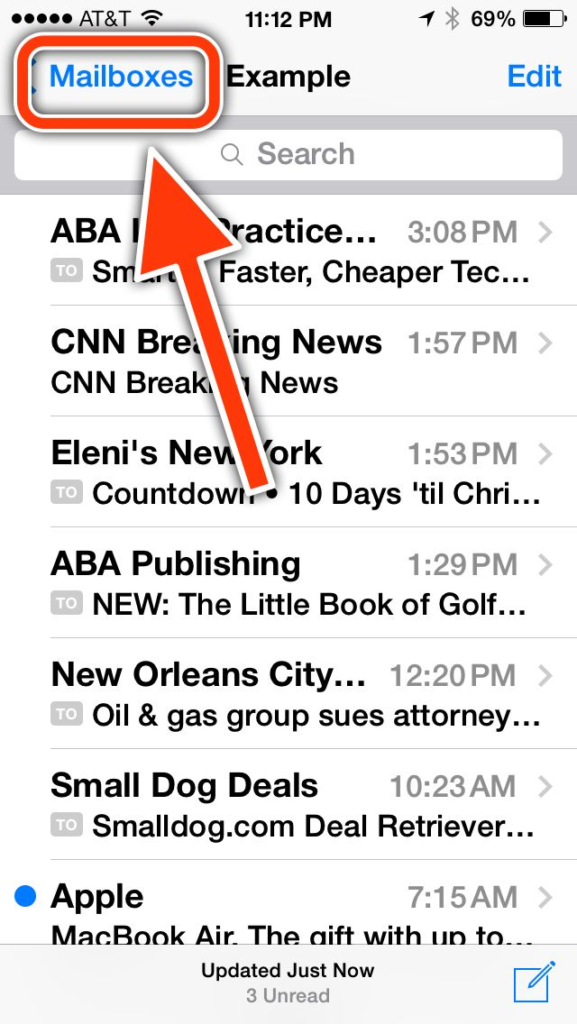
This will bring you to a list of your mailboxes, starting with the iPhone’s built-in mailboxes, and then followed by any mailboxes that you have created using Outlook or whatever other program you use on your computer for email. Just tap on Unread to see a list of only unread messages.
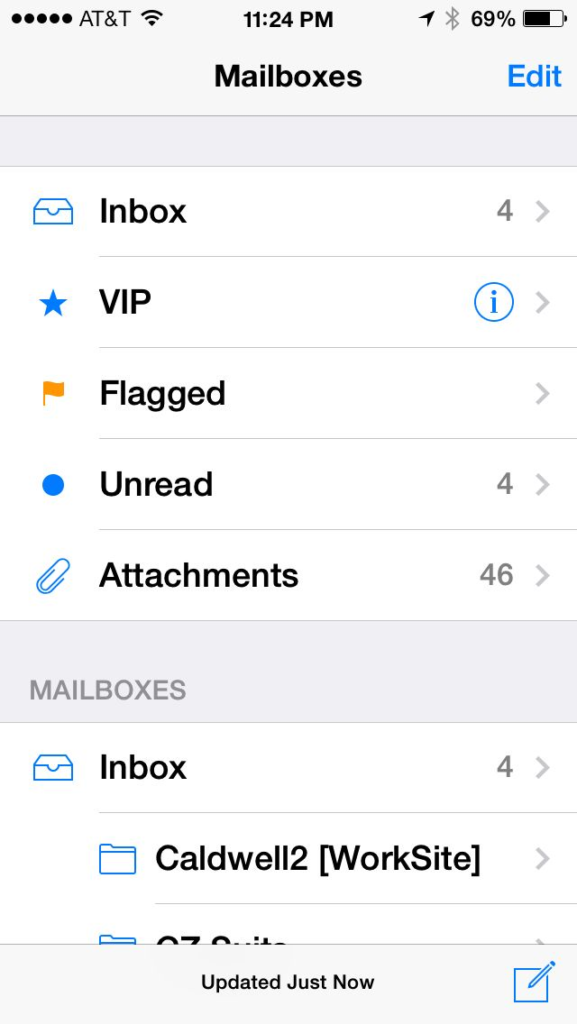
If you don’t see that Unread mailbox, you can easily add it. Just tap Edit at the top right of the screen and then tap to the left to enable the Unread mailbox. While you are there, you can also choose to display or hide other built-in mailboxes, such as a mailbox with all Flagged messages, a mailbox with all messages that have Attachments, etc.
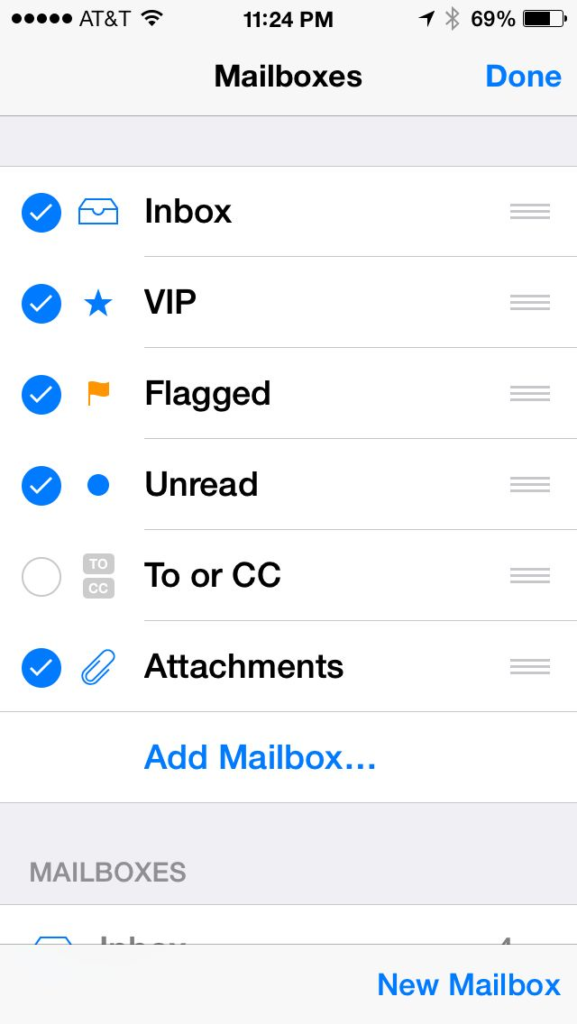
Note that you may see different options then the ones shown in the above picture depending upon what you use for your email (my law firm uses Microsoft Exchange) and how many email accounts are active on your iPhone (I only have one).
This built-in Unread mailbox is useful, but be aware that it only displays unread emails in your Inbox. If you have created your own mailboxes (folders) to file away emails and some of those contain emails that are marked unread, you won’t see them here — so you’ll want to use the second method explained below.
The above images show an iPhone screen, but this works almost exactly the same way using the Mail app on an iPad.
Search for unread mail
The second approach is to search for unread mail. When you are looking at a list of emails either in your Inbox or in any other mailbox (folder) of messages, if you touch your screen and slide down, you will see a Search box appear at the top of the screen. Of course, you can use that search bar to search for emails that are from or to a specific person or that contain a certain word, but you can also use the search bar to find unread messages. Simply type “unread” in the box and you will see a list of unread emails.
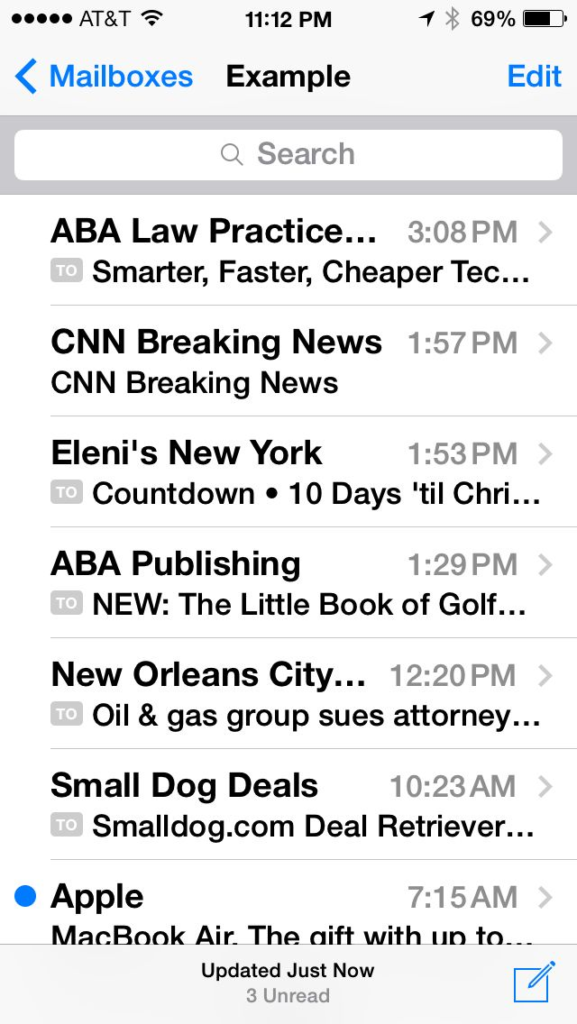
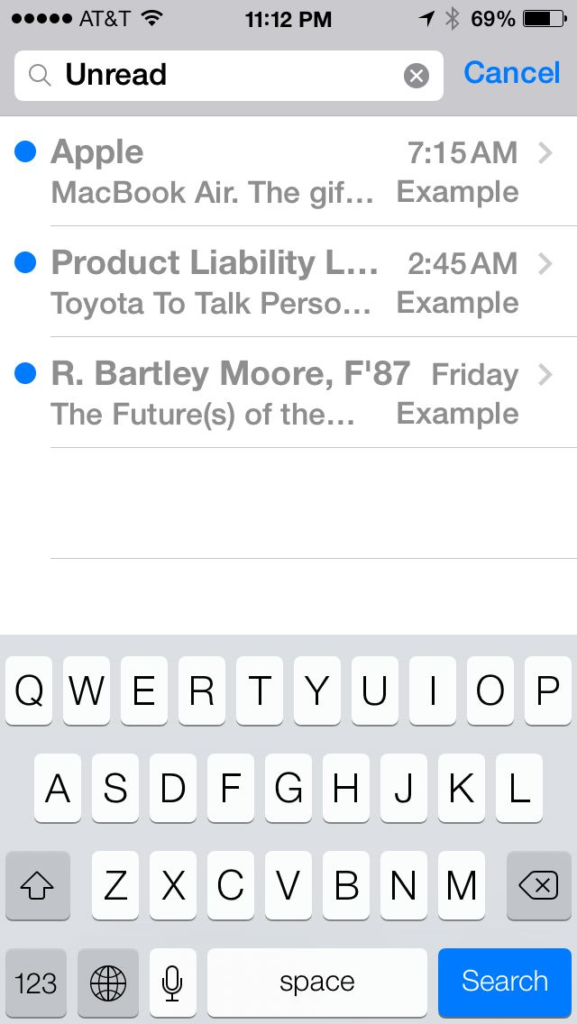
You can toggle between seeing all unread emails on your iPhone or just unread emails in the current mailbox. To do so, after you search for unread, just put your finger on your screen and slide down again. This will display two more options below the search bar where you can choose to search all mailboxes or just the current mailbox.
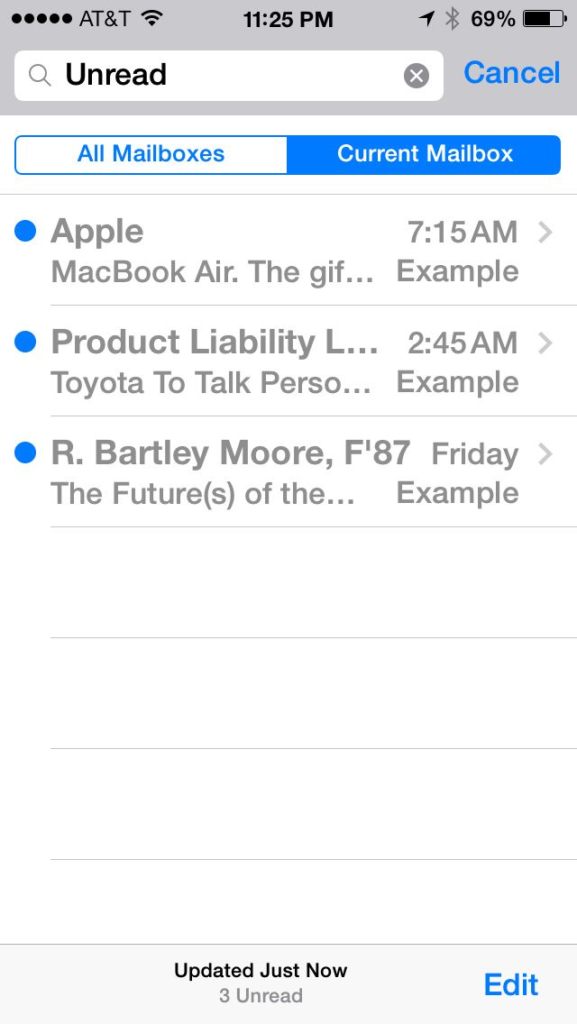
The above images show an iPhone screen. You can do the same thing on an iPad, but it is a little eaiser because the search bar is always visible at the top of the list of messages, so you don’t have to pull down on the screen to view it. You do, however, need to pull down after you run a search to see the All Mailboxes / Current Mailbox selections, just like on an iPhone.


Thanks for the awesome tip as usual!
Due to the ways an unread email can turn “read” I prefer to flag the email, usually during the first sentence. Then every morning I start with a review of flagged emails.
Great tip, my iPad had this “unread” selection box under “Edit” and I never even knew it. Mike
Thank you. I would have never thought about looking for this but my husband is going from a flip-phone to an iPhone 5s. He wanted to know how to view only the unread mail. This is wonderful!
Brilliant, love it.
Tried everything you mentioned. Still showing 8 unread email.
Great – many thanks!
iPad shows 6034 ‘unread’ emails. I can’t find them. I want to delete them if they exist.
I have the same problem. I have over 2500 unread emails but I can’t find them
I have the same problem – emails I can’t see to delete….
I really do need some guidance. In the attachment folder, I am showing 6 Unread attachments which I cannot find. Can you help?
Perhaps those unread messages are stored in a different folder, other than the Inbox? Can you select the message in the Attachment folder (tap edit then select), then tap Move at the bottom to move it to your Inbox? Perhaps that will get it to your Inbox where you can do what you want with it.
-Jeff
None of this works on my bloody iPad3.
I have it synced with my phones and they’re mail icon is clear of the 299 red (unread) box.
Can anyone help please.
Ta, Robyn
Thank you for this post, exactly what i needed!
Tried all the above but still says I have unread mail but won’t display. How can I get rid of this
I had 580 phantom emails appear just the other day (have had phone for a year), none of the fixes has fixed it.
I also have 8077 mails and nothing fixes it – when you select on Inbox it says No Mail and Attachments show No Mail with Attachments.
I have searched every mailbox for the hidden unread emails … But nothing! My icon and my optusnet mailbox still tell me I have 1400+ unread emails.
Tried everything you suggested. None of it worked. Still hav unread in my mailbox and now it is in my junk box too!
I have unread emails in my junk box too. I deleted the account and they went away. Now have 26 again. They occur when I go to junk mail to read and delete. They just seemed to slip away. Any ideas?
Thank u so much for your help
Incorrect Unread Count iPhone / iPad FIX
Go to “Settings”
Select “Mail, Contact, Calendars”
Select the mail account that shows the unread message.
Turn “Mail” to “Off”
Turn the iPhone / iPad off by holding down the power button for 5 seconds and slide to power off.
Wait for 30 seconds, turn the iPhone / iPad back on.
Go to “Settings”
Select “Mail, Contact, Calendars”
Select the respective Mail account
Turn “Mail” back to “On”
HOORAA!!!
something which actually works. Thank you for replying to the feed of ‘still doesn’t work..’
Appreciate it
Well done, worked for me as well.
Yes, that worked for me, too. Thanks for your help!
Thanks Jay, worked for me.
That was excellent advice and worked like a charm Jay
Thank You
Awesome! Fixed it.
Jay, thank you! it worked
Thanks very much, it was annoying the ***** out of me because I couldn’t the eamil
Thank you!
It’s a known bug with IOS9.
Thousands of thank yous! It worked!
Well done Jay, working now with your help.
thanks
Yes, thanks. That was bugging the **** out of me.
Thank you! Worked!
Thank you!!!
this did not fix my problem. my iphone still says i have 2 unread messages in my inbox. they will not come up. i keep thinking i have mail will there is nothing there…?
Thanks Jay for the excellent advice.It worked !!!
I have the same problem now with iPhone 7 and iOS 10.0.2; didn’t have it last week with iPhone 6 and same iOS version. I have 150 unread emails in my inbox, 132 in the “To or CC” box and 14 in the “Attachments” box. I’ve tried everything suggested above and nothing worked. I hope someone can come up with a solution because this is really frustrating!
My wife and I share the same email account, but we read them on our separate iPhones/Ipads. She complains that because I always see the email before she does, she cannot recognize which ones are Unread on her device. Is there any way around this?
I don’t think so — unless you manually mark all of the messages “Unread” after you finish reading them. I recommend that you and your wife get separate email accounts, but I’m sure that you have thought about that before.
-Jeff
Jeff,
I thought this might solve the problem I have had for some time with iOS apps and email. With email on a PC I use outlook so I can see all the unread email in all of my folders in my exchange account. Touchdown, originally by Nitrodesk and then bought by Symantec, does this very well on the Android. I have yet to find such an app for the iPhone. Does one exist? Touchdown for the iPhone doesn’t do the search either (I checked a couple of years ago). I just saw a fairly recent feature request for the outlook app for the same thing.
I also replied to Thomas on Twitter, but in case others are reading this: no, I don’t know of any app that can show you in a single screen all unread emails from all sub-folders.
In the iOS Mail app, you can see all of the unread emails in the current folder (use the filter button at the bottom) or you can see all unread emails in all of your inboxes for all of your accounts (Tap the account button at the top right and then select “Unread” — and if you don’t see “Unread” as an option, then tap Edit at the top right to enable that folder. But I don’t see a way to show every unread messages from every folder, including other folders or sub-folders other than Inbox that you may have on an Exchange server.
If anyone reading this has used a third party mail app that supports this feature — or if there is some trick to do this in the Mail app that I don’t know about — please reply!
-Jeff