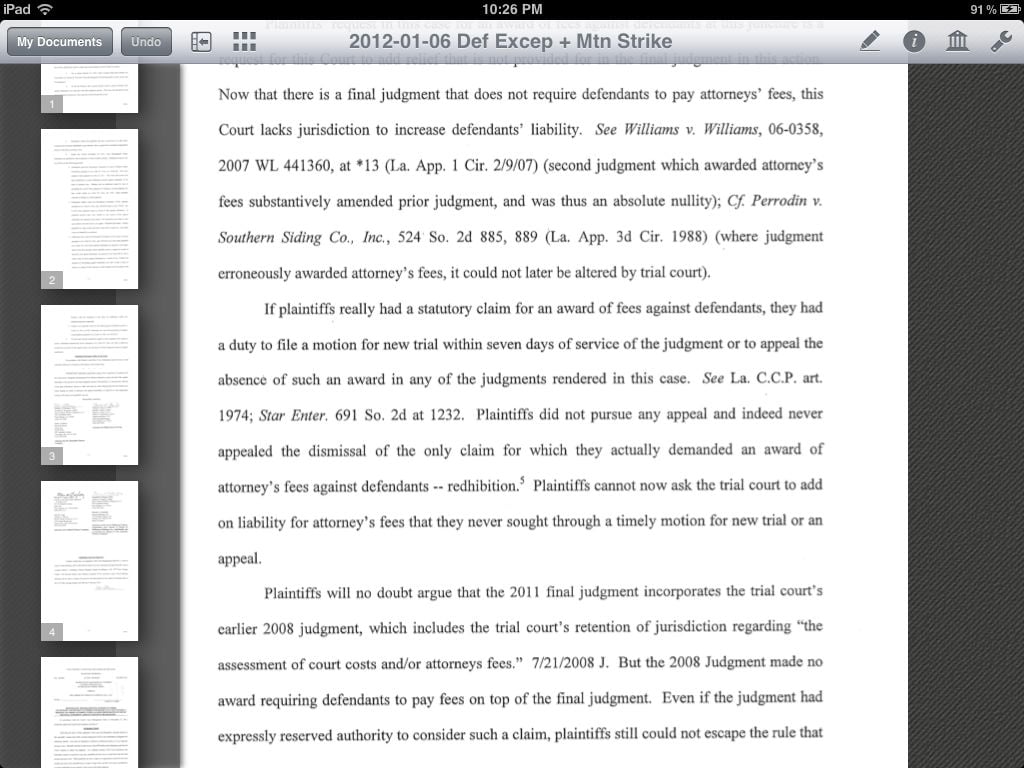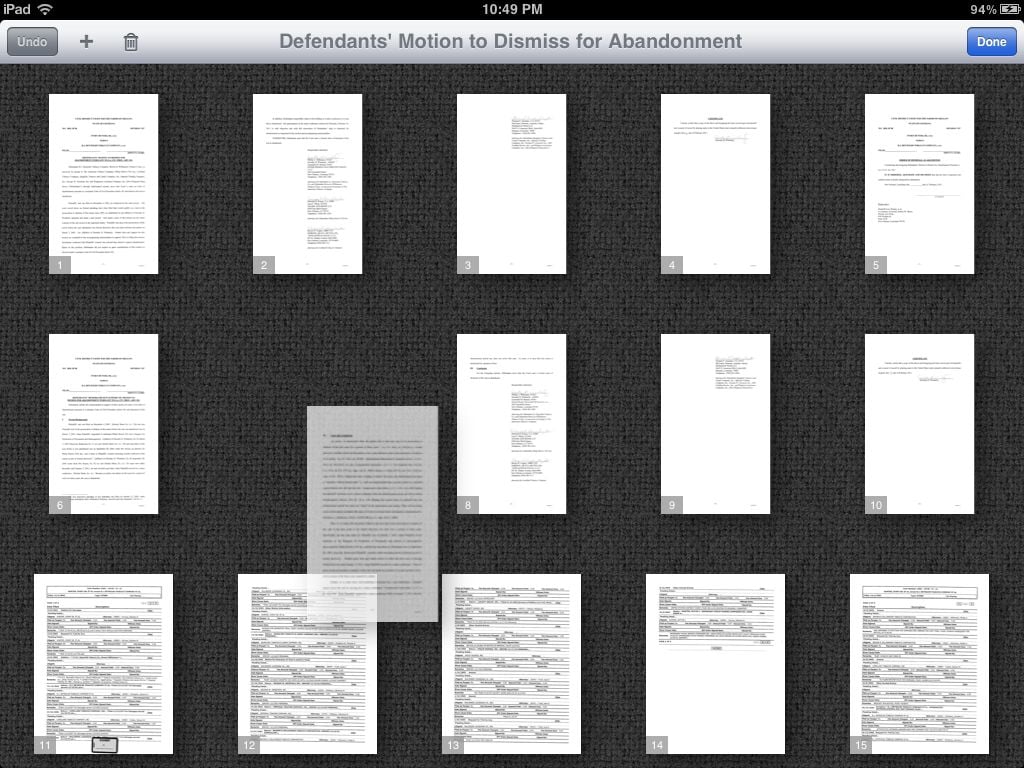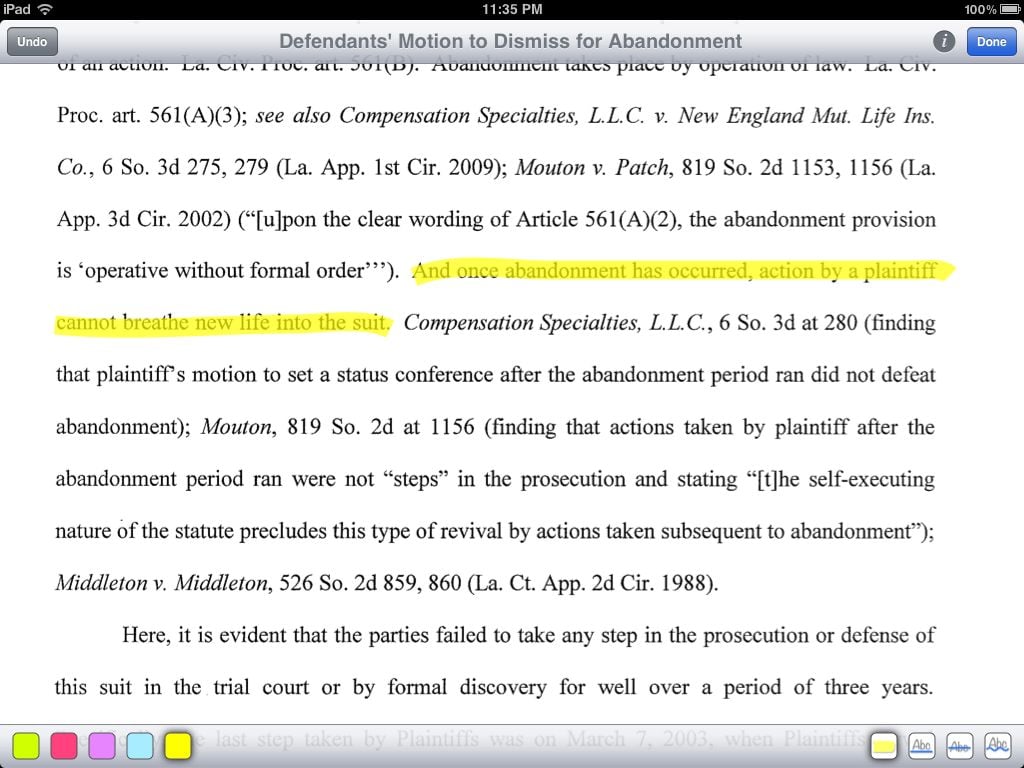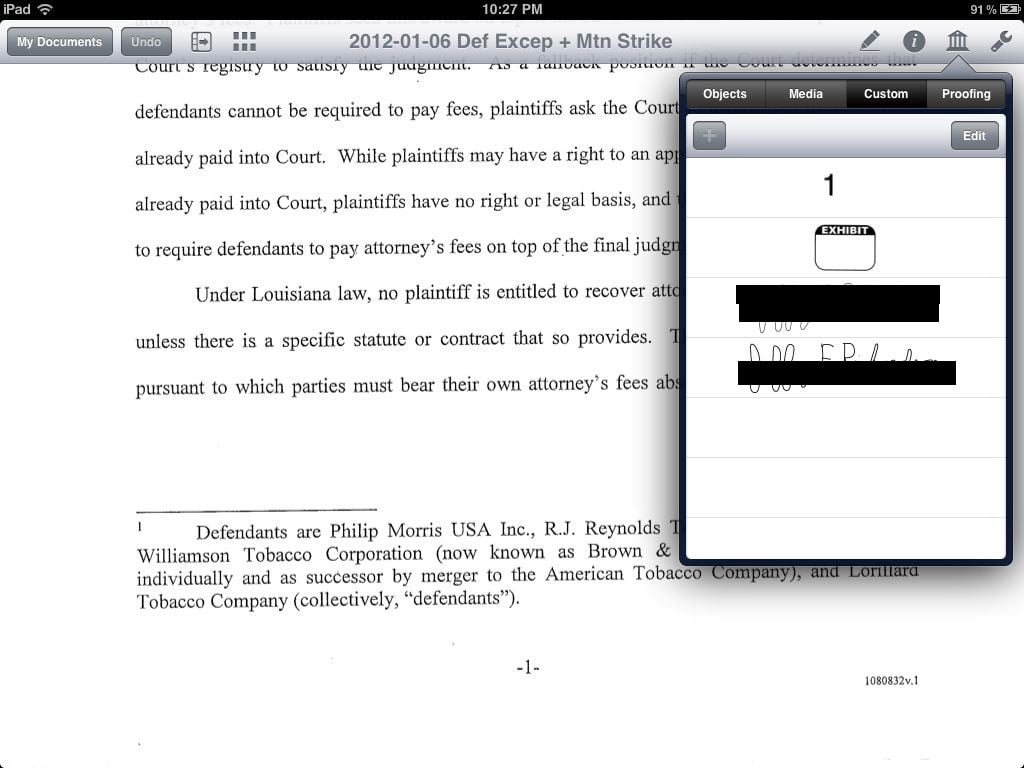Attorneys frequently ask me which iPad they should get and what they should purchase once they get their first iPad. These often-asked questions led me, back in June of 2011, to create this post to provide the answer that I would often provide in an e-mail. With the third generation iPad released last week, I’m again hearing from a lot of attorneys who are ready to purchase their first iPad, so I figured it was time to update that post. Thus, here is the early 2012 version of my advice for lawyers new to the iPad:
[Click here for the March, 2013 version of this post.]
Dear ________,
So, you are are ready to get an iPad? You’re going to love it! Here is my advice.
Which model?
The first thing you need to decide is what model to get. I used to always recommend that new iPad owners purchase the entry-level 16 GB version of the iPad, either Wi-Fi only ($499) or Wi-Fi + 3G/4G ($629). I still think that is the best model for many attorneys, but because the third generation of the iPad has a retina display that has four times the pixels as the prior iPads, a lot of things on the iPad now take up more space to adjust for the larger screen. If you will mainly use the iPad to read e-mails, surf the Internet, run a modest number of apps and store documents, I still think that the 16 GB version is sufficient. Even if you have a ton of Word and PDF documents stored on your iPad, they really don’t take up very much space. Also, apps typically don’t take up that much space, so even with the 16 GB model you’ll be able to load up your iPad with tons of great apps.
What might you need extra space for? Photos and videos. If you have a lot of photos or videos that you want to store on your iPad, then you’ll want to look at the 32 GB version for an extra $100. I have two young children, and my wife and I take lots of pictures of their adventures. I sync the last 12 months of pictures to my iPad, plus some older photo albums that are special to me, and that takes almost 10 GB of space. You may take fewer pictures than I do, but they can easily fill up much of a 16 GB iPad.
And video can take up even more space. If you rent or purchase a movie or a TV show from iTunes to watch on your iPad, you’ll want to get the HD version to take advantage of the great screen, but a typical two hour movie in HD takes 3 to 4 GB of space; a half-hour HD TV show takes about 3/4 of a GB. When you are done watching a movie or an episode of a TV show, you can remove it from your iPad (don’t worry, if you want to watch it again you can re-download it for free in the future), but keeping a few on your iPad to be prepared for that next long flight is going to take up some space. I also like to keep home movies of my kids on my iPad, and if you do the same, that takes up space as well.
Remember, though, that many apps let you stream movies and shows to your iPad. You can stream movies and TV shows from Netflix, HBO, Showtime and the major networks. Because you need Wi-Fi to do so, this won’t do you much good on the plane, but this is a way to watch lots of videos on your iPad either at home or in a hotel room without taking up lots of space storing them on a 16 GB version.
So my bottom line is that if you don’t think you’ll be storing photos or videos on your iPad (and frankly, most attorneys I know don’t do so), then 16 GB is fine. If you will, look at the 32 GB version. And if you want to splurge, well that’s what the 64 GB version is for.
You’ll also have to decide whether to spend an extra $129 plus a monthly service fee for a model that supports 3G and 4G LTE on AT&T or Verizon. I mostly use my iPad at home or at work where I have Wi-Fi, so I bought the cheaper Wi-Fi only model Having said that, I do pay AT&T an extra $20 a month to enable the hotspot feature on my iPhone so that on those occasions when I want Internet access but Wi-Fi is not available, I can share the 3G connection on my iPhone with my iPad. If it were not for that tethering to my phone, I’d probably want the 3G/4G version of the iPad. You just need to predict how much you’ll want to use your iPad for tasks like e-mail and web browsing that require the Internet when you will be away from Wi-Fi, and then consider the extra costs.
Which accessories?
Now you have selected the iPad that is right for you. What else do you want to buy?
I recommend the Apple Smart Cover to protect the iPad’s screen. It costs either $39 or $59. The more expensive model is leather, which I have and I really like, but both models are fine, and it mostly comes down to what color you want. If you want the black one that I have (and which looks and feels great), you’ll need to get the more expensive model.
If you want to use your iPad to type longer documents, such as typing notes in a meeting, I encourage you to buy a Bluetooth keyboard. My favorite is the one that Apple makes which costs $69. You can travel with just your iPad and this small and light keyboard and leave your computer at your office. I like the Apple keyboard because it is full-sized; indeed, this is the exact same keyboard that Apple includes with its desktop computer, the iMac. But if your don’t have large fingers and you want something more compact that doubles as a case for your iPad, you might want to consider something like the the Kensington KeyFolio (which Kensington says works with the new iPad) or the well-reviewed ZAGGfolio (which I’m told is a little tight with the new iPad, so you might consider waiting to see if a new version comes out).
If you want to use your iPad as a legal pad and take notes on it just as you would with a pen and paper, you’ll need two things. First, you’ll need a stylus. There are hundreds of different models and they usually cost between $8 and $25. The one that I am using right now is called the Kensington Virtuoso. It costs $12 and feels sort of like writing with a marker. I like it, and I often use it for taking notes in court or in a meeting. You can get it on Amazon. Second, you’ll need an app that lets you draw on the screen. My current favorite is Note Taker HD, but Notes Plus is also quite good; click to read my reviews of both for more information.
Which apps?
There are tons of great apps for the iPad and new ones come out every day. Here are the apps that I use all the time and that I think you are likely to want as well.
Documents to Go — Although you can easily read a Word file on the iPad without buying any extra apps, I usually prefer to read Word documents using Documents to Go. This $10 app displays the document with a larger font, can show the footnotes, and can even show redline edits (although unfortunately it doesn’t let you create redline edits; I hope that they add this feature soon). You can also use this app to edit a Word file and to view or edit an Excel file. There is also a $17 premium version of this app which adds the ability to edit PowerPoint files and use online services like Google Docs or Dropbox. My guess is that the $10 version is all that you need. Note that the current version of Documents to Go has a few hiccups on the new iPad, but the developer is working on it and should have a fix out soon. If you also have an iPhone, the same app works on both the iPhone and iPad, which is nice.
GoodReader —This $5 app is my favorite way to load up my iPad with documents and organize those documents into folders. It works with lots of file types including MS Word files, but it works best with PDF files because then you have the option to highlight or annotate your files later. As a litigator, I keep all of the important pleadings from my cases in GoodReader so that they are always at my fingertips when I need to review or refer to them later. And instead printing out a bunch of documents to fill up heavy binders to take with you on a business trip, just store the PDF files in GoodReader in a folder created for that meeting. Be warned that the app can be confusing to use at first, but it is very powerful, and you can sync it with Dropbox to easily move documents between your computer and GoodReader.
Legal Research — It is often useful to pull up a case or a statute on your iPad. There are excellent iPad apps for Westlaw Next and Lexis Advance, so if you use one of those services, you’ll want to get the appropriate app. I also strongly recommend that every lawyer download Fastcase; it is not as powerful as those other two apps, but it is absolutely free and it is more than adequate for pulling up a case or statute or running a simple search.
Remote access — Every once in a while, you may need access to a “real” computer on your iPad. Maybe you need to access your office’s document management system or time entry system and the system doesn’t have an app that works on the iPad. I recommend the free LogMeIn app which you can use to access your computer (as long as you left it on) from your iPad. This app is also helpful if there is a file on your computer’s desktop and you want to e-mail it to yourself so that you can have it on your iPad. If your office uses Citrix, the Citrix Receiver app is a free an easy way to access a virtual computer on your iPad.
Calculator — The iPad doesn’t come with a calculator like the iPhone does. I like the $2 Digits app, which has big numbers and includes a virtual tape roll.
Weather — The iPad doesn’t come with a weather app like the iPhone does. The Weather Channel app is a great, free app for checking the weather and viewing a radar map.
ESPN SportsCenterXL — This free app is great for sports scores.
WordPerfect Viewer — If you ever work with attorneys or courts who send you documents created with WordPerfect, the iPad doesn’t know how to view those files on its own. This $6 app lets you view those documents.
Facebook — If you use Facebook, the service has a nice, free iPad app.
TranscriptPad — If you are a litigator, there are lots of ways to review deposition transcripts on your iPad. For example, you can convert the plain text file that the court reporter sends you to a PDF and then you can annotate that PDF with an app like GoodReader. If you want a more advanced way to review transcripts, TranscriptPad is a $50 app dedicated to the task. You can highlight key passages, and you can apply issue codes so that later you can export a list of each passage relevant to each issue.
If you want to have fun, there are tens of thousands of games, including old favorites such as Scrabble and newer old favorites such as Angry Birds. Your kids can probably recommend lots of other great ones to you. And if you have young kids and want to share your iPad with them, my four and six year olds love The Monster at the End of This Book by Sesame Street and Don’t Let the Pigeon Run This App! by Mo Willems, published by Disney.
That will get you started, but with over 200,000 apps designed for the iPad and countless accessories, that is obviously just the tip of the iceberg. If you want to learn more about which apps and accessories to get for your new iPad (and iPhone), well that’s what this website is all about. If you don’t want to have to remember to come here, you can have iPhone J.D. posts delivered directly to you via e-mail for free by clicking here. To see a list of the over 200 iPhone and iPad apps and dozens of accessories that I have already reviewed, click the Index to Prior Posts link that is at the top of every page on iPhone J.D. If you want to read a book to help you get started with your new iPad, two that I recommend are iPad at Work by California attorney David Sparks and iPad in One Hour for Lawyers by Texas attorney Tom Mighell.
Enjoy your new iPad. You are going to love it!
-Jeff