There are many ways to use an iPad to replace a legal pad. Numerous apps let you type notes using the on screen keyboard, but that only works well if your iPad is on a flat, stable surface. A good alternative is to use a stylus along with an app that lets you draw on the screen, and the most useful apps let you draw in a window that reduces the size of what you type so that you can get a large number of words on a page. Note Taker HD is a perfect example of one of these apps, and for a long time now, that is the app that I have been using and recommending to use with a stylus. But I have often been asked if there is a way to take handwritten notes and then convert those notes to searchable text. Notes Plus is a $6.99 note-taking app for the iPad, and the recently-released 3.0 version of Notes Plus gives you the option of purchasing a $1.99 in-app upgrade to add handwriting recognition. The developer of Notes Plus sent me a free copy of the app to review and I purchased the in-app upgrade. It works farily well, but Notes Plus can be confusing to use because the app has so many features.
Writing with a stylus
If you read my review of Note Taker HD or if you use the app yourself, then you understand the concept (and advantages) of writing in one window and having what you write show up in a smaller version elsewhere on the page. Notes Plus includes the same feature. When you are using the pen function in the app, you hold down your stylus for a second and a window pops up in which you can write.
(By the way, my favorite stylus right now is still the Kensington Virtuoso Stylus for Tablet that I reviewed last August.)
The biggest difference between writing in Notes Plus versus Note Taker HD is that when you near the end of the window and you pick up your stylus to continue writing in the left side of the window, Notes Plus actually shows you what you have previously written, making it very easy to place the next letter in the correct location. In the following image, for example, you can see that I am ready to write a word after “the” but I am about to reach the end of the window, so I can instead start writing just after the “the” in the left side of the window.

Notes Plus also gives you the option of moving the handwriting window to another part of the screen, although frankly I haven’t found that to be very useful. Unfortunately, I find that Notes Plus is a little slower than Note Taker HD; there is a fraction of a second greater delay between the time that you move your stylus and the “ink” shows up on the screen. The difference is slight, but I mention this because even Note Taker HD on an iPad 2 feels like it is just barely keeping up with your writing, so it is unfortunate that Notes Plus is a tiny bit slower (perhaps because the app is taking the time to show you what you have already written in the left side of the window?)
Handwriting recognition
When you draw a circle around something in Notes Plus, the app selects whatever it is that you have circled, gives it an outline appearance so you understand what was selected and what was not selected, and then gives you the option to do something with the selected writing such as copy it, delete it, or recognize the handwriting. (Or you can tell Notes Plus that you just intended to draw a circle.) The first time that you choose to recognize handwriting, you are given the option of paying $1.99 for the in-app upgrade. (The developer of Notes Plus pays another company for the MyScript technology that handles the handwriting recognition, so he made this an in-app upgrade for those who want the feature rather than adding $2 to the price of the app.) Once the purchase is made, the handwriting recognition works very well. In my tests it was often perfect and otherwise darn close. For example, in the test shown in the next picture, the only thing it got wrong is that it thought a lowercase f was an uppercase F, and frankly the fault there is likely my sloppy handwriting, not the MyScript technology:
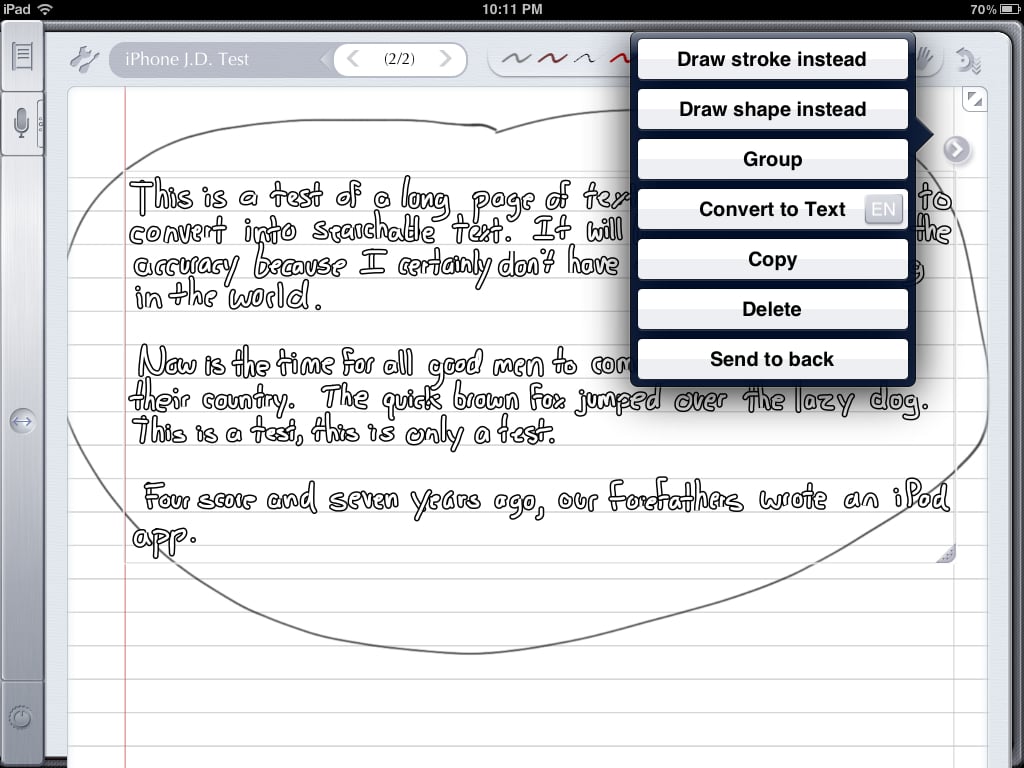
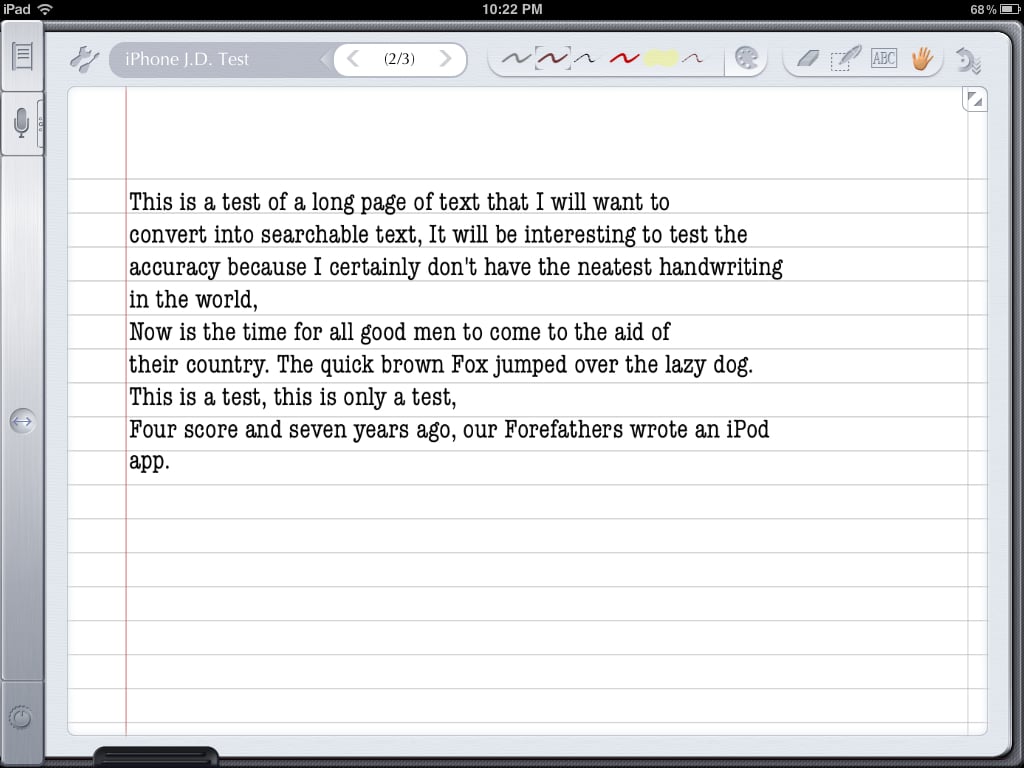
[UPDATE: Indiana attorney Robert Hunt posted a comment to this post asking if the app can convert cursive handwriting to text. Yes, it does. And my cursive handwriting is worse than my block letters, so the handwriting recognition engine really is quite impressive.]
Why would you want to convert your handwriting into text? First, text is easier to read, although frankly that is not enough of a reason for me. Others may have trouble reading my handwriting, but I don’t. Second, text is searchable. This is the key advantage for me. If I take several pages of handwritten notes during a meeting or a hearing, I cannot do a full-text search to find a specific term. But if I use Notes Plus to select all of my handwriting on a page and convert it to text, then I can search for specific terms when I am later looking for something in my notes.
If you are just working with words, conversion to text is very useful. It gets more complicated, however, if page layout makes a difference to you, for example if you are also drawing things on a page next to your text. Unless you use the perfect size font, the text will not occupy the same space on the page as your handwriting, so if you intended to draw a picture, a star, etc. next to your text, it will not line up correctly after conversion.
Shapes
And this is a good point to mention that Notes Plus has the neat ability to create perfect shapes. If you draw a standard shape like a line, a circle, a square, a triangle, etc., the app recognizes what you are doing and converts it to a perfect shape. Thus, you can draw this:

And the app automatically changes it to this (although you have the option to change it back if that was not your intent):

Thus, it is easy to include a nice diagram in your notes with perfect curves and straight lines. Or you can just draw a box around some important words and have it look perfect.
Plus much more
And that is just the tip of the iceberg of what Notes Plus can do. You can use the microphone button at the top left to record audio along with your notes. You can switch to a full screen mode (in landscape view) to remove all menus and maximize your space for taking notes. There is a highlighter. You can insert pictures. You can select different backgrond paper, and you can even import a PDF to write on top of that. You can scratch through something you wrote to erase it. You can move anything that you wrote to a different location. You can import and export files to Google Docs and Dropbox. (Dropbox support is currently broken, but the developer says that an updated version that fixes Dropbox support has already been submitted to the App Store and should be available soon.) And there are even more features of the app that I am just beginning to learn.
Unfortunately, there is a price to pay for all of these features: complexity. Even though I have spent countless hours learning how to use the app, reading help files, reading the website, etc., I often get confused on how to perform the various functions in the app. As a result, I have some hesitation recommending Notes Plus, especially to beginner iPad users. It reminds me of Photoshop on the computer; Photoshop can create some amazing images, but there is a very steep learning curve, and if you are someone (like me) who only uses Photoshop occasionally, you can easily get lost trying to figure out what each button does and how to get something done. Notes Plus is not as complex as Photoshop, but there is nevertheless a steep learning curve. I love that this app is so powerful, but I must tell you that it sometimes drives me crazy.
Conclusion
I decided to take a look at Notes Plus in the summer of 2011 because so many attorneys had told me that it was their favorite app for taking notes. I waited to post this review because the developer has been working on version 3.0 for the last six months and I wanted to wait and see how the app would work with handwriting recognition and other features added. I still haven’t yet decided whether this app will replace Note Taker HD as my favorite iPad app for taking notes, but it might. I love all of the advanced features, such as handwriting recognition and shape creation, but I don’t (yet) feel as efficient when using this app and it is a minor annoyance that the app isn’t quite as fast as Note Taker HD. Nevertheless, if you are looking for a sophisticated app for taking notes and you don’t mind putting in the time to learn how to control all of the bells and whistles, you’ll definitely want to check out Notes Plus.



Interesting review. I note, though, that what you have written is not what I traditionally think of as “handwriting” which is cursive script. It seems to recognize printing quite well. How does it do with cursive? That is a key for people like me who use that type of handwriting.
[Jeff responds: Yes, it works with cursive handwriting as well.]
Jeff, have you tried the latest version of Noteshelf? I find it very easy to use and very responsive for pure note-taking — it feels just as fast as ink on paper. I’m working back and forth between it and Note Taker HD and Notability (whose autosync feature I like). NTHD has many more features, but I find I don’t use them. For document markup, Goodreader’s latest enhancements, including being able to keep the page from turning, make it my first choice.
And I favor the Bamboo stylus. I find it more pen-like than the Kensington (which I got on your recommendation, and which I like a lot — but not as much). The Adonit is my choice for document markups because of its precision.
[Jeff responds: Robin, these are great recommendations. I also use GoodReader for annotating PDF files. I haven’t tried Noteshelf yet.]
Jeff, how about this free app? Speech to text on the iPad using Nuance! Paperport Notes For iPad.
Looks like it could be a game changer.
I’m experimenting with both Notes Plus and Note Taker HD on my iPad 1. I’m finding that while I like a lot of the additional features in NP and the more polished interface, it doesn’t perform as well, presumably due to the processing overhead needed to support the additional features. I’ll probably be sticking with NTHD for a while until I migrate to an iPad 3.
Concerning the note taking, I just found Beesy which is a perfect solution to save your time and generate a great ToDo list. http://www.beesapps.com/beesy-ipad-to-do/
Very interesting.
P.
Have you ever tried 7notesHD Premium? It converts handwriting to print, and does it faster and better than any other app I have used. I used WritePad for a while, but it was much slower to convert and it made lots of mistakes. I just got 7notes and I am impressed, as I have long wanted an app that would convert handwriting. Try it out, if you haven’t yet done so.
I wish Note Taker HD would introduce character recognition!
Has anyone used notes plus with the ipad mini? I am debating buying a full sized ipad or the mini. I know that I want to take handwritten notes. And just wondering if this is feasible with the mini. Thanks
Lately I’ve been using GoodNotes, but it works fine on an iPad mini. I like that the mini is easier to hold in your hand. Yes, you have a smaller area to write your notes, but that doesn’t pose much of a problem. I suspect that my experiences would also be true with Notes Plus.