There has been a lot of talk of the new features coming in iOS 9 later this year, but there is another new technology that Apple enabled this month: HomeKit. HomeKit is essentially an interpreter that lets your iPhone or iPad understand and talk to your home automation devices. When you use compatible hardware, you can use your iPhone to do things like turn lights on and off, or dim them. Better yet, you can simply use Siri. Tell your iPhone to turn on the lights in the kitchen, or dim the lights in the dining room to 40%, and it just works.
Only a few manufacturers currently have HomeKit compatible hardware. One such company is Lutron, with its Lutron Caséta Wireless product line. I had previously purchased a Lutron dimmer that I installed into my TV room when it was renovated earlier this year, and for months I’ve been using it either as a normal dimmer (controlling it by pressing the buttons on my wall) or with a small remote control. When HomeKit came online earlier this month, I purchased a second dimmer for my living room and a Smart Bridge, a key piece of hardware that uses HomeKit to serve as an interface between your wireless devices and your iPhone. Everything has been working quite well for me. Here are more details on the components, and how they all work together.
Lutron Caséta Wireless Dimmer
The component that I had purchased earlier this year is the wireless dimmer, which you can buy for about $60 on Amazon. The dimmer looks like many other modern dimmers, mostly flat buttons that you put in a wall plate. If you already have an old dimmer in a room, installing this unit is incredibly simple. Believe me, I have minimum skills when it comes to electricity, and even I had no trouble. Just turn off the breaker so that there is no power in the room, unscrew the old unit using a screwdriver, disconnect some wires from the old unit and connect the new Lutron unit, and use a screwdriver to put everything back.
The end result looks modern, and is easy to use. Buttons at the top and bottom are used to get 100% light or to turn the light off, and the two triangle shape buttons in the middle are used to dim the lights.
In my TV room, I installed the dimmer next to a normal (non-wireless) switch, all of which was in a standard size double wall plate.

The $60 version comes with a small remote control that you can use from anywhere in the room to control the lights.
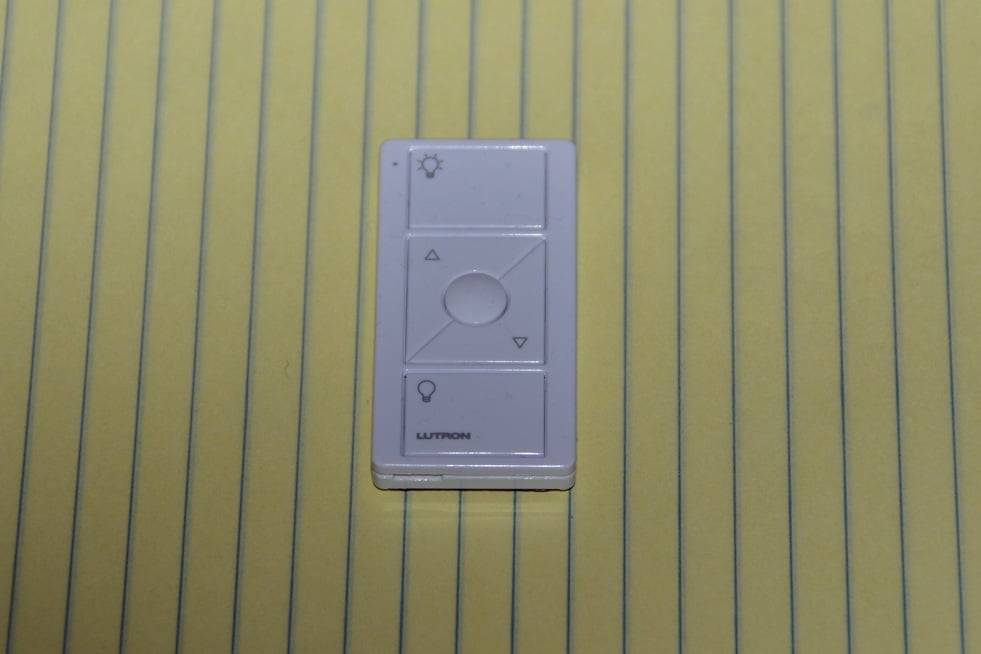
You can buy the dimmers in different colors. I used a white one in my TV room, but I purchased an ivory model on Amazon ($55 without a remote control) for my living room. It didn’t come with a wall plate, but it was easy to purchase a plastic ivory wall plate at Home Depot for 79¢. (You can also buy the Lutron Caséta dimmers at Home Depot.)
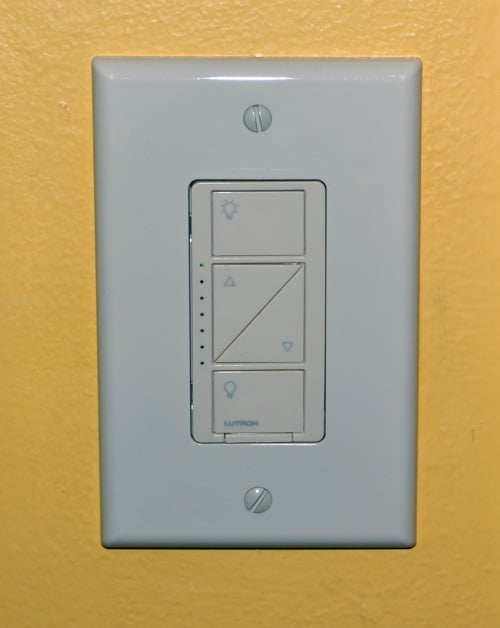
Lutron Plug-In Dimmer
I haven’t tried this product myself, but I see that you can also purchase a plug-in style dimmer that works with lamps for about $55. It plugs into a wall outlet and has two plugs, one on each side, so you can plug in two lamps and control them wirelessly (simultaneously) the same way that you would control built-in lights using an in-wall dimmer.

Lutron Caséta Wireless Smart Bridge
Now that you have your dimmers, the second piece that you need is the Smart Bridge. This is a tiny box that connects to your home network, talks to your Lutron dimmers, and passes instructions back and forth from the dimmers to the iPhone app. Note that you need to actually plug in an Ethernet cord to the Smart Bridge, so you’ll likely put it in the same room that has your router. I use an AirPort Extreme in my house (which I described in this post earlier this year) and it has three Ethernet out ports, so I used one of those three ports to connect the Smart Bridge. (The Smart Bridge doesn’t have to be in the same room as your lights.)
Note that there are two versions of this Smart Bridge and you need to use the right one. For about a year now, Lutron has sold the L-BDG-WH, and it is still sold on Amazon with no indication that it is an old product. The new version, the one that came out this month and works with Apple HomeKit, is the L-BDG2-WH, which costs $120 on Amazon.

One complaint that I have about the Smart Bridge is that there is a thin white light that goes around the device. It serves as a visual indicator that the unit is turned on, but I wish that there were a way to turn the light off.
Lutron app
Once you have your dimmer(s) and your Smart Bridge, you can download the free Lutron App for Caséta Wireless. It is an iPhone app, although like any iPhone app you can run it on your iPad in iPhone compatibility mode if you want to do so.
When you first run the app it connects to your Smart Bridge (you enter a serial number) and then you configure all of your lights. That’s a one-time chore. On subsequent launches of the iPhone app, the first screen of the app shows you the current status of your lights. (And the status of your shades, if you also install Lutron shades that you can control to go up and down; I didn’t try them.) You can tap the icon for any light and control it — on, off, dim, etc.
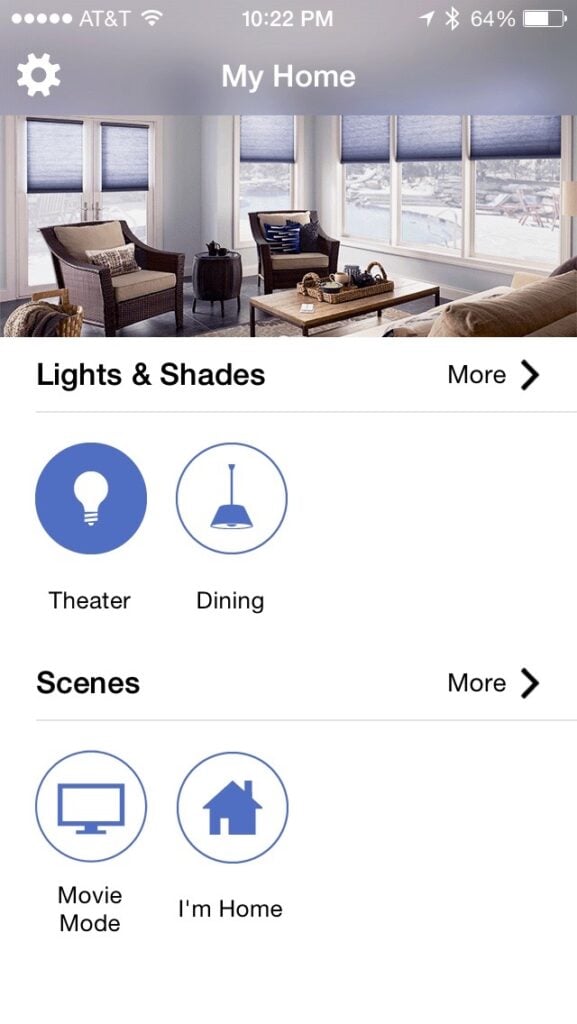
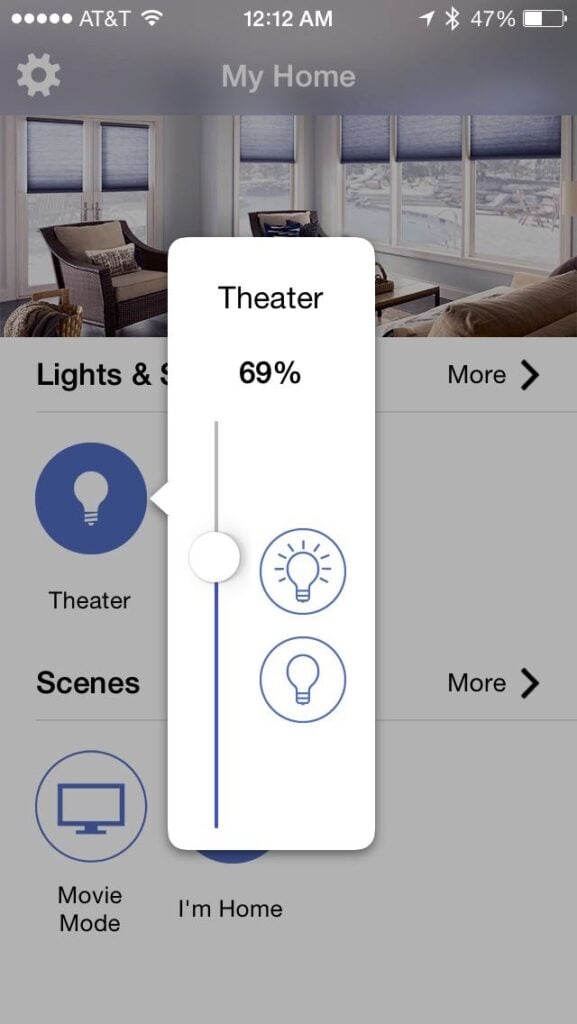
You don’t have to be in the same room to turn the lights on and off. Indeed, you don’t even have to be in the same house. I was looking at the app while sitting in my office one afternoon and turned off the lights in my TV room just to see what would happen and turned them back on again. Sure enough, my wife texted me a few seconds later because my kids were wondering why the lights went off, then on again, while they were watching Scooby Doo. So from anywhere in the world, you can use your iPhone to see if your lights are on or off, and control them.
You can also create schedules. For example, you can have your lights automatically turn on — either 100% or at a specific dimness level — at a certain time of day. You can program one or more lights to go on at sunset and turn off at sunrise. If you want to have lights go on when you are not home as sort of a crude way to deter burglars, this app can do that.
You can also create scenes, sort of like a macro for your lights. For example, if you always want the lights in your TV room to be set to 20% when you watch a movie, you can create a scene called Movie Mode. Just tap that buttons to set the lights accordingly.
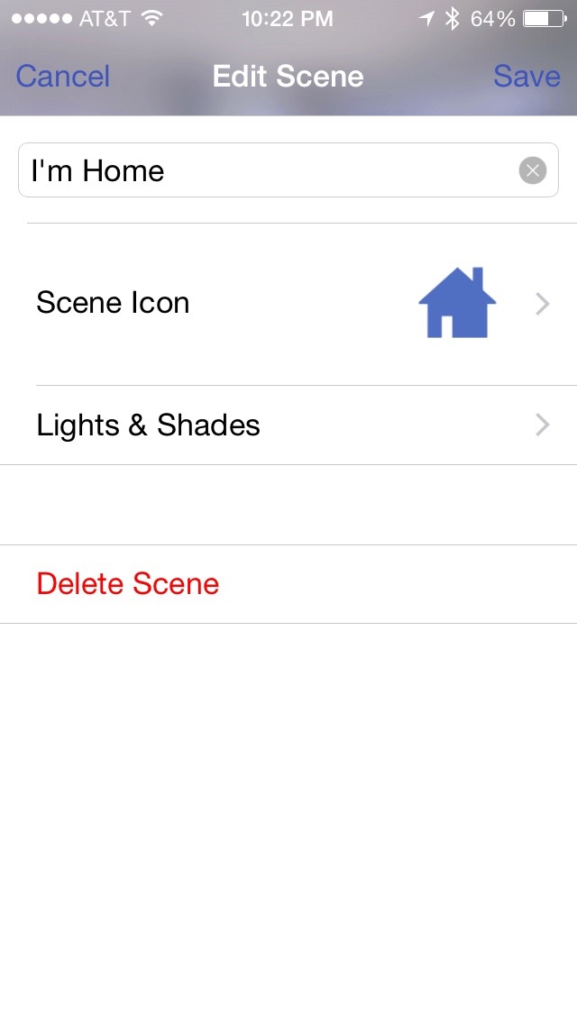
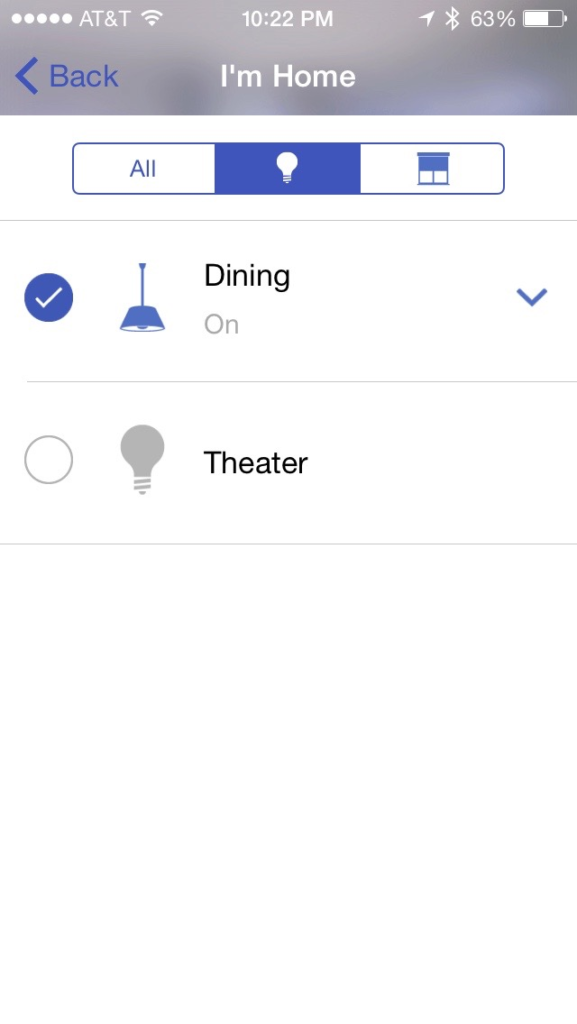
You can also use geofencing with the app, which means control your app based on where you are located. (Well, where your iPhone is located, but presumably your iPhone is the same place that you are.) For example, for the last week, I’ve had the lights in my living room configured so that they come on automatically when I come home. That way, even if I come home late at night, there is always a light on in the first floor of my house so that I don’t fumble around in the dark.

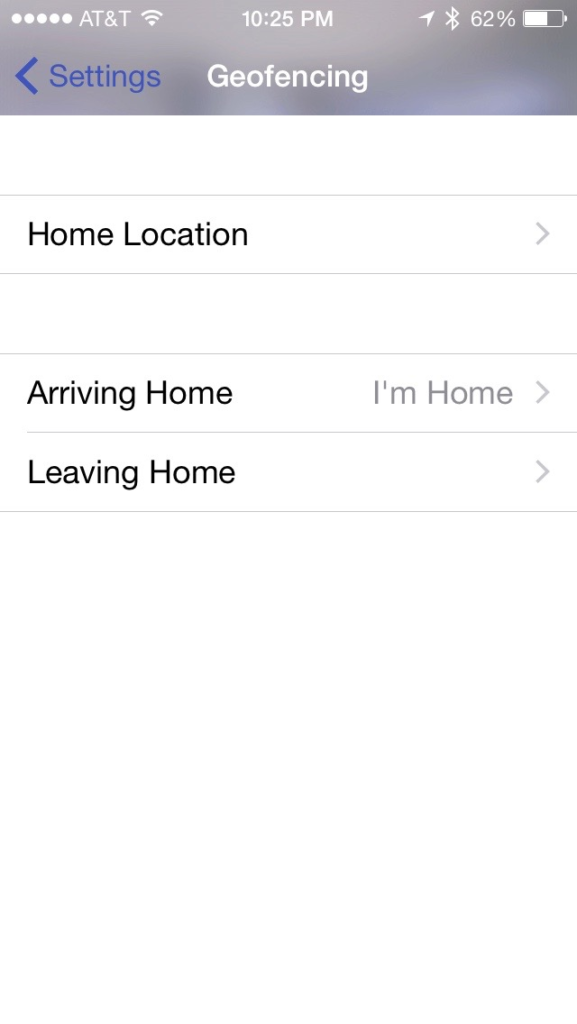
The Lutron app also has an Apple Watch app, although for now it is pretty basic — which is not the fault of Lutron, but instead a result of Apple not yet allowing native apps, plus limited HomeKit integration on the Apple Watch. More features are coming in watchOS 2.0 later this year. For now, you can launch the app on your Apple Watch and then see whether lights are on or off. Four bars give you a rough indication of the level of dimness. You can tap on the icons to turn lights on or off, or to dim them.
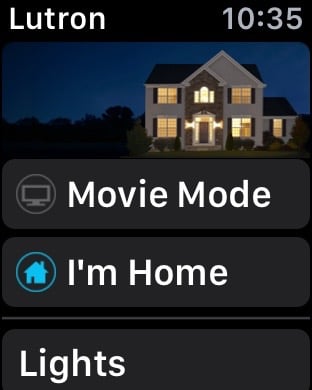
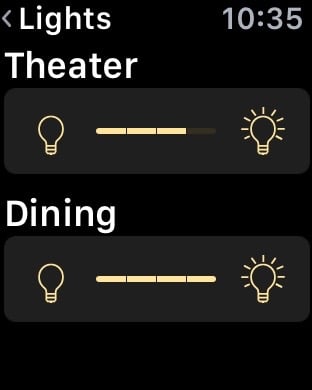
Hopefully we will see a native Lutron app with more features later this year, such as the ability to use the Digital Crown to dim lights more precisely.
Siri
All of these features are useful, but by far my favorite feature is the Siri integration. Indeed, I suspect that most consider this a hallmark feature of the new HomeKit. Rather than taking the time to launch the Lutron app on my iPhone and find the right button, I can just start Siri and tell my iPhone what to do.
To set this up, you name your rooms and/or zones in your house (such as Upstairs and Downstairs). I selected the names TV (for my TV room) and Downstairs (for my living room, located in the middle of the first floor of my house). I simply hold down the button on my iPhone and tell Siri “Turn on downstairs light” and it comes on at 100%. Or I can say “Set TV light 25” and the light is dimmed to 25%. Or, when it is time to go to bed, I can leave my living room lights on until I get to my steps (so that I don’t trip on anything as I walk through a dark house) and then as I am walking up the stairs I can tell Siri to “turn off all lights,” which turns off both the lights in my TV room and the lights in my living room.
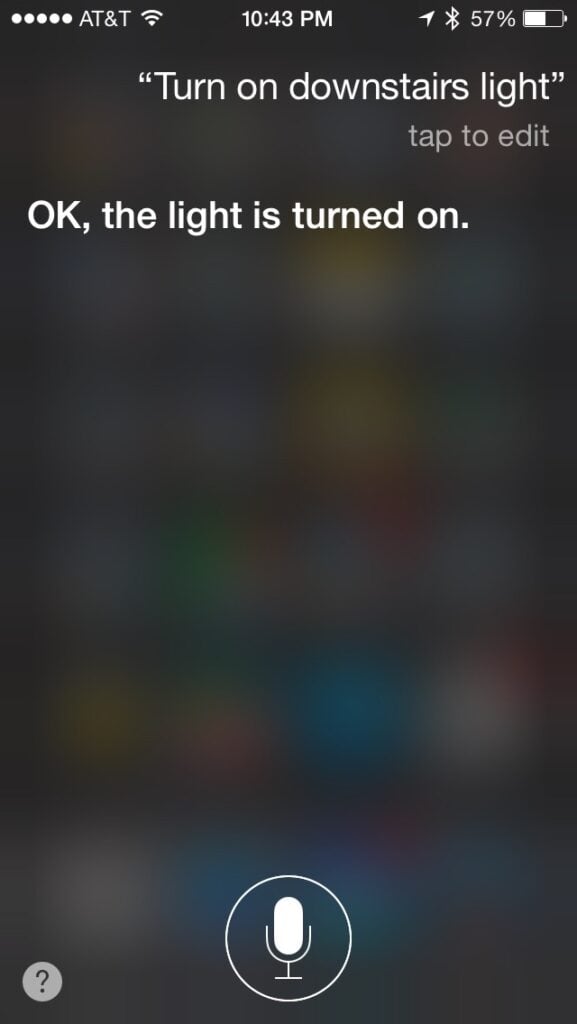
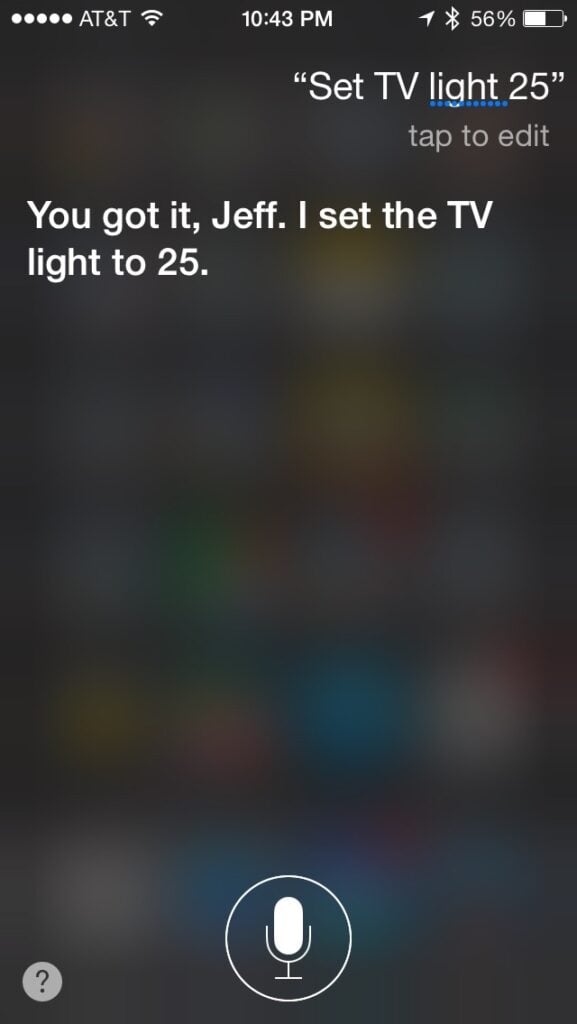
It would be even faster and more convenient if I could use Siri on my Apple Watch to control lights. That way, I could just lift my wrist and say “Hey Siri, turn on the lights.” That feature doesn’t work now, but I believe is coming in watchOS 2.0 in a few months.
Siri is simply the fastest way to control your connected HomeKit lights. And it is also the most fun; you feel like you are living in the future when your lights respond to your voice. Once Siri for HomeKit comes to the Apple Watch later this year, it wouldn’t surprise me if I never use the iPhone app again, instead just talking to my watch to control my lights.
Etc.
I know that I am just scratching the surface of what HomeKit can do. As noted above, you can use the Lutron app to control not only lights but also window shades. I see that the app also works with certain smart thermostats made by Nest and Honeywell. I suppose that means that you could talk to Siri to make it colder or hotter in your house.
You can grant access to another iPhone user, useful if both you and your spouse want to be able to wirelessly control the lights from your iPhones (or Apple Watch).
Lutron also sells starter kits, so you can get a single box with the Smart Bridge, remote controls, dimmers, etc. Here is one on Amazon for $226 that contains two in-wall dimmers and other accessories, which is cheaper than buying the components individually.
Finally, there is a rumor that Apple is close to releasing a new model of the Apple TV. Whenever Apple does so, I’m sure that it will have some sort of HomeKit integration built-in. I don’t think that the Apple TV would replace the need for a Smart Bridge, but I’m not sure how the Apple TV will fit in. If you are interested in this technology but not in a hurry to buy anything, you might consider waiting until later this year to see if Apple releases a new Apple TV and how it works with other wireless devices such as Lutron dimmers.
[UPDATE: I see that Geoffrey Fowler of the Wall Street Journal also reviewed HomeKit today. He had less success using Siri than I did, and I’m not sure why. Every once in a while I have to give Siri a command twice, but almost all of the time it works for me well, and quickly, on the first try. And I’ve been using it every day for several weeks now.
Fowler also states that you need to use an Apple TV to control your lights when you are not at home:
Regardless of your particular appliances, you’ll need one other piece of hardware: a $69 Apple TV. It serves as a secure bridge from your iPhone back into the house—by way of Apple’s encrypted computers—when you’re away from your home Wi-Fi network. (The Apple TV won’t be required when Apple integrates HomeKit with iCloud in iOS 9 this fall.)
I do own an Apple TV, so perhaps it is serving as a bridge without me knowing it.
Fowler also points out that Apple baked a lot of security into HomeKit so that a hacker cannot take control of the lights in your house. That is a big advantage of HomeKit that I should have mentioned.
And while Fowler’s article notes that he has troubles with HomeKit today, he still thinks that it is going to get better in the future and is a good thing for consumers:
There’s reason to believe Apple can get things right, and plenty to like in what Apple has laid out. I agree with Apple that voice commands should play an important role around the house. And HomeKit has the right structure to make devices from lots of different makers play well together. In my tests, HomeKit got this deceptively hard function right: With the Insteon+ app, I could create scenes around my house that combined Insteon and Lutron devices.
Clearly, these are early days for HomeKit, but I think it has a promising future.]
Conclusion
The Lutron app works well for controlling lights in your house, either manually or automatically based upon the time of day or your location. But it is the Siri integration that really makes you feel like you are living in the future. Later this year, with software updates and potentially with a new Apple TV, I suspect that all of this will work even better. But even in its current generation, I’ve found the Lutron Caséta devices to be very useful, and also quite fun.
Click here to get Lutron App for Caséta Wireless (free): 
Click here to get Lutron Caséta in-wall dimmer on Amazon ($59.95)
Click here to get Lutron Caséta plug-in lamp dimmer on Amazon ($54.95)
Click here to get Lutron Caséta Smart Bridge on Amazon ($119.95)
Click here to get Lutron Caséta Kit with two dimmers and Smart Bridge ($226.00)

