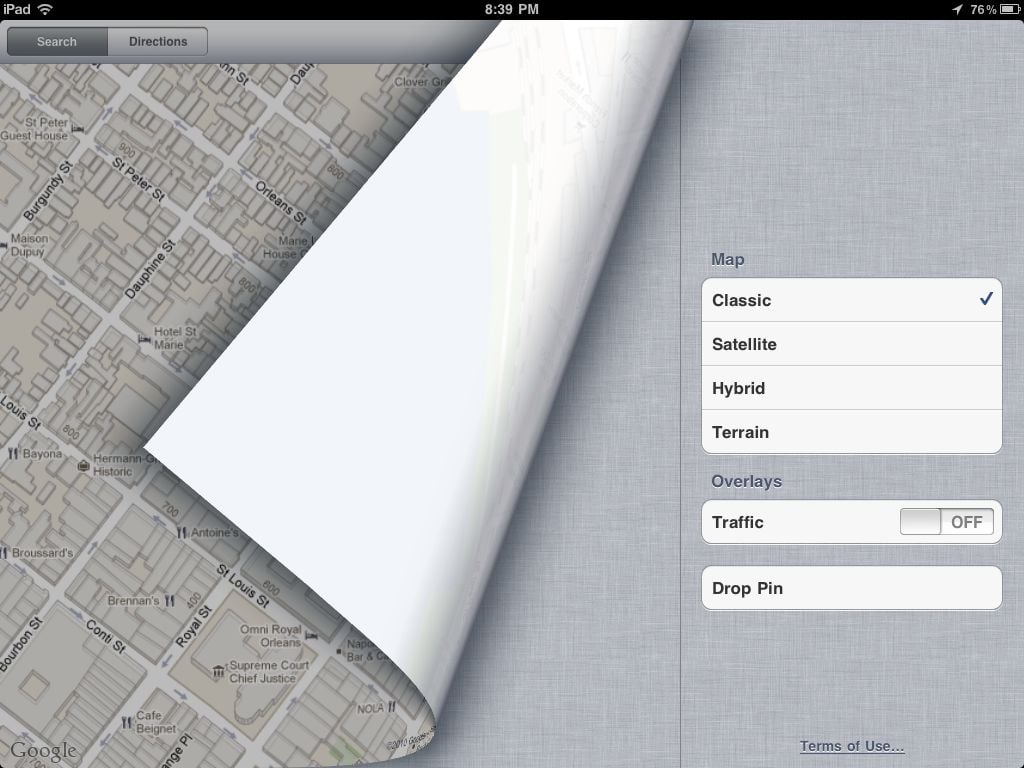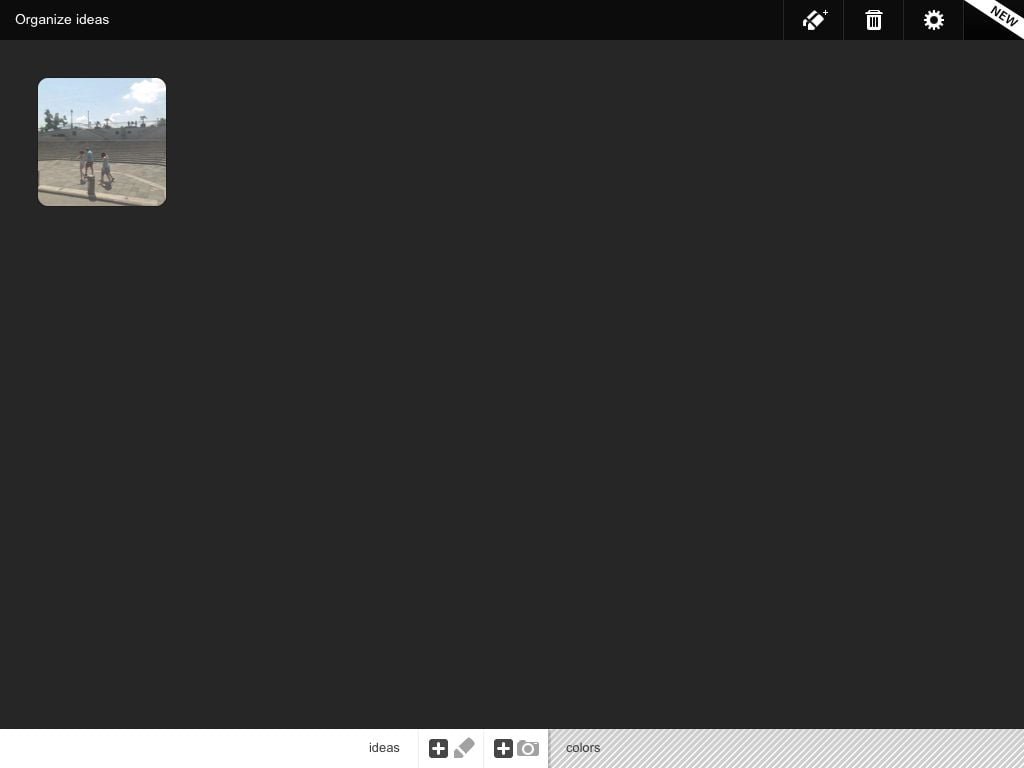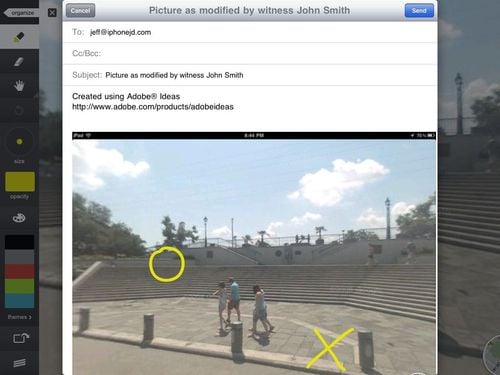Don’t tell anybody, but just between you and me, I played hooky yesterday and skipped work to go to the New Orleans Jazz & Heritage Festival, known here simply as Jazz Fest. The weather was in the 70s and perfect, the food was amazing, and we saw some incredible performers including Gal Holiday & the Honky Tonk Revue (sort of a Louisiana version of Patsy Cline), Steve Riley & the Mamou Playboys (great Cajun music), The New Orleans Bingo! Show (chaotic fun), Amanda Shaw (amazing fiddle player, and yet only 20 years old) and Cyndi Lauper. Lauper was a bit of surprise. Yes, she played many of her classic songs, so the audience got a chance to “Bop” and sing along to songs like “Time After Time,” “True Colors” and “Girls Just Want to Have Fun.” But Lauper’s latest album is a blues album, Memphis Blues, so about half of her songs were blues and she did an amazing job with them. Before I risk turning this blog into a music review site, let me shift to an iPhone angle. Jazz Fest gets around 400,000 visitors over 7 days, and with tens of thousands of people in one location every day, cell phone towers typically get jammed. In past years, I had difficulty calling people, experienced delays with text messages, and connecting to the Internet over 3G was near impossible. But this year, AT&T provided free WiFI for AT&T customers at Jazz Fest and may have also done something to boost their cell towers, and what a difference that made on the iPhone. I was able to keep up with e-mails from the office, had no trouble making phone calls, and with the free WiFi I was even able to do a FaceTime chat with my brother in California, aim my iPhone’s camera to the stage, and make him jealous share some of a performance with him. He told me that the video and audio quality using FaceTime on his Mac to watch the stream from my iPhone 4 was quite good. It’s nice to see that even when you have a ton of people in a small area, AT&T service can be wonderful when AT&T takes proactive steps. I hope this continues in future years. And now, on to the news of the week:
- One of the big Apple stories over the last two weeks was news that the iPhone was saving certain location-related data on your computer in iTunes. On May 4, Apple released iOS 4.3.3 to address this issue. (iOS 4.2.8 if you are using a Verizon iPhone.) Dan Moren of Macworld explains what it does.
- I am frequently asked what percentage of lawyers use an iPhone or an iPad. I haven’t seen any reliable statistics, although anecdotally my answer is “lots, and more every day!” My law firm has almost 300 attorneys and about half of them use an iPhone; I don’t know the iPad numbers but considering that I get a call virtually every day from a partner asking me which model he or she should get, that number is getting bigger too. I mention this because Manhattan Research, a market research firm, recently issued a press release announcing that “30 percent of U.S. physicians” currently own an iPad “and an additional 28 percent plan to purchase an iPad within the next six months” and that the iPhone is the “number one smartphone platform used by physicians in the U.S.” although they don’t give a percentage. They do say that 75% of all doctors in the U.S. own either an iPhone, iPad or iPod, but I’m not sure how revealing that statistic is considering that virtually everyone seems to own an iPod.
- As for the overall market, AppleInsider cites an IDC report that Apple’s iPhone has an 18.7% share of the smartphone market, and cites a Nielsen survey concluding that Apple’s iPad has an 82% share of the tablet market.
- Of course, market share isn’t everything. Jay Yarow of Business Insider reports that Apple gets 50% of the profits that come from the entire handset industry, even though Apple only sells 4.9% of all cell phones in the world.
- Walt Mossberg of the Wall Street Journal discusses options for watching TV shows on an iPad.
- Steve Kovach and Jay Yarow of Business Insider describe 20 iPhone shortcuts. Many of these have been discussed on iPhone J.D. before (look at the Tips and Shortcuts section of the iPhone J.D. Index) but it is easy to forget these tips so their article is a good read. Note, however, that I strongly disagree with their final statement that jailbreaking your iPhone is “the only way you can really enjoy your iPhone.” I discourage jailbreaking because it makes your iPhone unstable and it offers most iPhone users no real advantage, unless you are looking to run pirated apps or tether without paying AT&T’s monthly fee — which you shouldn’t be doing anyway.
- Another good tip: Allyson Kazmucha of TiPb dicusses how to include pauses in a phone number in your iPhone contacts, useful for accessing things like voice mail.
- I’ve noted in the past that President Obama now has an iPad 2, as do others in his administration. Gautham Nagesh of The Hill discusses problems that this can pose for the Presidential Records Act which requires that official communications be preserved.
- According to an article on MSNBC, a woman in South Carolina lost her iPhone, and then learned that whoever found her iPhone was sending e-mails to the contacts on her iPhone and attaching her nude pictures that she kept on her iPhone. I think that we can all learn two lessons from this story. First, try not to lose your iPhone, but because you might do so anyway be sure to enable the passcode lock to give you some protection from intruders. I’ll let you figure out the second lesson.
- If you play golf, Bob Tedeschi of the New York Times recommends some golf apps.
- David Drumm has a post on the Jonathan Turley blog discussing whether smartphones can be searched incident to a valid arrest (the Chimel doctrine).
- AppReviews provides an overview of the different iPhone and iPad apps that you can use to annotate a PDF. GoodReader is curently my favorite on my iPad.
- If you fly American Airlines but have trouble seeing the video monitors on the plane, a press release reveals that they are working on a solution. The airline is testing the ability to stream video content to WiFi devices such as the iPhone and iPad.
- Virginia attorney Rob Dean discusses the Fastcase app for the iPad on his blog. I love the Fastcase app; my review of the iPhone version is here and Fastcase works just as well on the iPad — arguably better because of the larger screen.
- Sue Megrund of AppReviews discusses AirBeam, an app that you place on one iOS device to act as a video camera and on another iOS device to act as a monitor. So you can turn an old iPhone into a baby monitor or a home security system.
- Lex Friedman of Macworld mentions iFontMaker, an iPad app that lets you turn your handwriting into a font that you can use on your computer. Friedman recommenmds that for one of the characters, instead of handwriting the character, sign your name. That way you can enter your signature on a document on your computer just be selecting the font you created and hitting that one key.
- Ben Brooks discusses many of the iPhone weather apps and recommends a few.
- Dan Havlik of The Daily discusses what smartphones mean for the future of digital cameras.
- A great feel-good story: a nine year old with a terminal illness had the dream of designing a video game, and thanks to the Make a Wish foundation and the awesome folks at PopCap, they helped him create his own iPad game, which will be available in the App Store soon (with all proceeds to go to Make a Wish). Chris Ward of TUAW has details and a link to a video.
- And finally, last month I discussed Apple’s “We Believe” iPad commercial narrated by Peter Coyote. This week Apple unveiled a follow up commercial called If You Asked, and it is worth watching: