Yesterday, Apple held a Keynote address to kick off its WWDC24 developer conference. There were tons of announcements, including major new updates to the operating systems of virtually every device sold by Apple, all of which will be coming later this year. Apple also decided to put the “A” in “AI” by announcing Apple Intelligence, a system that will use the information on your device to help you find items on your device and express yourself in new ways. Here are the highlights of iOS 18 and iPadOS 18 that I think will appeal the most to lawyers and other professionals who use the iPhone and iPad to get work done—although I’ve also included some new features below just because they seem fun.
Improved Control Center
You can currently swipe down from the to right on a modern iPhone to bring up the Control Center and access some commonly used features, such as a Wi-Fi toggle, the flashlight, Shazam, screen sharing, etc. In iOS 18, there are many more controls, and app developers can even add their own controls so that you can toggle an in-app function without having to actually open the app.
If you have lots of control center icons, you can even add some of them to a second or third screen.
The Control Panel functions can also be used on the Home Screen, replacing the camera and flashlight buttons that have been there for a long time. Or you can assign them to the Action button.
Lock an app
If you sometimes give your iPhone or iPad to another person and you want to restrict what they can do, you can now lock any app with Face ID / Touch ID. So if you want to let a child watch a video while you are in a restaurant and you don’t want your child to read or delete emails, change time entries in your billing app, etc., you now have an easy way to restrict access to any app.
Mail improvements
Using on-device AI, you can optionally have the Mail app analyze your messages and automatically sort them into Transactions (such as receipts), Updates (social media, newsletters), and Promotions. That way, while you are trying to get work done, you can focus on your main emails, and then later when you take a break you can deal with the emails in those three categories.
Also, a digest view will display multiple emails from a specific business together, such as all of your emails with a specific airline.
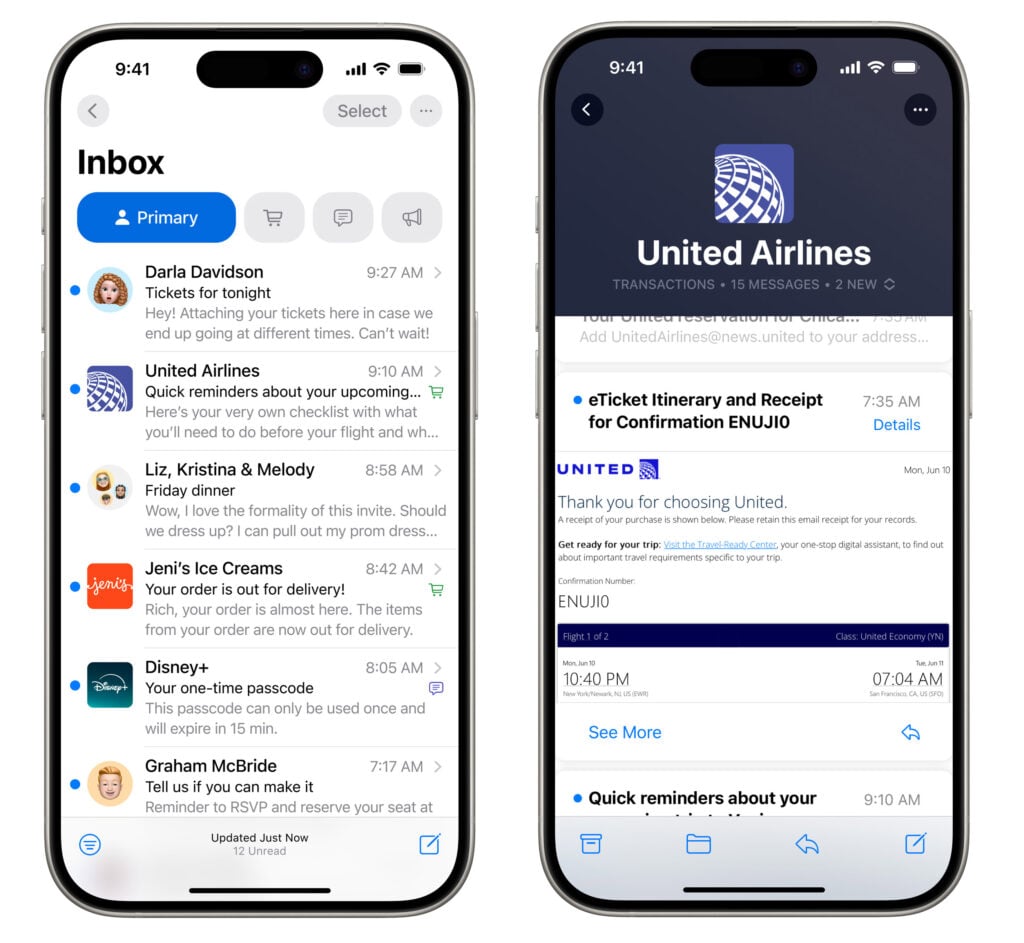
I will be curious to see if this works with all mail services, including those of us who sync with Microsoft Exchange. If it does, I guess I will see all of my emails in Outlook on my work PC but my iPhone and iPad will show just the subsets of my emails? I’ll be curious to see how this all works in practice.
You can use AI writing tools to proofread your email, rewrite the email in a different style, summarize the text in an email, convert text into a table, and much more.
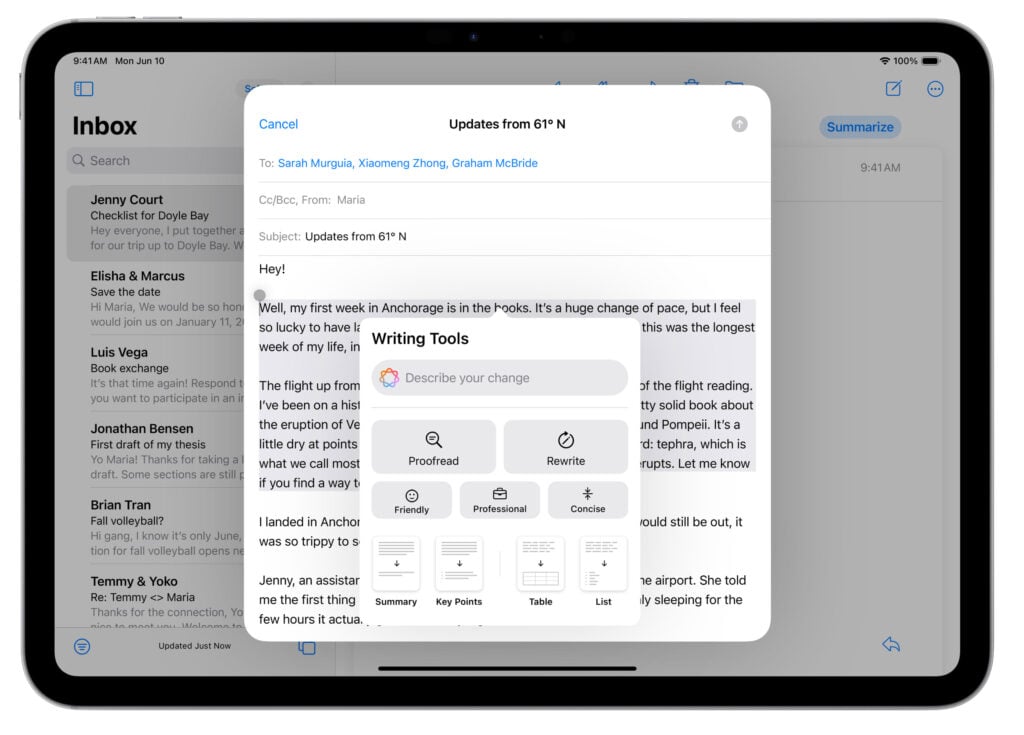
It will be very interesting to see how useful these AI tools are in practice. Microsoft has similar writing tools in its new Copilot service
Math Notes
Let’s set aside the jokes about why it has taken Apple 14 years to finally include a calculator app with the iPad. One is coming with iOS 18. But what jumps out at me is not the calculator itself but instead a feature called Math Notes. If you are taking handwritten notes using a stylus on the iPad, you can write out math equations and have the iPad solve them. It even works with incredibly complicated equations, which I’m sure will be useful for engineers and students taking an advanced math class. But what interests me is if I am just writing a list of numbers in some notes, I can have the iPad add the numbers for me. Sure, I could have done the same thing by opening a spreadsheet app such as Excel or Notes, typing in all of the numbers, and adding the correct equations in a cell. But it seems much faster to just jot things down using the Apple Pencil. And it looks like you can easily change a number and have the answer update as well.
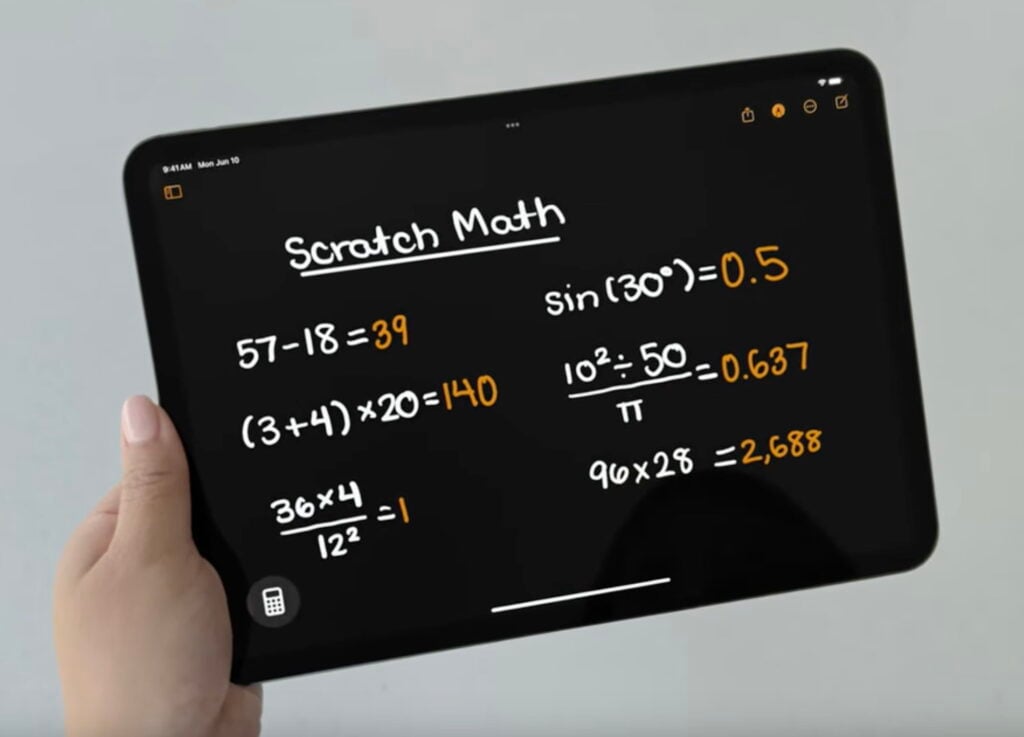
When Math Notes writes the answer, Apple says that it tries to imitate the style of your own handwriting so that it will look like you wrote it.
You don’t have to use the stylus for this. You can also use the Math Notes feature with text, such as in the Notes app.
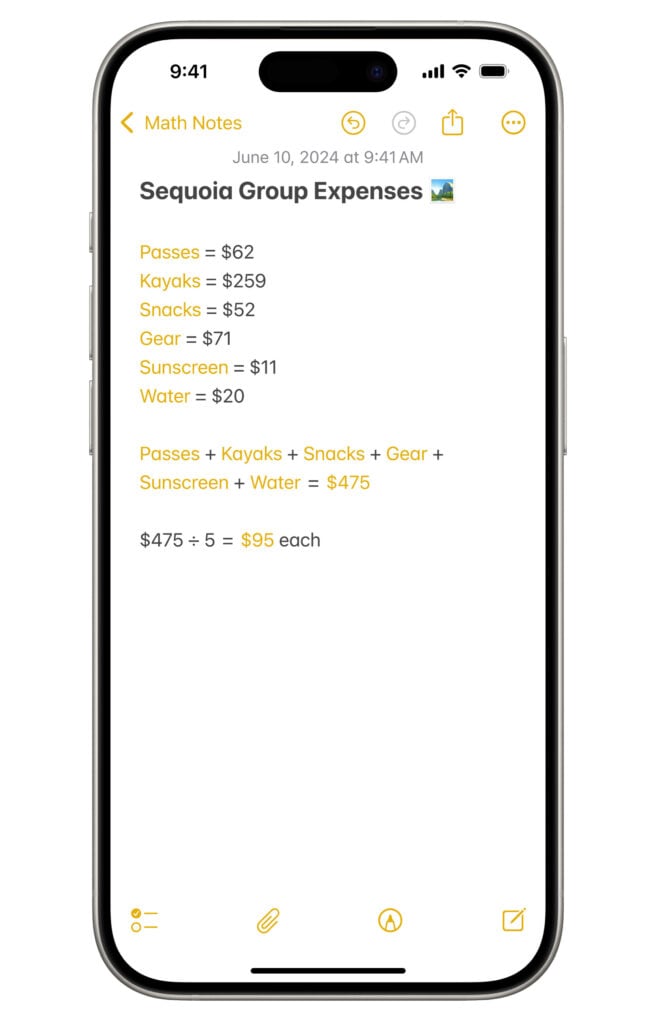
For the simple math that I do as a lawyer, such as thinking about settlement figures during a mediation or adding up a few numbers to calculate a damages claim, this looks like it would be perfect.
Photos improvements
There are tons of changes and improvements to the Photos app on the iPhone and iPad. First, there is a new interface that shows both photos in a grid and sets of photos all on the same page.
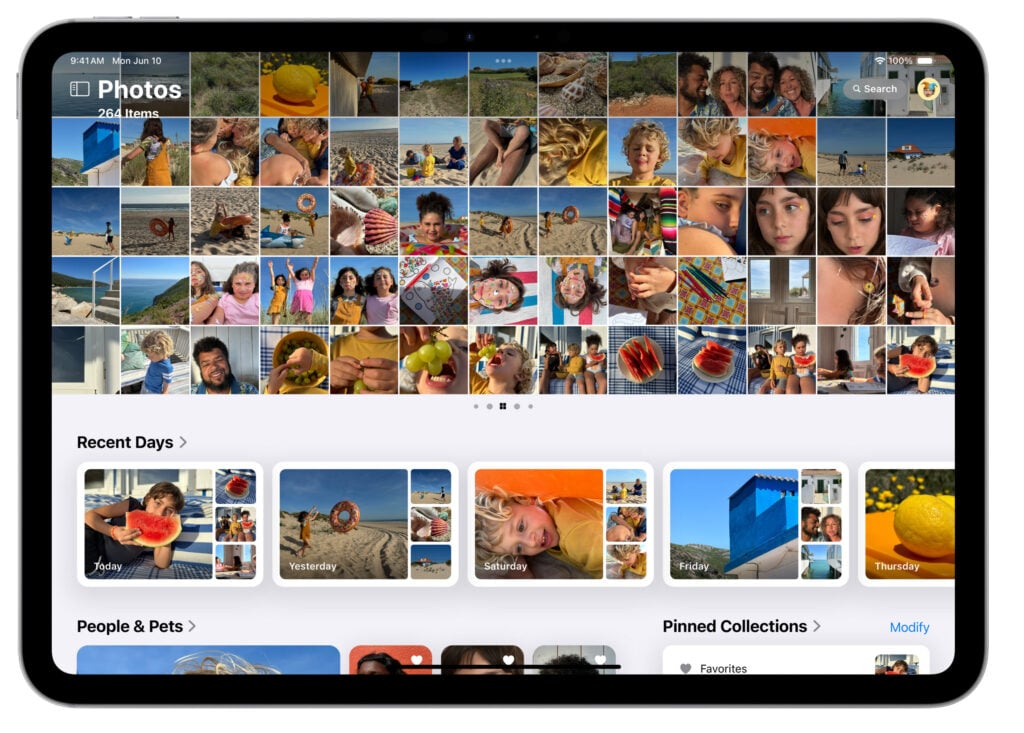
I’m not quite sure if this change is an improvement. But it is certainly different.
Second, there is what looks to be a fantastic new search feature. Thanks to AI, you can use natural language to describe what you are looking for in your Photos collection and the app should find the photos. One example shown by Apple yesterday is to type “Katie with stickers on her face.” The app knows who Katie is because Photos can already identify people, and it will look for pictures that seem to have stickers on her face.
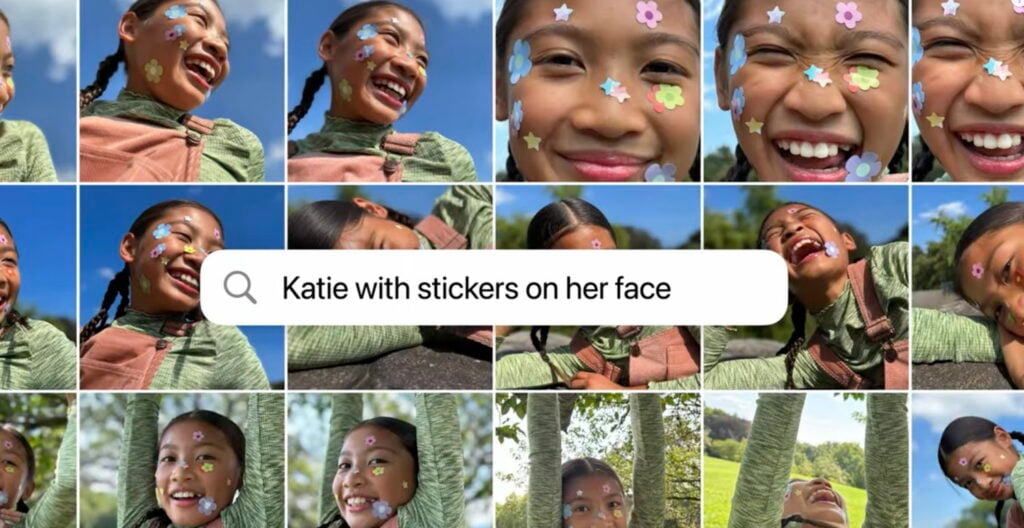
You can even use this search feature in videos that are stored in your Photos app, with the app able to find a particular moment in a video and then show you just that relevant segment. The example shown by Apple yesterday was “Maria cartwheeling on the grass,” which immediately showed that part of a video.
You can also use AI to create a memory movie such as “everything we ate in Japan.” Photos will pick out the best pictures and videos, put them in an order that makes sense, and select appropriate background music.
There are also new edit tools that use AI, such as the ability to remove an unwanted person from the background of a photo. We’ve seen this before in other apps, but it will nice to have this in the built-in Photos app.
Accept or reject calls with your head
If a call comes to an iPhone tucked away in a pocket while you are wearing AirPods, Siri will already ask if you want to answer the phone. You can currently say (out loud) yes or no, or if you are wearing an Apple Watch, you tap to take or reject the call. iOS 18 adds another way: you can nod yes to take the call or no to reject the call, all without saying a word. Apparently, AirPods Pro can detect the motion of your head using a gyroscope.
I’m not sure how useful this feature will be if you want to accept a call. Sure, you can skip saying “yes” to Siri, but won’t you immediately need to tell the caller “Hello” so you need to speak anyway? But I can see this being useful as a quick way to reject a call.
When you eventually do take the call, Apple also said that AirPods will get improved voice isolation so that even if you are in a lot of wind or in a place with loud background noises, your voice will still sound good to the person on the other end.
Passwords
My hope is that most people reading this already use a password manager and have done so for a long time. Using a password manager is the only practical way to use complex and unique passwords for every service. iOS 18 will feature a built-in Passwords app, so for those who have not yet started using 1Password or another third-party app, there is no longer any excuse for not using something. To my surprise, the app is cross-platform, not just working on the Mac. iPhone, and iPad but even on Windows.

For power users, a third-party app like 1Password will offer much more, such as sharing passwords with family members, a place to store other types of confidential information, etc. But password security is such a critical topic that I’ll be thrilled to be able to tell every iPhone and iPad user who isn’t yet using a password manager that there is no longer a reason to wait.
Messages improvements
There are lots of improvements to the Messages app. Instead of being limited to six Tapback reactions, you will be able to use any emoji as a Tapback on a specific message. You can schedule a text to be sent later. You can format text with bold, italic, underline, and strikthrough. In addition to the prior full-screen effects that you can use to deliver a message, iOS 18 adds text effects for specific words in your message to make them stand out more (or just to be funny).
And if you are in the middle of nowhere, with no Wi-Fi and no cellular service, you will still be able to send and receive text messages via satellite. Other companies charge for this feature, and I haven’t yet seen if this is free or if there is a charge for doing this.
You can also use generative AI to create images that you send in a text message. You can even make a figure in the image look like the person to whom you are sending the text message, or make the figure look like yourself.
Image Playground
A popular generative AI feature is the ability to create images. Apple’s AI in iOS 18 will have this feature, and it can be used within many apps (such as creating an image in Messages to send to someone) or you can use a new stand-alone app called Image Playground to create images. At first, it supports three styles of images: animation, illustration, and sketch. Pick a style, tell the app what you want in the image with as much detail as you want, and then the app creates an image along with alternative versions.
It seems obvious that Apple is starting with a limited set of styles to try to avoid some of the problems that have been associated with generative AI, such as photorealistic images that people may think are real images.
I could see this being a useful feature if you want to quickly add an image to a PowerPoint or a Keynote slide. It could also potentially be useful for demonstrative exhibits at trial. You can already do something similar with current AI products, but you get better privacy by doing this all on-device.
Phone call transcripts
Different jurisdictions have different rules on when you can record a phone call, and sometimes the restrictions are even more severe on lawyers than others. But with the full consent of all participants, I suspect that recording calls is allowed everywhere, and there are certain circumstances when it could be useful. A new feature in iOS 18 will let you create a transcript of a phone call.
When you turn on the feature, all call participants are notified that the call is being recorded. Then, the iPhone gives you a transcript of your call. You can even use AI to summarize the call when it is finished.
The Notes app will have a similar feature for recording audio. I suppose this means that a student could record a lecture as they are taking notes, which is a feature that has been available in many dedicated notes apps for many years.
…and the rest
Of course, that is just the tip of the iceberg. There are lots of other new features that don’t really jump out at me so much but will certainly appeal to many others. This includes the ability to customize the position of apps on the home screen (leaving some of the app icon areas blank so that you can see through to the wallpaper underneath) and changing the tint of app icons.
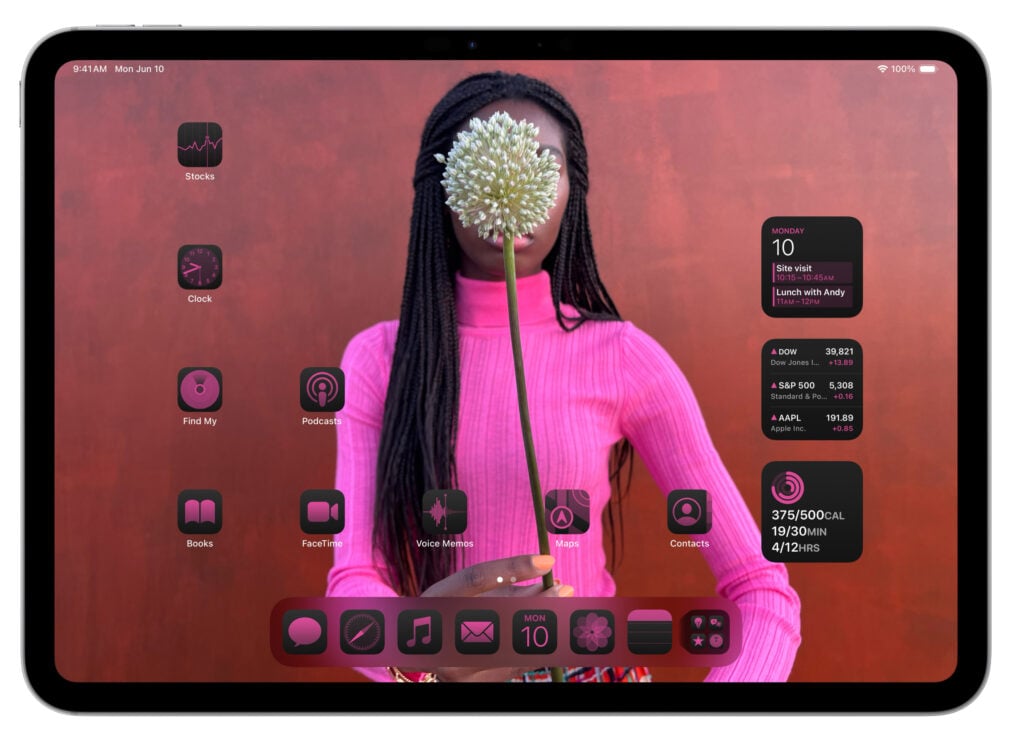
The Maps app adds topographic maps so that you can create hiking routes. Reminders can be integrated with the Calendar app so that your to-do items appear in your calendar. When you are screen-sharing with someone else to explain to them how to do something on their device, you can remotely draw on their screen to circle something and request remote access to control their screen. And much more.
Conclusion
The updates to iOS 18 and iPadOS 18 would have been impressive even without Apple introducing its new integration of AI throughout the operating system. But with all of the AI improvements, I almost feel like we had two WWDCs worth of updates this year. I very much look forward to this Fall when new features are officially released for the iPhone and iPad.

