Every lawyer needs to take notes, whether you are meeting with a client or other attorneys, on a conference call, in court, brainstorming what you want to put into a contract, etc. Taking notes on paper is easy but has disadvantages. It is difficult to change something after you have written it, and virtually impossible to move your previous writing to make room for something that should appear before it. And unless you use scissors and tape, you cannot easily add pictures or typed text to your notes. And if you have lots of pages of notes, there is no easy way to search for a specific word in your notes. And notes written on paper can get lost and can easily be damaged. The solution to all of these problems is to take digital handwritten notes, and my favorite way to do that is with the GoodNotes app. I’ve been a happy user of GoodNotes for many years and I recommend it to other attorneys all the time, so I am thrilled to welcome GoodNotes as a new sponsor of iPhone J.D.
To use GoodNotes on an iPad, all that you need is the iPad, a stylus, and the GoodNotes app. Fortunately, there are now a large number of iPads that work with Apple’s Pencil stylus (either the first or the second generation) from the entry-level iPad (6th or 7th generation) all the way to the iPad Pro.
GoodNotes allows you to create virtual notebooks that contain a cover followed by pages. The cover has one style, and each of the internal pages share another style by default.
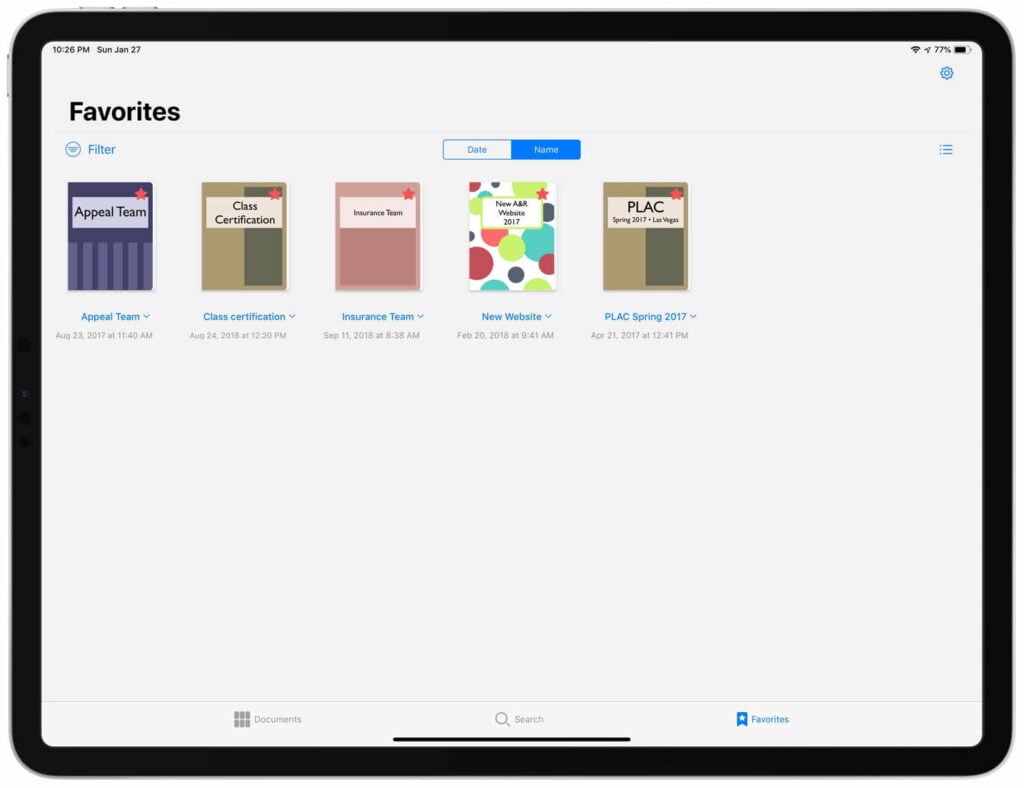
GoodNotes comes with lots of different paper styles, or you can take any PDF document and turn it into a template for your pages. GoodNotes comes with a legal pad template, but I prefer to use one that I created myself because I like having the dotted red lines on the left and right side. If you want to download it and use it yourself with GoodNotes, click here to download my legal paper template file.
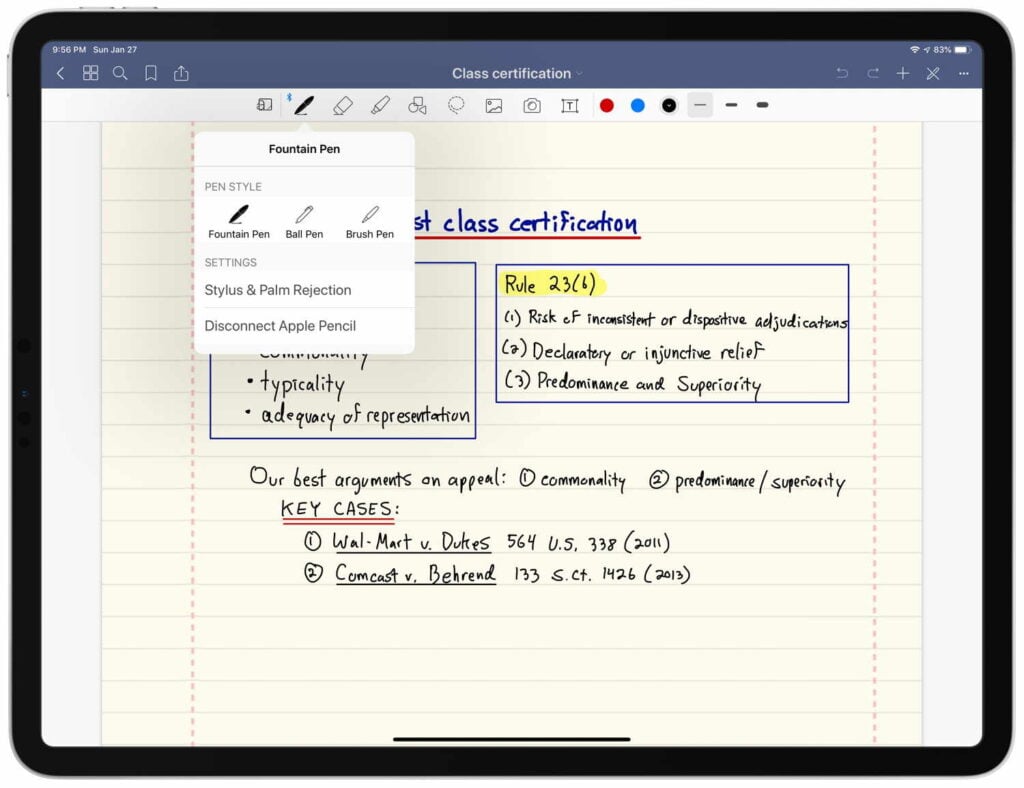
Also, you can add other types of PDF files to a notebook. For example, while I typically use my legal pad pages to take notes, if I am attending a meeting with an agenda, I will often insert that agenda as a PDF document in my notebook so that I can take notes right on the agenda.
The toolbar along the top has all of the tools that you would want to use to take notes, insert pictures, highlight, insert text, etc. There is also a lasso that you can use to select items to move them elsewhere. I will often write one line, then write a second line, then realize that something else belongs between those two lines so I will simply move the second line down the page (or onto the next page) using the lasso tool to make space.
For one specific example of how I use GoodNotes, click here for my post on using GoodNotes to prepare my notes for an appellate oral argument.
Why not just type my notes? First, typing can be more obnoxious to folks around you than taking handwritten notes, not only because of the noise when you type, but also because you create the perception that you are not paying attention when you are looking at a screen that others cannot see; when you are taking notes with a pen, it is obvious to everyone that you are just taking notes. Second, many studies show (e.g., 1, 2) that your memory improves when you take handwritten notes versus when you take notes on a keyboard. Why? When you take notes on a keyboard, you instinctively find yourself typing almost every word, almost as if you are a court reporter, which means that your brain spends less time understanding those words. When you take handwritten notes, it is virtually impossible to write down every word, so your brain spends time figuring out the key part of what is being said and what you write in your notes is really a summary. And that process of having your brain pick out the key concepts helps you to remember those concepts in the future. Thus, there are tons of notes that I take which I never review again; the reason I took notes in the first place was to help me to remember the information later on. Of course if I do want to go back and review the notes, they are right there in the app.
GoodNotes uses OCR to “read” your notes in the background and convert them to text. Thus, if you have a notebook full of notes and you want to find the specific pages where you wrote about a specific word, just search for that word. You can search within a notebook or across notebooks. I’m constantly amazed at the ability of GoodNotes to decipher my handwriting and find exactly what I need.
If there is a notebook that you use frequently, you can designate it as one of your favorites. Tapping a single button at the bottom right of the main screen shows you all of your favorites.
I love that I keep all of my notebooks with me at all times on my iPad. If I have a sudden need to look at notes from a conversation with another attorney from last year, I don’t need to ask my secretary to search for some notes in a file cabinet. In just seconds, I can pull up that notebook and see exactly what I wrote.
The GoodNotes app only costs $7.99, which is a bargain for an app that you can use every day. If you own an iPad and a stylus and you are not yet taking digital notes on your iPad, I strongly encourage you to try doing so with the GoodNotes app. This is a fantastic app — one of the most useful apps on my iPad, and a key part of my paperless law practice. Thanks again to GoodNotes for sponsoring iPhone J.D. this month.


