A stylus is an incredibly useful iPad accessory for attorneys, making it easy to take handwritten notes and to annotate exhibits, drafts of your own briefs, briefs filed by your opponents, contracts, and other documents. Starting in 2010 when the iPad was introduced, I wrote dozens of reviews of styluses to help folks pick the stylus that was best for them. All of that changed in November 2015 when Apple starting selling the Apple Pencil, along with the first iPad with built-in support for that fine-tip device, the original version of the iPad Pro. The Apple Pencil was so much better than any third-party stylus that I didn’t really see the point in reviewing them anymore. Third-party styluses either had a large tip to simulate the size of a fingertip or they used tricks like Bluetooth or radio waves to simulate the touch of a finger on the screen, with varying degrees of success. While these solutions were creative, all of them were vastly inferior to the results you could get with an Apple Pencil.
In the Spring of 2018, Apple introduced a new iPad aimed at education and announced that it would support the Logitech Crayon, the first third-party stylus featuring a tip just as precise as the Apple Pencil. The Logitech Crayon achieved this by using Pencil technology licensed by Apple. The Crayon was aimed at the education market, and for a long time could only be purchased by schools in bulk, although today anyone can purchase one on Amazon or elsewhere for $60 to $70. Although the Crayon itself has an appearance that is more appropriate in a classroom than in a courtroom, at the time it was introduced I wrote that my hope was that it was setting the stage for a new generation of third-party styluses that would be just as precise as the Apple Pencil.
It has taken over a year, but Adnoit has finally done it, creating a stylus that is as precise as the Apple Pencil: the Adonit Note. I’ve long been a fan of Adonit’s products, and the Adonit Jot Pro was one of my all-time favorite styluses before the Apple Pencil (and it remains a great option for older iPads). Adonit sent me a free review unit of the Note almost two weeks ago. With a few minor exceptions, it has been the only stylus I’ve used since I received it, and I’m very impressed. There are two specific things I don’t like which I explain below, but for anyone who doesn’t want to spend $100 for an Apple Pencil or $130 for a second-generation Apple Pencil, the $50 Adonit Note is great alternative.

Precise, fine-point tip
The most important feature of the Apple Pencil is that it has a precise, fine-point tip, which instantly draws on the screen as you write, much like a pen on paper. The Adonit Note has this as well. The quality seems on par with the original Apple Pencil and the Logitech Crayon. The second-generation Apple Pencil seems to be just slightly more responsive, but it is not a big difference. The Adonit Note does a great job drawing on the iPad screen, and I’m incredibly impressed.
Year ago when I was last reviewing third-party styluses, I would sometimes find that my handwriting did not look quite as good with some of the lesser-quality styluses. (For an example of what I’m talking about, look at the “diagonal lines” section of of my review of the Adonit Jot Script 2 back in 2015.) That is certainly not a problem with the Adonit Note. When I am looking at something that I wrote using the Adonit Note, I cannot tell any difference from something that I wrote using an Apple Pencil.
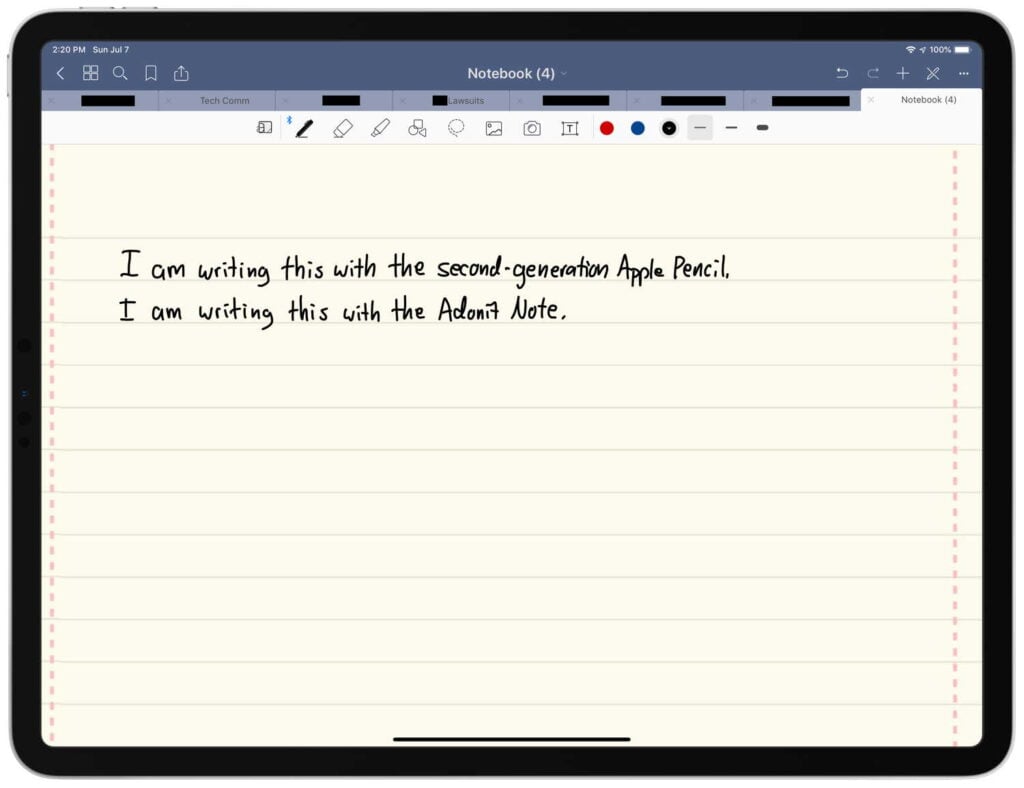
The Logitech Crayon works this well because it uses technology provided by Apple to Logitech. How does the Adonit Note work this well? I’m not sure, and the company didn’t tell me when I asked. My guess is that Adonit found some way to reverse-engineer the Pencil technology so that it works the same way that the Crayon does. Indeed, the Adonit Note only works with the newest iPad models, and the iPads that it works with are the exact same iPads that work with the Logitech Crayon: the third-generation iPad Pro (both the 11″ model and the 12.9″ model), the third generation iPad Air, the sixth-generation iPad, and the fifth-generation iPad mini. In other words, both the Note and the Crayon work with every iPad that Apple first introduced in 2018 or later, but not with any of the iPads first introduced in 2017 or earlier.

No pairing necessary
An Apple Pencil needs to be paired to a specific iPad. Apple made this process essentially invisible with the second-generation Apple Pencil because all that you need to do is allow the Pencil to attach to the top of the iPad using the magnets, something you are going to do anyway to charge the Pencil. But with the Adonit Note, the process is even easier because no pairing is required at all. You start using the Note and it just works.
Having said that, the Adonit Note only works when it is turned on. Much like the Logitech Crayon, there is a power button on the Adonit Note. The Apple Pencil doesn’t have a power button, so after the initial pairing (which you only need to do once) it is slightly faster to pick up and start using a Pencil than it is to pick up and start using a Note.
Design
While the Crayon looks like it was designed for students with its bright orange colors, the Adonit Note looks much more like a typical pen that you would use in your office. You have a choice of black or gold for the barrel, and on both models the power button and the clip are gold/copper. If you have a Note sitting next to your iPad, I think that most folks would just assume that it is a regular pen, except that if it is powered on they most notice the small blue light next to the power button.
I like that, similar to most pens, the Note has a clip. This makes it easy to attach to a shirt pocket, and it also stops the otherwise round stylus from rolling around on a desk. Because the original Apple Pencil lacked a clip, I always used mine with an inexpensive Fisher Chrome Clip. With the second-generation Apple Pencil, I no longer keep the stylus in my pocket because it attaches with magnets to the iPad itself. The Note doesn’t have magnets to create a secure connection to an iPad, so it is very useful to have that clip on the side, and I’ve been using the clip every day.
However, there is another design feature of the Note which I dislike, and it is one of my two major complaints about the Note: the placement of the power button and the fact that it is so easy to press. Because of where it is located, I often hit the button with the side of my thumb or index finger while I am writing. I won’t even notice that I have touched the button; I’ll just notice that the Note has suddenly stopped working, and it is annoying to have to pause my writing to turn the Note on again. If the power button was located near the end of the Note (like it is on the Crayon), or if the power button was harder to press, than this wouldn’t happen. I had hoped that after a few days of using the Note I would find a different way to hold it to stop this from happening, but that hasn’t happened. Maybe this is less of an issue for folks with smaller hands or something like that, but I’m not sure how this didn’t bug the folks at Adonit while trying out the Note.

Power
There is a Micro USB opening on the back of the Note which you use to charge the internal battery. Adonit says that you with a full charge you can write with the Note for 12 hours (which is similar to the Apple Pencil), and says that you can plug in the Note for only four minutes to quickly get a charge that will last for one hour. If the Note is turned on and you haven’t used it for 20 minutes, it turns off automatically to save battery power.

My second major complaint about the Note is that, unlike the Apple Pencil, there is no way to tell how much charge you have left in the Note. Every time you attach a second-generation Apple Pencil to an iPad, your screen briefly shows you a percentage of how much charge you have. And with the original Apple Pencil, you can look at the Batteries widget to see how much power it has. The LED light on the side of the Adonit Note will display a red flickering light when the battery is low, but Adonit doesn’t reveal what this means — how much longer do you have when the light comes on?
Last week, I was using the Note in a settlement conference with opposing counsel and I noted that the light started to blink red. It was very annoying to not know how much power I had left, and at that point I had no idea how many hours I had been using the Note since I last charged it. And because a Micro USB cord isn’t something I normally have in my pocket, I did not have an easy way to charge the Note while I was in the conference. The Apple Pencil is far superior: you can see exactly how much power is left, and if the battery runs low you can attach it to the iPad itself to charge it. (When I was in that settlement conference, the next time that we had a break, I just grabbed my Apple Pencil out of my briefcase and started to use that instead. It was the only time that I made extensive use of my Pencil instead of the Note during the time that I was testing the Note, and I did so just because I didn’t want to be distracted by a concern about my stylus running out of power while I was trying to take important notes.)
No advanced writing features
The Adonit Note lacks some of the advanced features of the Apple Pencil. Some of these don’t matter to me, such as the ability to press harder to get a thicker ink. The Logitech Crayon also lacks pressure sensitivity, but it does something similar by adjusting the line weight based upon how much you tilt the Crayon. I’m sure that artists find these features useful, but when I’m taking notes, I don’t need for my ink size to vary depending upon how hard I press — indeed, that would be somewhat annoying. Thus, the absence of these features is irrelevant to me and I suspect won’t matter to attorneys and others who are writing, not drawing or sketching.
However, I do miss the double-tap feature of the second-generation Apple Pencil. You can double-tap near the front of the Pencil to switch between tools, a quick way to switch between a pen and an eraser. Because I have grown so used to that gesture, I double-tapped the front of the Note dozens of times, only to realize each time that this feature doesn’t exist and thus I would have to manually tap an eraser tool. Of course, I used a first-generation Apple Pencil for years without this feature, so you can certainly be productive with a Note without it. But it is one of the extra features that you get when you pay more for an Apple Pencil.
Conclusion
As someone who uses a stylus with my iPad almost every day, it is definitely worth it for me to use the more expensive second-generation Apple Pencil. The extra features like seeing how much battery power is left, easy charging by using the iPad itself, the magnetic connection to the iPad, and double-tap to switch pens are fantastic. But I have no doubt that there are many other folks with different priorities: folks who want to use a stylus occasionally but not every day and therefore $130 seems like too much to spend whereas $50 is easier to justify. If that describes you, the Adonit Note is a great alternative because of its fantastic tip which seems just about as precise as an Apple Pencil. If you are not going to use a stylus for extensive writing, battery power is going to be less of an issue for you so perhaps you won’t mind that you cannot tell precisely how much power the Note has remaining. And while I find the placement of the power button quite annoying, perhaps it won’t annoy you as much as it annoyed me.
Most importantly, I love that — at least for the most recent versions of the iPad — you have choices. You can spend more and get more with the Apple Pencil, you can spend less and use the Logitech Crayon if that design doesn’t seem too juvenile for you, or you can spend only $50 to get the Adonit Note. Any of those alternatives give you a precise, fine tip. The Adonit Note will be a great selection for many folks, and hopefully in the future Adonit and others will release even more great styluses choices for the iPad.

