Taking notes is an important part of my law practice. I take notes when I’m meeting with a client or other attorneys, on a conference call, in court, preparing for an oral argument, and many other times. For nine years, I’ve been increasingly taking digital notes using a stylus and an iPad. I started in 2010 with an app called Note Taker HD (my review) which is still available, and in 2012 I switched to the GoodNotes app (my review). I’ve tried lots of other apps over the years, which have their own advantages and disadvantages, but I keep coming back to GoodNotes. For example, Notability is a great app, particularly if you want to record audio (such as a lecture) while you are taking notes. As a lawyer, however, making an audio recording of conversations can sometimes raise legal ethics and discovery issues, so that’s not an option that I need. My use of GoodNotes has increased dramatically since I started to use an iPad Pro with an Apple Pencil in 2015. A new version of GoodNotes can out last month, and I’ve been putting it through its paces almost every day.
Why take digital notes?
In almost every circumstance in which I take notes, I prefer taking digital notes. Why? First, the note-taking process is so much better. I can easily erase, move notes around (which I frequently do to make room to add something above whatever I just wrote), insert pictures, use different colors and pen tips, etc. Second, my notes are so much more useful after I have taken them. I can search for a specific word in my notes (which GoodNotes does very well, even when my penmanship is poor). It is also useful to have all of my notes right there on my iPad. If I need notes from a meeting 18 months ago, they are right there — no need to figure out where the folder is in the file cabinet where I think I may have shoved some paper but who knows if I did because that was so long ago.
Why not just type my notes? First, typing is often more obnoxious to folks around you than taking handwritten notes, not only because of the noise when you type, but also because you create the perception that you are not paying attention when you are looking at a screen that others cannot see; when you are taking notes with a pen, it is obvious to everyone that you are just taking notes. Second, many studies show (e.g., 1, 2) that your memory improves when you take handwritten notes versus when you take notes on a keyboard. Why? When you take notes on a keyboard, you instinctively find yourself typing almost every word, almost as if you are a court reporter, which means that your brain spends less time understanding those words. When you take handwritten notes, it is virtually impossible to write down every word, so your brain spends time figuring out the key part of what is being said and what you write in your notes is really a summary. And that process of having your brain pick out the key concepts helps you to remember those concepts in the future. Thus, there are tons of notes that I take which I never review again; the reason I took notes in the first place was so that I could remember the information later on.
There are a few times when I still take notes on paper. First, I find that I can write using pen-and-paper a little faster than using stylus-and-iPad. If I am in court arguing an appeal or a motion and I want to take notes as fast as possible while my opponent is speaking, pen-and-paper works better. Second, there are times when I’m using my iPad for some other purpose, such as viewing documents, and rather than switch back and forth between apps it is sometimes easier to just take notes on an legal pad while I’m using the iPad for other tasks. But these instances are rare; I probably use GoodNotes 95% of the time that I take notes.
GoodNotes 5 new features
The new version of GoodNotes is version 5. Just like before, you create notebooks, each of which contains as many pages as you need. I often have a notebook associated with each of my cases, but sometimes I will have different notebooks for different projects in the same case. Each notebook can have a cover page, making easier to pick out a specific notebook from a grid view when you are looking at all of your notebooks. For the pages within my notebooks, I prefer to use a light yellow background with lined notes, like a legal pad, but there are lots of different page templates within the app, and you can create your own and import them.
Version 5 includes tons of improvements. Here are the ones that jump out at me the most.
First, there is a big change to the interface when you are taking notes. Instead of the toolbar at the top just showing a few tools (such as a pen), and you have to tap on each tool icon to see all of the options (like color and ink thickness), there is now a larger toolbar which always shows on the right side the most common options associated with a tool. There are still some tool options that you can only access by tapping the tool icon, but those are the options you are likely to change much less frequently. Here is a picture of the old version, followed by the new version (tap to enlarge each image):
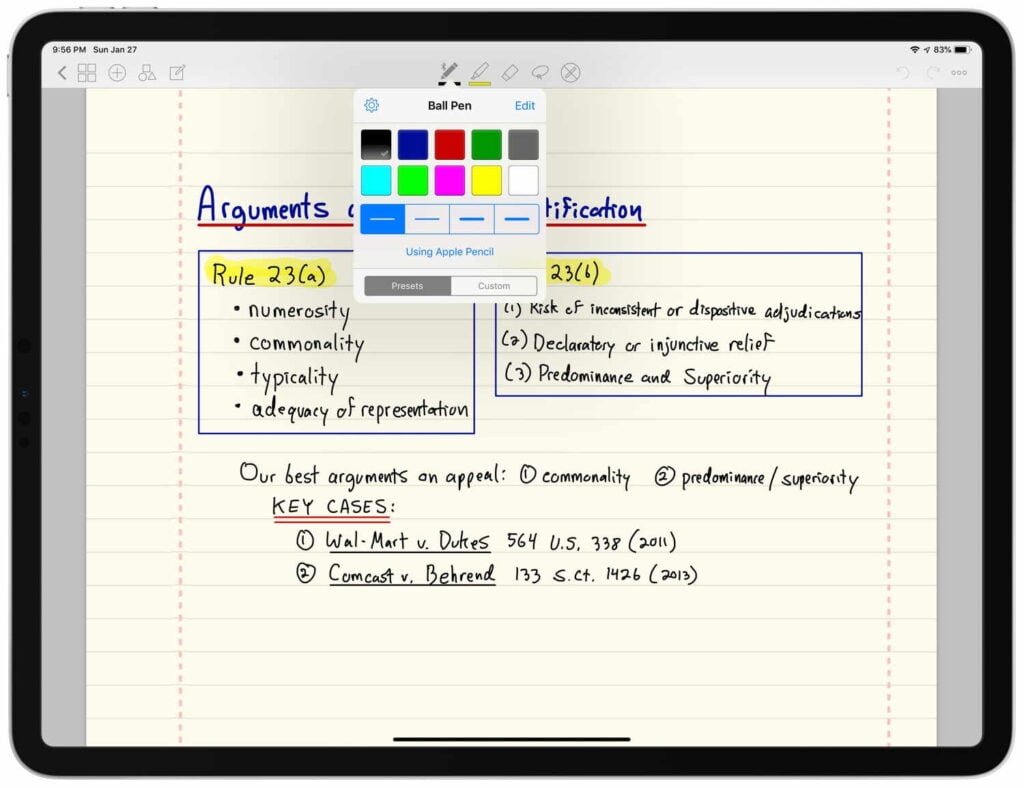
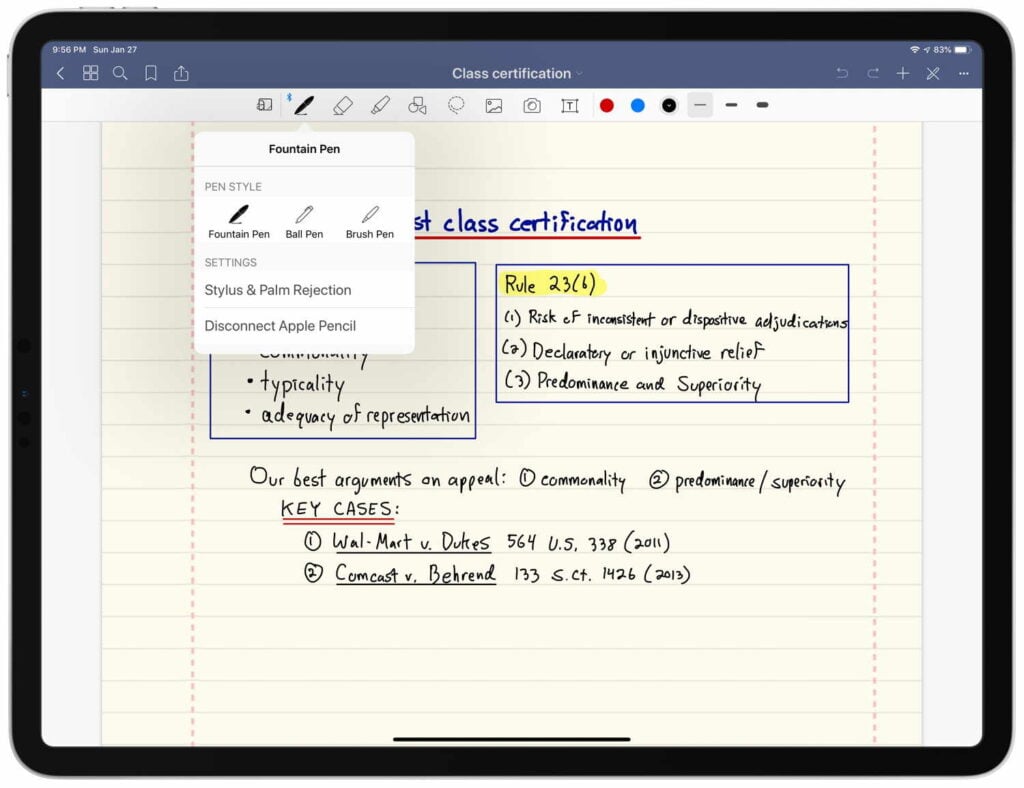
I find the new version to be much more useful. I can change pen colors and the size of the tip much more quickly. And when I am using the eraser, having the size options more easily accessible makes it faster to switch between erasing one small item or a big block of text.
Another new feature is that when you search for text, you can now search within the document you are viewing (just like before) or you can search for text across all of the documents in GoodNotes.
Third, you can now decide whether you want to switch between pages by swiping from left to right, or whether you want to just have continuous pages where you scroll vertically to go from page to page. I prefer the traditional horizontal page scrolling on my iPad, but on my iPhone I prefer vertical scrolling. I never create notes on my iPhone, but because notes sync between devices using iCloud, sometimes it is useful to use my iPhone to scroll through some notes that I previously took using my Apple Pencil on my iPad, and that works better with vertical scrolling — much like scrolling through a long web page in Safari.
Like before, you can organize your notebooks into folders. But in version 5, you can now have folders within folders, allowing you to have a more complicated organization system.
Another nice improvement is that you can now designate a notebook as one of your favorites. Tapping a single button at the bottom right of the main screen shows you all of your favorites.
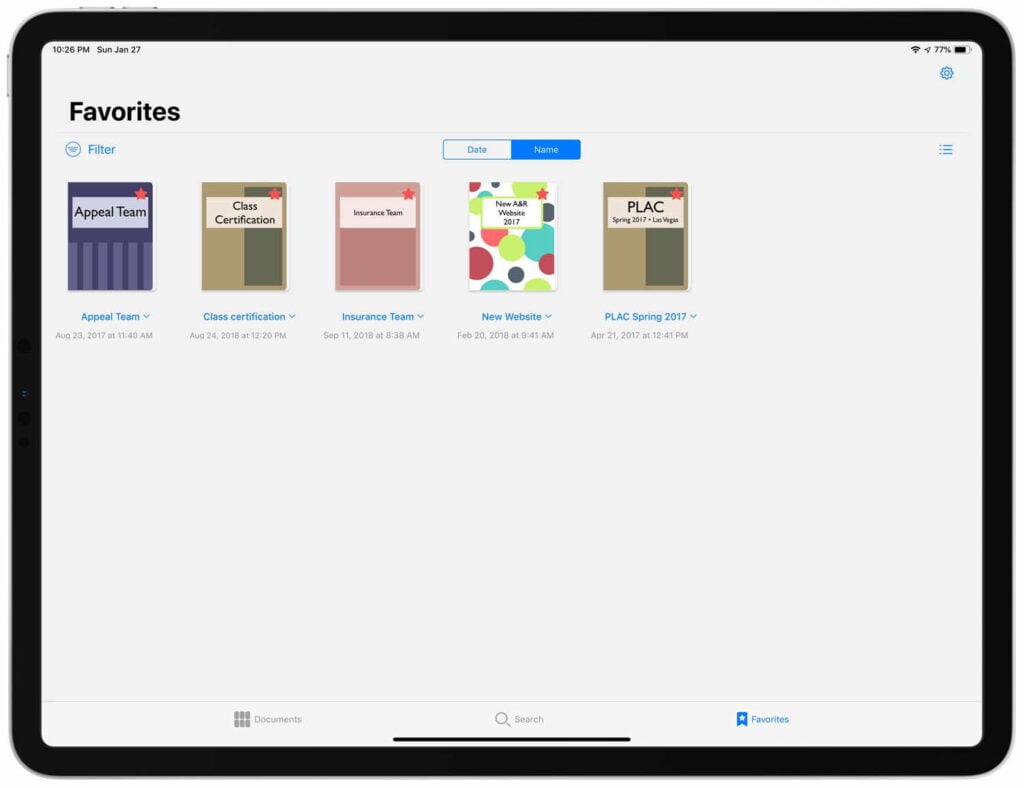
There is a new QuickNote feature for when you want to open the GoodNotes app and immediately start writing something down. On the main page of GoodNotes, instead of tapping the plus button at the top left once to create a new notebook — where you select options like the name of the document, cover page, and the template for the notes pages — you can tap twice on the plus button. That immediately brings you to a blank new page using your default notes template. You can start writing immediately, and later on you can decide how you want to save the document.
Cost and upgrade notes
GoodNotes 5 costs $7.99. If you previously purchased a prior version of the app, there is a Complete My Bundle option that lets you just pay the difference between whatever you previously paid and $7.99. If you previously paid $7.99, then this is a free upgrade for you. GoodNotes sent me a free version of the app to review back in 2012, at a time when it cost $3.99. Thus, I only had to pay the difference of $4.00 to get the new version.
Note that there are still a few features of GoodNotes 4 which are not yet available in GoodNotes 5. Most notably, the new version is missing presentation mode, a mode in which you could connect to an external monitor and the audience would only see your notes without all of toolbars. If you used GoodNotes 4 as a digital whiteboard, you might want to wait to upgrade. Having said that, you can run both versions on your iPad at the same time. Just import your old notes into GoodNotes 5, and then only use GoodNotes 4 when you need that whiteboard feature. The developer plans to restore these missing features in the future.
Stability
This is a new version of the app, rewritten from scratch to allow for performance enhancements and to make it easier for the developer to add new features in the future. That sounds good, but this also means that there are — for now — some bugs in this brand-new app. This new version of GoodNotes has crashed on me several times, although I haven’t lost any data. And I had one time just this past weekend when the app crashed every time I started the app, making the app unusable. Ugh. I had to delete the app and then reinstall it from the App Store, and now it appears to be working again. Because all of my notebooks are backed up to iCloud, it only took a few minutes for all of my notebooks to be restored, so I didn’t lose anything when I deleted the app and downloaded a fresh copy, but that was still annoying. There have already been five updates in the past two weeks to fix bugs, so clearly the developer is working hard to fix all of this. Hopefully the remaining bugs will be addressed very soon.
Conclusion
If you own an iPad and an Apple Pencil and you don’t currently use them to take digital notes, I encourage you to give it a shot. And whether you are new to digital notes or an old pro, I strongly recommend that you try GoodNotes. This is a fantastic app — one of the most useful apps on my iPad, and a key part of my paperless law practice.
Click here to get GoodNotes 5 ($7.99): 
—–
This article won the LitigationWorld Pick of the Week award on February 7, 2019. The editors of LitigationWorld, a free weekly email newsletter for litigators and others who work in litigation, give this award to one article every week that they feel is a must-read for this audience.



I’m curious as to what you do with the 5% paper notes you need to take. Do you scan them in later? Are they compatible and later searchable in GoodNotes? What do you use to store them so you can find and review them?
It depends, but most of the time, yes I do scan them. Sometimes I put them in GoodNotes along with all of my other notes — it is easy to import a PDF file into a notebook. If I think it less likely I’ll need them in the future, I just put them in my firm’s document management system.
-Jeff
Jeff, I am a little surprised that you haven’t embraced Notability as compared to Goodnotes Most of the articles that I have read rate Notability as the best notes app out there. I have used it for years to do paperless documents in my position as a part-time municipal judge. My clerk sends me motions and orders, warrants and other documents to sign, by email. I can then convert them to pdf documents in Notability, sign and email them back to her. It is very convenient. You mention that the audio recording function in Notability as a possible ethical issue. But, I say you don’t have to use the audio recording, but it is there if you do want it. Finally, you mention that Goodnotes is missing a function from the previous version and that the new version has crashed on you several times. The solution is to switch to Notability!!:>) By the way I don’t want to come across as a Debbie Downer. I really appreciate iPhoneJD. I look forward to your articles, reviews and news each week. Thank you for providing this site. Keep up the good work!! With a family, a full-time law practice and iPhoneJD, I don’t know when you sleep!?! One last note. I have no financial or business affiliation with Notability. I just think it is a great app.
Brand Eskew
Thanks for the plug for Notability! Like I said, I’ve had it on my iPad for a very long time. I’ll use your comment as an excuse for me to go back to it again and see what I like and dislike.
-Jeff
I plan to switch soon myself because Notability organizes notes like most modern apps with an internal file system (list of “folders” along the left side). GoodNotes uses grade school-like notebooks, which I’ve always disliked. This skeuomorphic approach impedes productivity.
The prior version of GoodNotes definitely had this problem. But in this new version, GoodNotes has now switched to a list of folders type of approach with as many folders-within-folders as you want. The old approach didn’t bother me, but I suspect that they changed this in GoodNotes 5 specifically because of complaints like yours.
-Jeff
One big difference between Goodnotes and Notability is that with Goodnotes you can combine different types of templates into one notebook.
I like GoodNotes 5 but there are times my documents get stuck in a mode where I can’t scroll and all I can do is write. I looked all over the Internet and no one seems to have this problem. I’ve tried everything I can think of on the app. The support sucks, I emailed 2 weeks ago and no response. Considering Noteability
I just found this article because I was trying to find a substitute for Notability. I’m going to give GoodNotes5 a try. Wonder if there’s a way to import my things from Notability…
If you can export from Notability as a PDF file, you can then import that PDF file into GoodNotes. That might be a good way to start.
-Jeff