One of the least glamorous aspects of practicing law is doing time entry every day. We know that we need to do it to get paid, but it can be such a chore. Worst of all, sometimes you forget to record time for an activity, perhaps because you are out of the office when you work on a project, which means that you are essentially working for free. iTimeKeep from Bellefield Systems is an app which lets you enter time using your iPhone or iPad and have the time go straight into your law firm’s billing system. I’ve been using the app for the last two months at my firm, and it works great.
I wasn’t involved with setting up the back-end software for iTimeKeep at my firm — our IT folks did that — but I know that iTimeKeep works with many popular time and billing systems. We use Elite at my law firm, but I see that it also works with Aderant, Equinox, Juris LexisNexis, Omega, LawBase, Tabs3, Amicus, PCLaw, TimeMatters, and many other systems.
Once the software on the server-side is installed, users get an email with an account name and password. They activate an account, and then that’s it. The free iTimeKeep app can be downloaded from the App Store.
Entering time
When you start the iTimeKeep app, you see a list of your latest time entries — the past seven days by default, but you can load more days if you need to do so. The app shows time entries regardless of whether you entered the time in iTimeKeep or if you (or your secretary) entered the time directly in your firm’s billing system using a computer. You can edit prior time entries (as long as they have not been finalized in your billing system) or tap the plus at the top right to enter new time.

On the time entry screen, at the top you indicate the client and matter. The app can default to the last matter on which you entered time, and if that isn’t correct you can easily select the right matter by just tapping the matter area at the top. This brings up a list of your recent matters, plus a search field so that you can do a full text search of client and matter names on your billing systems. I was amazed how quickly the full text search works.

The app defaults to “today” for the time entry date but you can change that if you are entering time for another day. To record hours, you can either press start to begin a timer or you can just directly enter the time by tapping on the 0.00.
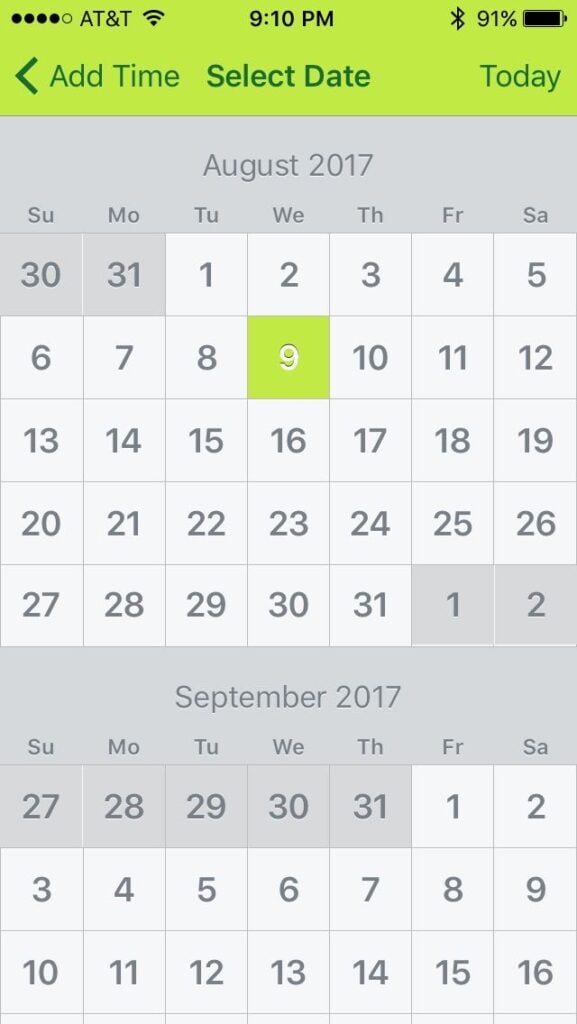

I usually just enter my time directly, but the timer feature is pretty sophisticated. If you need to switch to another matter, you can pause time on one matter and then start a timer for another time entry. If you need to adjust the time (for example, if you forgot to press the START button when you started working) you can use the NUDGE button to add or subtract 1, 5 or 10 minutes. Tap END to stop the timer. Even when you use the timer to initially record time, you can still tap on the time to manually change the time entry as needed.
There is a description field where you enter your time description. You can use the iPhone/iPad built-in Siri dictation to speak your time entry if you prefer. You can also use the iPhone’s keyboard shortcut feature to speed up time entry. (In the Settings app, go to General -> Keyboard -> Text Replacement.) For example, if I type “tcw” on my iPhone, it automatically changes that to “Telephone conference with ” so I just need to type the name and the “re” information.
If your matter requires a task code, iTimeKeep will know that and will prompt you to select one from a list (or search for one). I encourage you to enter your description first, because iTimeKeep is smart enough to read what you wrote and will suggest, at the top of the task code list, the likely applicable task code.
When you are finished with your entry you can tap Submit to send it to your time entry system. If you are not yet finished with the entry, you can also flip the switch for Save as Draft. This is helpful if you want to just enter part of the information now and fill in the rest later; when an entry is a draft, iTimeKeep won’t yet validate it against your time entry system. Turn off the Save as Draft function and tap Submit when you are finished.
Review your time
When you are on the main iTimeKeep screen, the word Calendar is at the bottom right. Tap that word to see a summary of all of your time for the month. At the top you see your total hours month-to-date, including an indication of how many were billable hours and how many were non-billable. Then you will see specific daily totals.
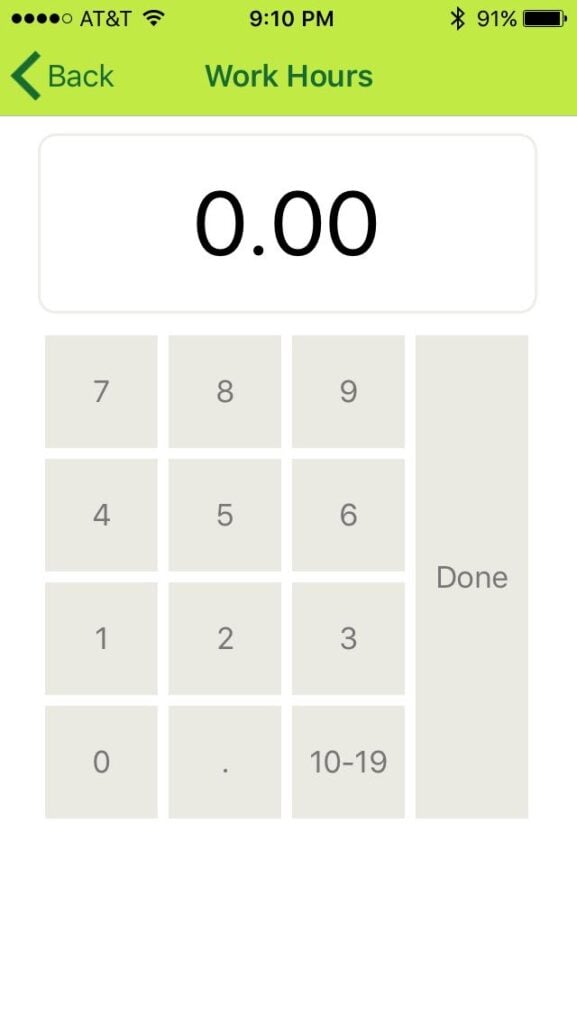
You can tell iTimeKeep your daily hourly goal, such as 8.0 hours a day. That way, if you tap the Missing Time tab at the top of the calendar screen, the app will show you any days in the current month when you didn’t record 8.0 hours. For example, when I took the below screenshot, I had not yet entered my time for the day, so iTimeKeep showed me that “today” was the only day so far in the month when I had not yet recorded at least 8 hours:
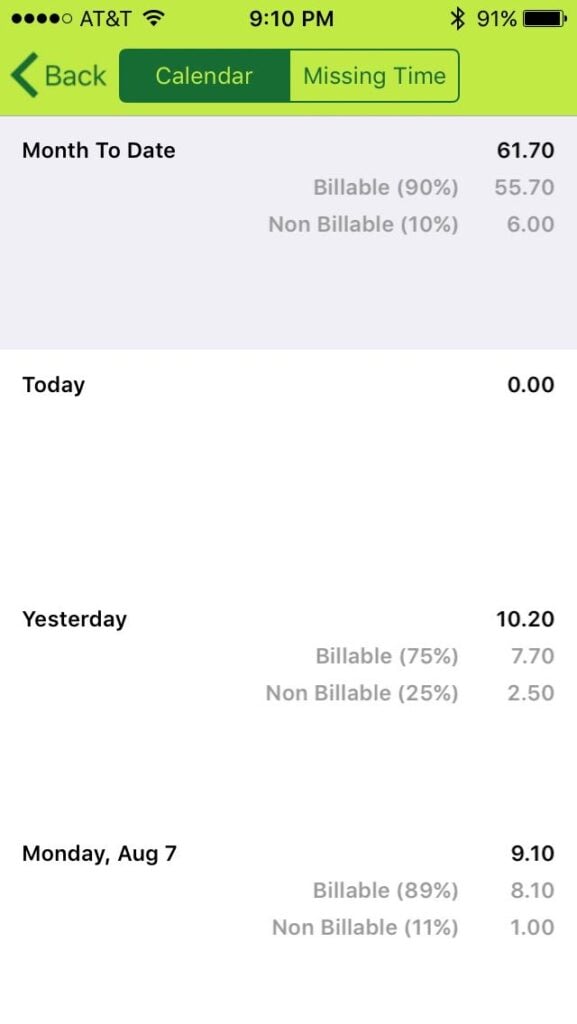
Apple Watch
If you own an Apple Watch, you can even use your watch to do at least some of the work of recording your time. Start the iTimeKeep app and press the plus sign to start a timer. Then do your work. If you need to pause at any point, just tap the pause button on the watch, and then tap resume when you are ready to start again.

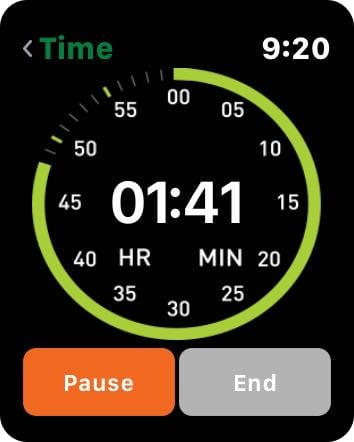
When you are finished with your task, tap the End button. This will cause iTimeKeep to convert the time into .1 increments and will show you the total. Then tap Next and iTimeKeep will start Siri dictation on the watch for you to dictate your time description. Tap Done when you are finished.
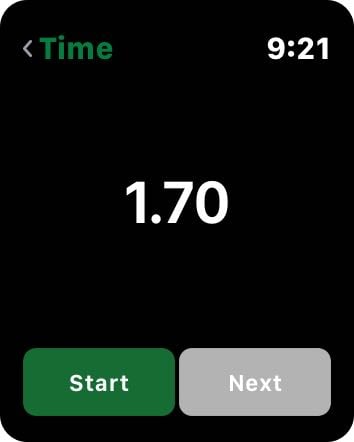

The Apple Watch app will then send this time entry to your iPhone. The entry will be incomplete — there won’t be a client / matter assigned yet — so you’ll need to tap the entry to fix the details. But the most important parts will be there: what you did, and how long it took you to do it.

Other ways to enter time
iTimeKeep also has a web browser interface, so if you are at your home computer you can enter time using your full size keyboard. There is also an Android app, which is nice if some of the folks in your law firm don’t use an iPhone.
Security
Your time entries obviously contain lots of confidential and privileged information. As you would expect, Bellefield takes security very seriously, and has a page of its website devoted to all of the security features. For example, all data communication is encrypted using SSL.
Conclusion
iTimeKeep has been around since 2011, and I’ve been watching it from afar over the years as the product has improved. Now that I’ve been able to use iTimeKeep at my law firm for the last few months, I’m really impressed. iTimeKeep is fast, simple and intuitive to use. I can enter time on my iPhone (or iPad) just as easily as I can on my computer, and sometimes even faster because of keyboard shortcuts and the ability to use Siri. I know that iTimeKeep is communicating with my law firm’s servers to work, but the whole thing works so incredibly quickly that it feels like everything is just running on the device. And best of all, iTimeKeep makes it easy to enter time, and is a far better option than just jotting down time on a piece of paper that you might lose. This is not only a convenience, but it can also help you to enter your time at the time that you are working — even when you are out of the office — so that you don’t forget to enter the time. In this way, iTimeKeep can actually help you to make more money.
The cost of iTimeKeep varies depending upon the number of lawyers at your firm, and I wasn’t involved with the price discussions at my law firm. But the product is incredibly useful, so I encourage you to check it out.

