There are lots of different weather apps for the iPhone, and the competition has encouraged many developers to create unique approaches to the user interface. Forecast Bar is a great weather app that lets you customize most aspects of the user interface. Better yet, the app brings this customization to the Apple Watch, which I love because there are currently only limited ways to modify the interface of an Apple Watch.
iPhone
The main screen of the iPhone shows you the city at the top, then has a rectangle with a summary, and then has information on upcoming days. The weather data comes from Dark Sky, a reliable source of weather information including accurate forecasts for the next hour in your current location.
By default, the app uses a dark theme at night and a light theme during the day, but you can change that in the settings.
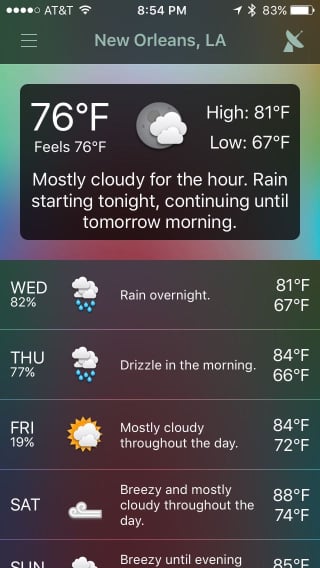
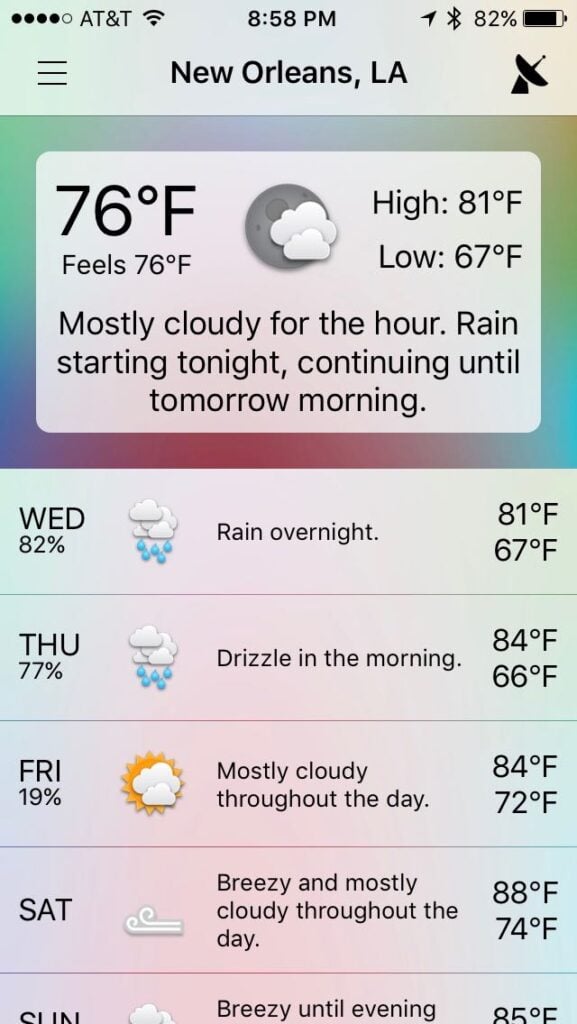
In fact, that is just the tip of the iceberg of what you can change in the settings.
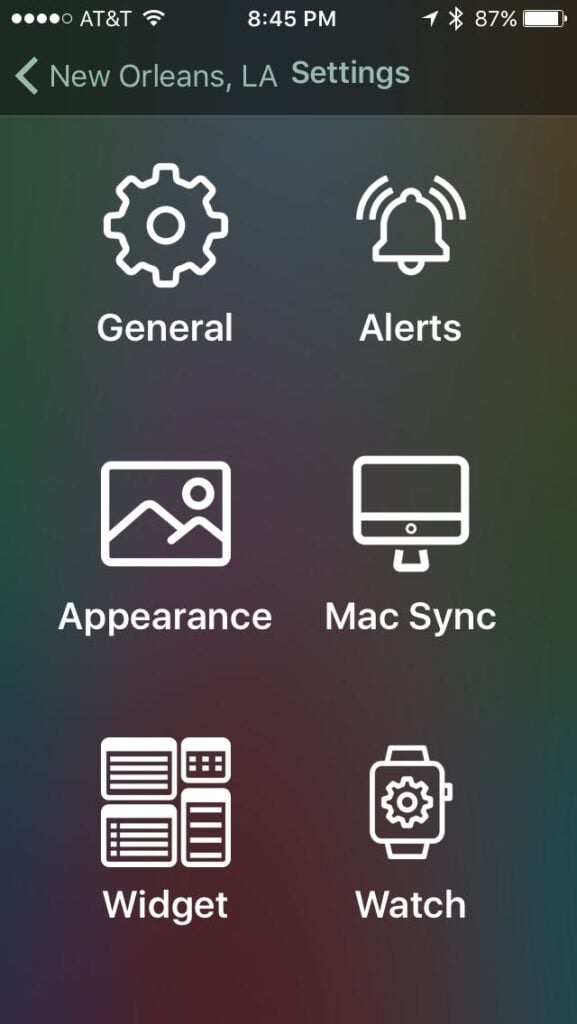
For example, you can control what appears in the the summary rectangle. Do you want the summary to tell you about the next hour? The next two days? The next week? Do you want icons included in the summary? Do you want to real temperature or the fells like temperature? Pressure? Tomorrow’s Forecast? Wind? Do you want information to appear on one line or on separate lines? Etc. etc.
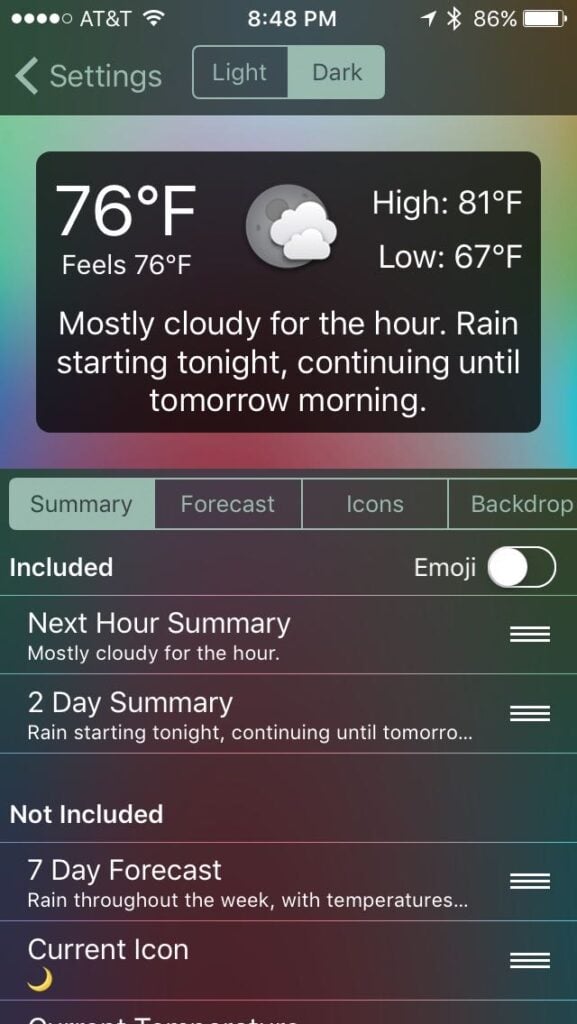
On bottom part of the main screen, there are rows with the forecast for upcoming days. Tap any row to get more information. And again, you can control what you see. Do you want lines on a graph showing you temperature changes and precipitation? Do you want hour-by-hour forecasts? You get to decide what appears.
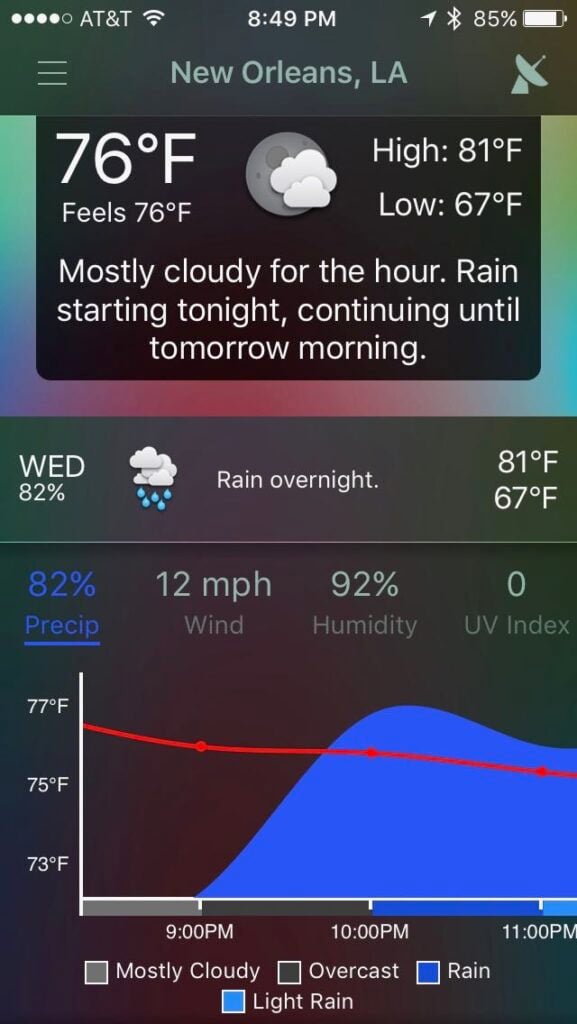
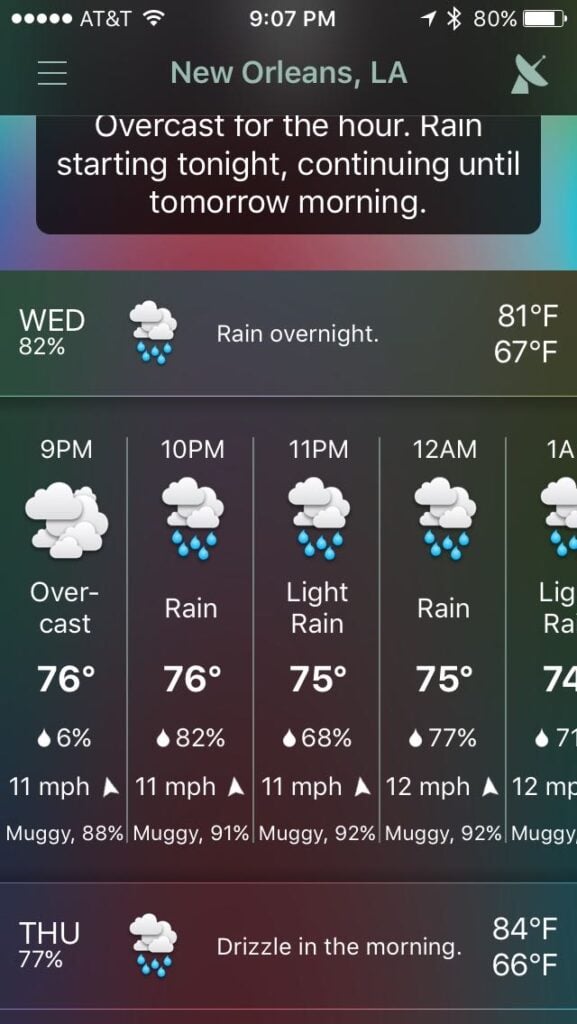
You can even change the style of the icons in the app. I count 27 different icon styles that you can choose from.
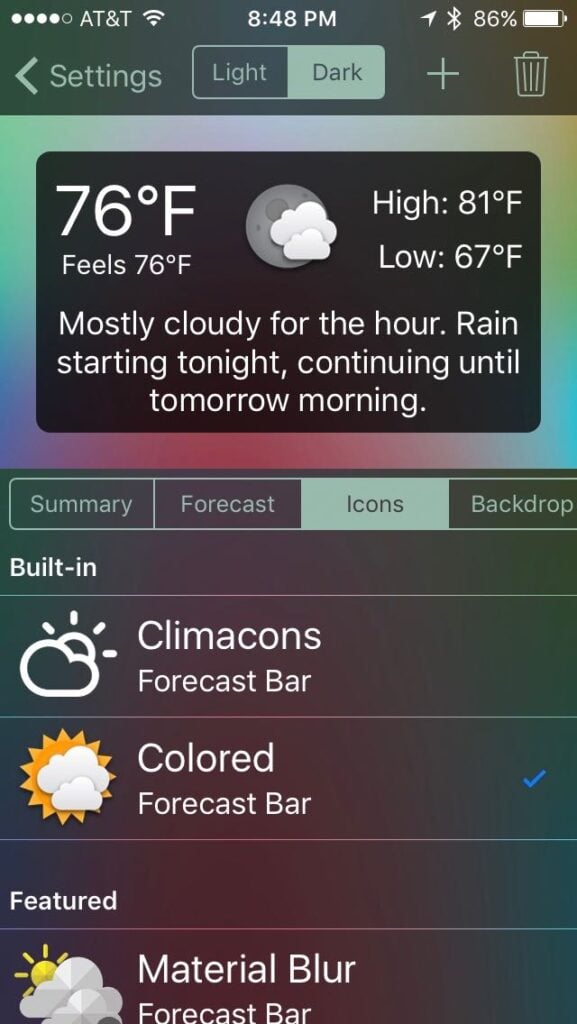
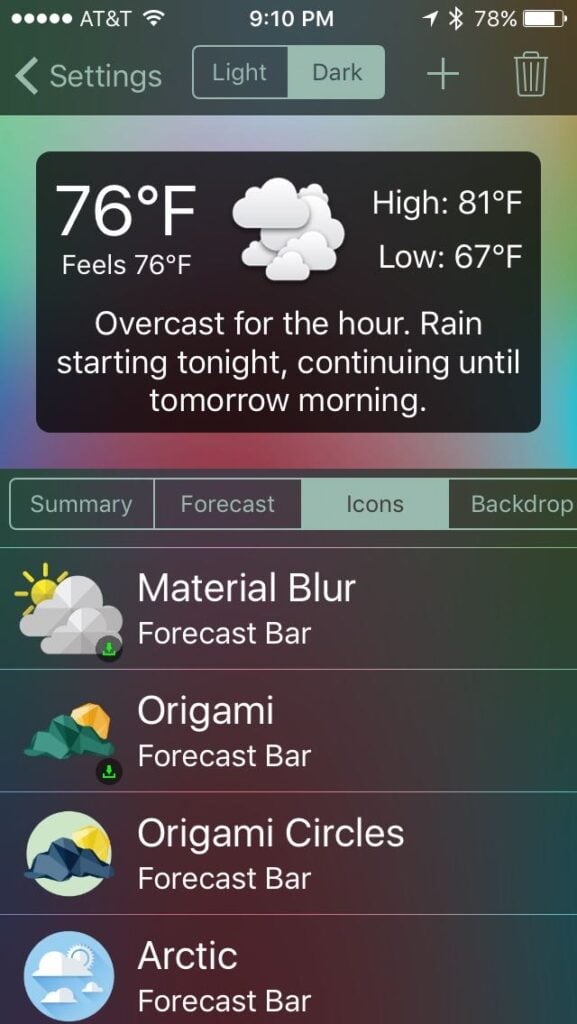
If you have ever used another weather app for the iPhone and thought to yourself that you wish that you could just see X and Y information, without having to also look at Z, there is a good chance that Forecast Bar will give you exactly that.
Apple Watch
The iPhone app is nice, but what attracted me to Forecast Bar is its Apple Watch app, especially the complications. Using the iPhone app, you can customize what appears in each of the different Apple Watch complications which appear in different watch faces. For example, in the smallest version of the Apple Watch complication — which appears on circular watch faces or the Activity watch face — you can decide whether to show the temperature, a weather icon, both the icon and the temperature, the chance of precipitation, or the UV index. I thought it might be nice to show both the icon and the temperature, but number is a little small to read for my eyes.
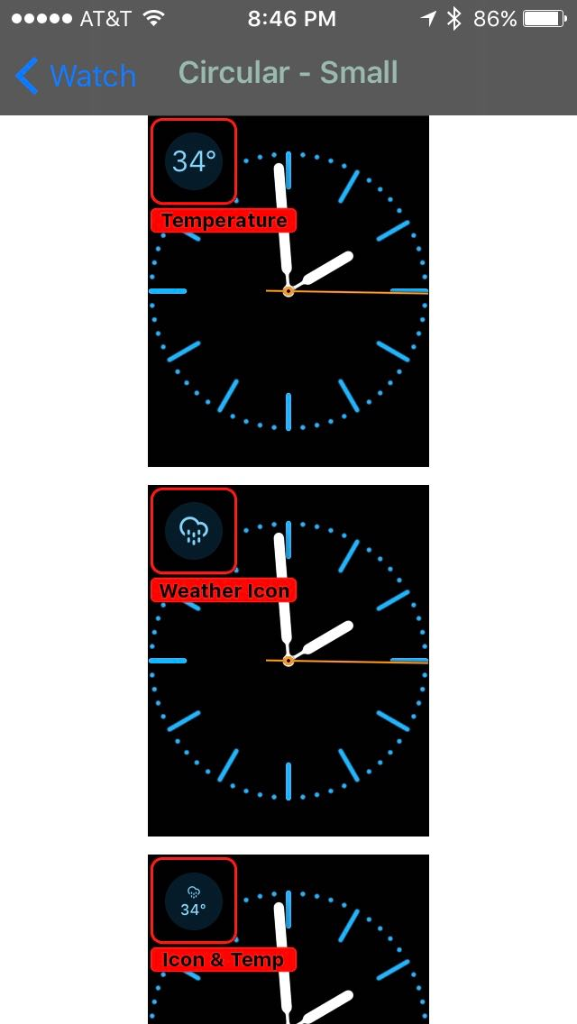
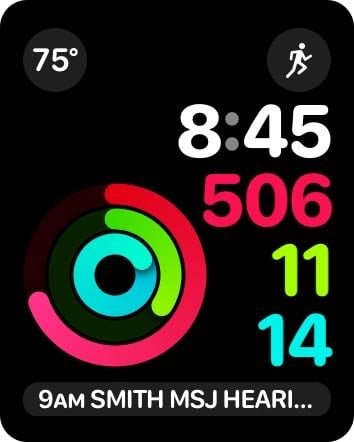
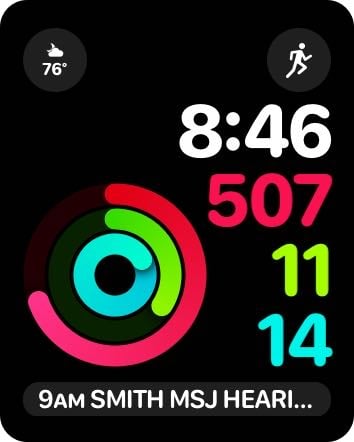
If you use the Utility face, there is a place for an even wider complication at the top left, plus a place for a line of information at the bottom. With the extra space, I think it is reasonable to use both the icon and the number together. And you have lots of control over what appears in the text strip below the watch, such as temperature-high-low or a summary forecast.
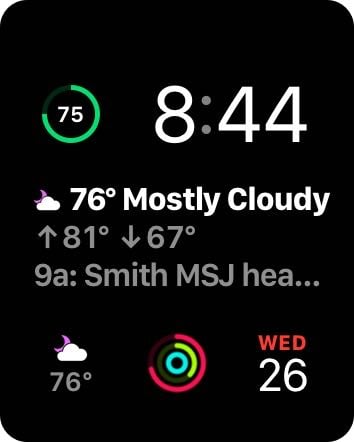
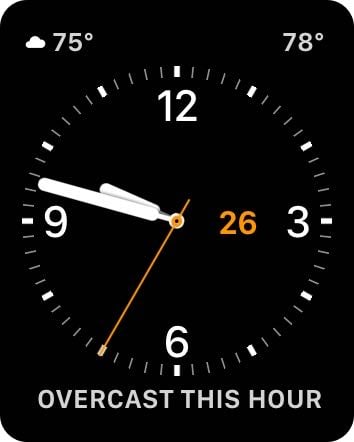
The modular clock face includes a large area with three lines of text in the middle. Forecast Bar lets you control each one of those lines individually.
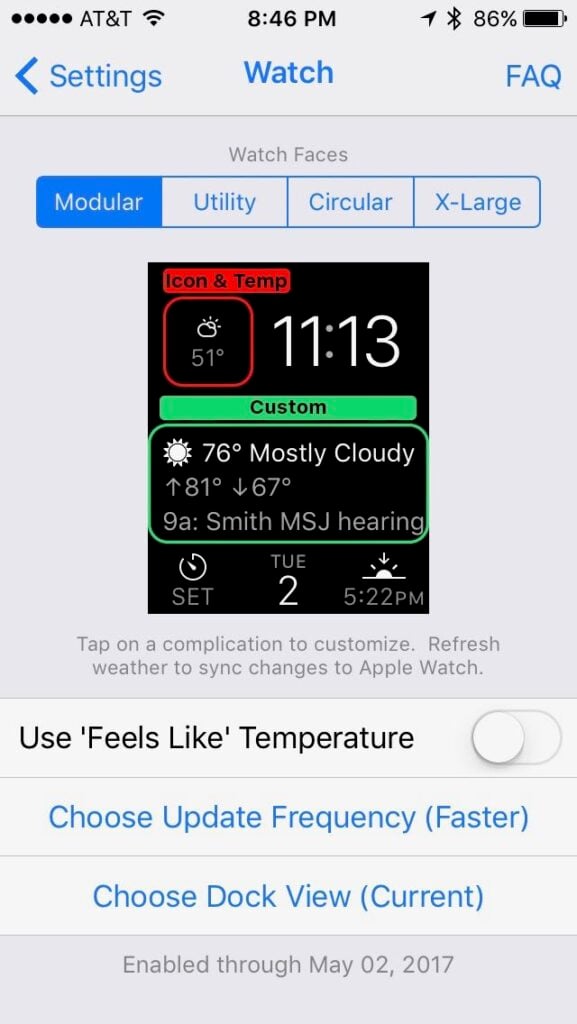
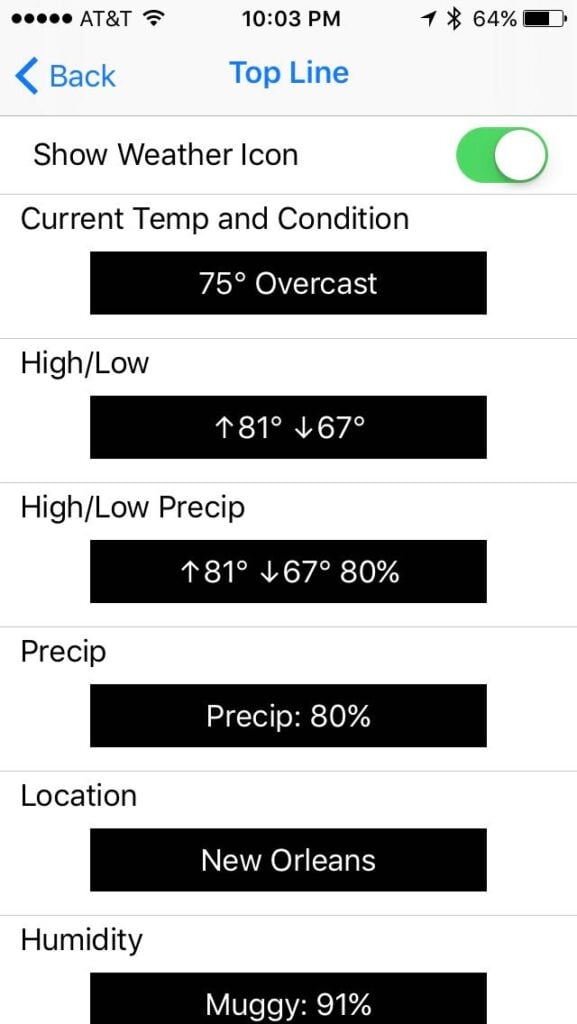
I am still trying to determine which combination of information I like best. One nice feature is that you can have one of the lines display your next appointment (or next to do item). Before I started using Forecast Bar, I would use either the Calendar or Fantastical complication in that middle area. With Forecast Bar, I can get the same information about my next appointment (in a more abbreviated fashion) while also getting detailed information about the weather.
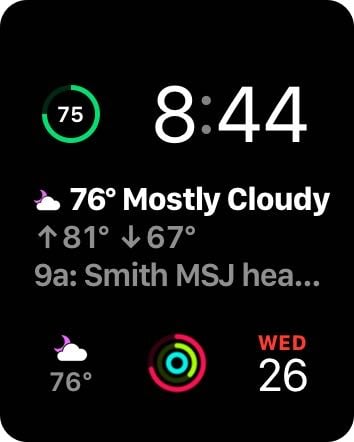
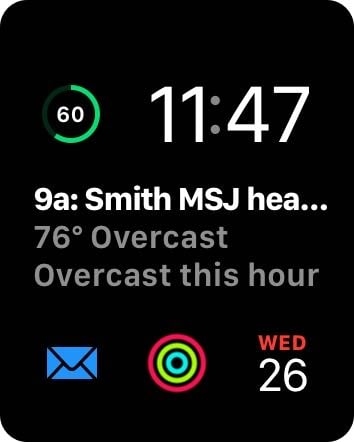
I’m far from done with playing with all of the different configurations that are possible with Forecast Bar, and who knows which configure I will ultimately decide to use.
In addition to customizing the face, you can also control how often the Apple Watch gets updated weather information from Forecast Bar on your iPhone. The normal mode is about once every 45 minutes, but you can also change this to 30 minutes or one hour. Faster updates just use up a little more of your battery life. If you lift your Apple Watch to look at the watch face, it typically forces an update at that time too, but of course it is better if the current information is already there. So far, I’ve kept mine set to Faster updates, and I seem to have more than enough battery to handle that every day.
Whenever you tap on the Forecast Bar complication, you launch the app on your watch, which has a lot of detailed information about the current weather and the forecast.
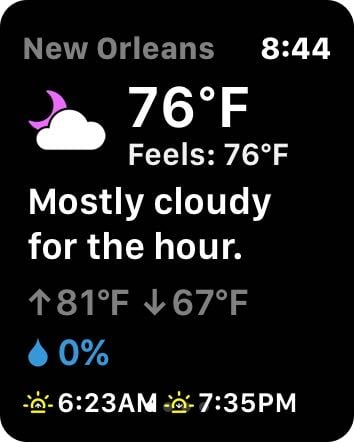
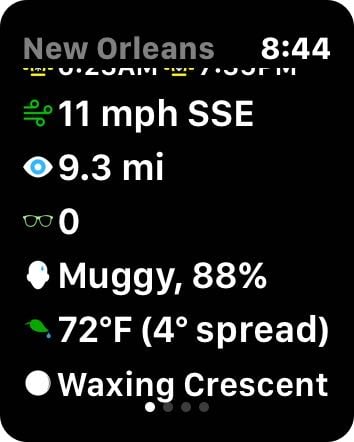
Swipe to the right to see a 12 hour forecast, then a five day forecast, then a radar image.
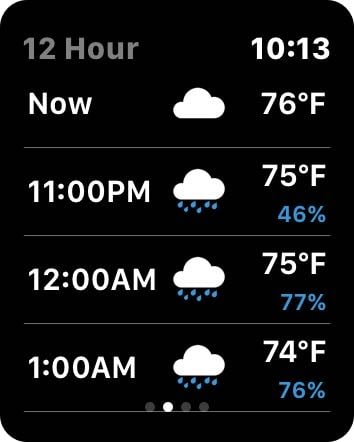
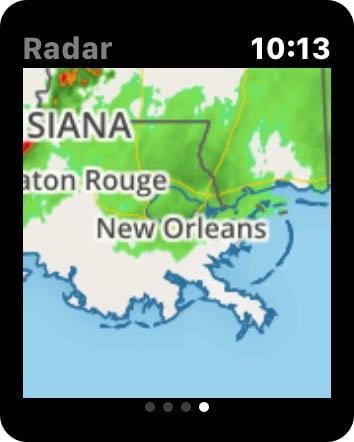
I am really amazed at the degree of customization for the Apple Watch. I’ve never seen any other app — weather app or otherwise — that gives you so much control over the specific information in every type of complications on the watch face.
iPad
Forecast Bar also works on the iPad, using a layout similar to the iPhone, but the wide screen makes it easier to see detailed hourly forecasts.
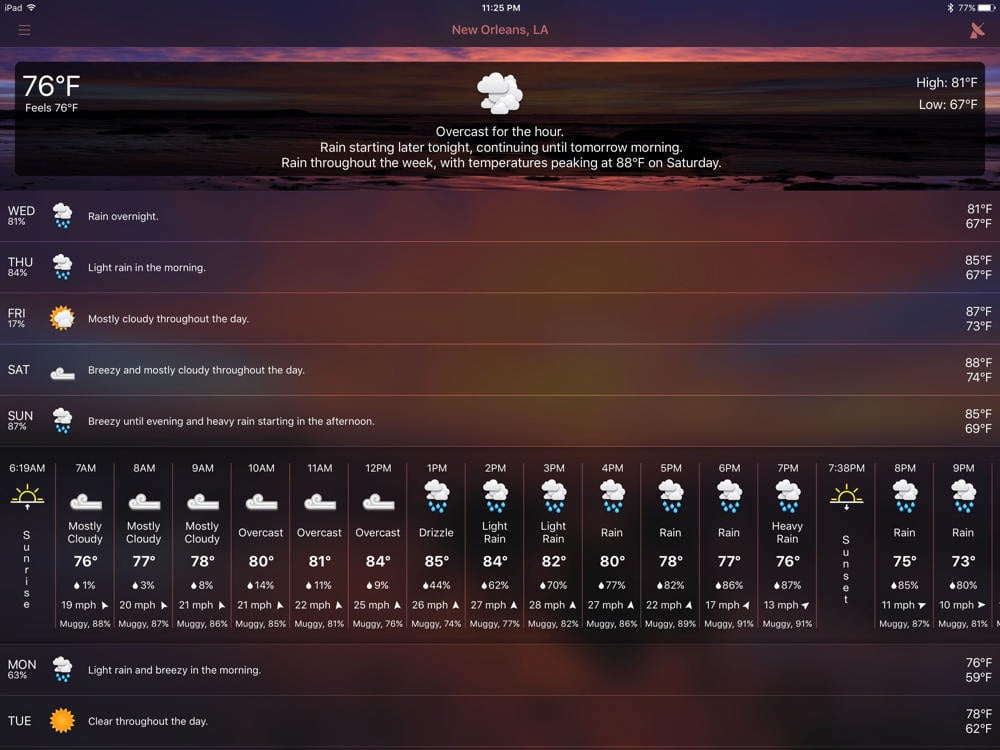
I see that the weather should be nice for Jazz Fest this Saturday, but it looks like a rainy Sunday — which is not good news for all of us looking forward to the performances by Dr. John and Tom Petty that day. Hopefully the Sunday forecast will change over the next few days!
But that’s not all
The app also includes a widget for the iPhone and iPad. You can configure alerts if you want to use those. If you also use Forecast Bar for the Mac, and if your Mac is running, you can even configure the app so that when the Mac learns that it is about to start raining in the place where your iPhone is located, the Mac send a notification to your iPhone. (I haven’t tried this feature yet.)
The app also features what it calls a Time Machine feature, which lets you check the historical weather up to 70 years in the past, or you can see what the weather is predicted to be up to 70 years in the future. I’m not sure how much faith to put in the fortune telling aspect of Time Machine, but I asked the app about April 30, 2016 in New Orleans, a day which saw the heaviest rain that I have ever seen at Jazz Fest, and sure enough the app reports that there was heavy rain in the afternoon.
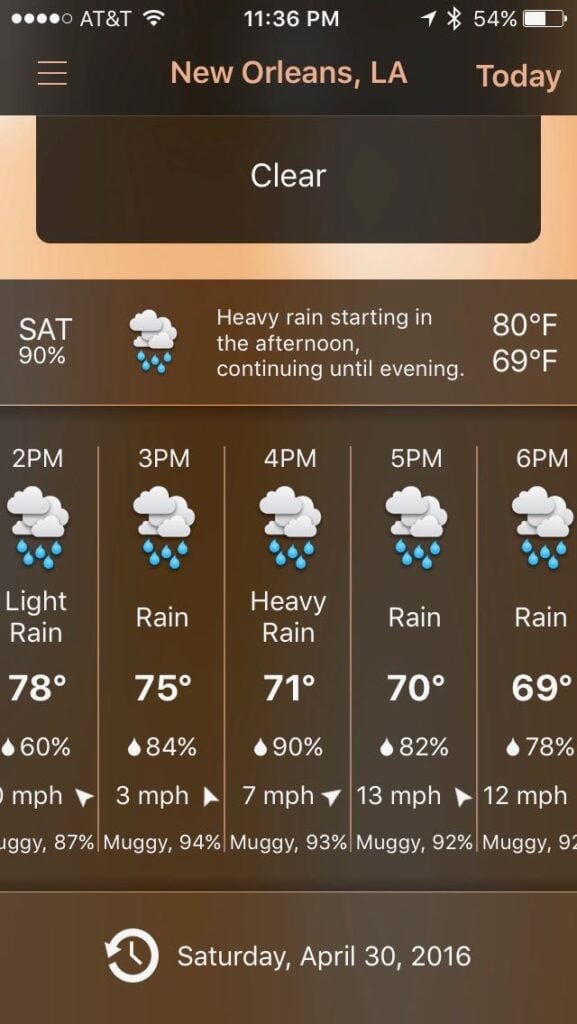
Conclusion
Forecast Bar is a very nice iPhone weather app, and is an excellent Apple Watch weather app. I hope that this app inspires other developers to do more with their own Apple Watch apps. You can download Forecast Bar and use it for free for a week, but to maintain all of the features you then need to pay $2.99 a year for the iPhone version, or $4.99 a year for the iPhone + Apple Watch version. (It uses the subscription model, so it automatically renews every year, but you can cancel at any time.) It took me less than 24 hours to realize that I wanted to subscribe to the iPhone + Apple Watch version of this app, and I have really enjoyed using this app.


