 Contact management is important for attorneys (and anyone else who works with lots of people), so I’m always on the lookout for apps with tools for working with contacts. Interact is a new app released this month that provides some advanced tools for working with contacts. It is currently $4.99, but the developer says that is an introductory price; I don’t know when the price will increase or how much it will go up.
Contact management is important for attorneys (and anyone else who works with lots of people), so I’m always on the lookout for apps with tools for working with contacts. Interact is a new app released this month that provides some advanced tools for working with contacts. It is currently $4.99, but the developer says that is an introductory price; I don’t know when the price will increase or how much it will go up.
There seems to be two main features to this app. First, the app has advanced tools for managing groups of contacts. For example, you can create groups specific to a project or a topic, and then it becomes easy to select members of the group (or the entire group) and send an email or a text message. Unfortunately, this feature does not work if you use Microsoft Exchange for your email. Like so many other law firms, my law firm uses Exchange, so I cannot try out this feature of the app. However, you can learn more about the group features in Interact by reading this recent post by California attorney David Sparks.
Today, I’m focusing on a second feature of the app, the ability to create contacts from email signature blocks. This feature works just fine for Exchange users, and this single feature is useful enough to me that I think it was worth spending $5 on the app.
Creating contact information from an email signature block is not a new feature. When iOS 8 came out in the Fall of 2014, it added many improvements to the iOS Mail app, as I discussed in this post. One improvement was the ability to detect contact data in an email message, so that if an email contains a signature block and iOS senses that you don’t already have the contact (or that your contact information is incomplete), iOS offers to add the information from that signature block in the email. It is a great idea that reduces the need to manually enter contact information on an iPhone or iPad. Unfortunately, I find that it doesn’t always work. Sometimes I will look at an email and see the indication at the top of the screen that I can create or update a contact, but more often I’ll look at email with a perfectly good signature block and the Mail app on my iPhone just ignores it. Fortunately Interact seems to work well with all emails, so it can pick up the slack when the built-in Mail app falls short.
To show how this feature works, I’ll use a real life example. Last week, I received an email from an attorney I know who just recently moved his law office to the same building where I work. He sent me an email so that I would have his contact information. I opened the email, and unfortunately Mail’s built-in data detector didn’t notice the signature block. But now that I have Interact, I can create a contact entry myself. Here’s how. First, select the signature block.
In the menu that appears above your selection, tap the Share… button. That will bring you a number of options, one of which is Create Contact. Note that Create Contact will show up only if you first do a one-time step: tap on More… and then add the option Create Contact. Once the option is added, you can hold down on the icon to drag it to be the first option, like you see it on the following screen. Again, you should only need to do this setup step once, and then in the future you can just tap Share… and then Create Contact.
Tap Create Contact and Interact’s Contact Scratchpad will launch. On this screen, you will see that Interact has placed in bold all of the information that it recognized and knows how to handle. In this example, Intereact was able to understand everything except the company name. But it is easy to add the few items, if any, missed by Interact. Just tap the field at the bottom of the screen (or tap more… for additional fields). So in my example, I tapped “company” and then I typed “Pandit Law.”
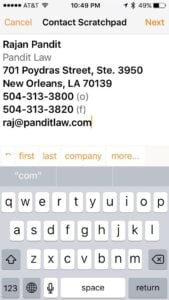

[UPDATE: In a comment to this post, Ciaran Connelly points out that if you move your cursor right before the company name and then tap the company name button, it should automatically add the name without you having to type the company name again. That tip didn’t work for me on the contact depicted in the images above, but it did work for another email that I received. So try that first to potentially save yourself a few key taps.]
Tap the Next button at the top right of the screen when you are done. This brings you to a screen where everything is entered for you. Tap Create New Contact at the bottom to create a new contact, or you can choose to update an existing contact with this additional information.
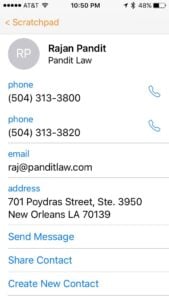
Tap the selection to either create or update a contact, and then your contact is created.
In my example, I still needed to manually type two words — the company name, which was missed by Interact. I also had to manually change the second number, which Interact thought was a phone number, to a fax number. I guess Interact didn’t understand that (f) next to that number meant fax. But otherwise, Interact did all of the work for me. First name, last name, email address, phone numbers, and physical address were all entered by the app. Not only did that save me a bunch of time, but it also increased accuracy. If I have to manually enter a number or an email address on my iPhone, there is a decent chance that I’ll have a typo along the way. And of course, a phone number or email address with a single incorrect character is useless.
If you ever find yourself creating contact entries from emails on your iPhone or iPad, then Interact is a useful app. It saves you time, but more important than that, it improves the accuracy of your entries. If you don’t have an Exchange account, then the app may be even more useful for you because of the group features. But even without that feature, I’m happy to have the Interact app on my iPhone and iPad as another useful tool for managing contacts.





in your example, you didn’t need to type the company name.
just put the cursor in front of the company name and tap the “company” button.
That’s a good tip, but it doesn’t seem to be working for me. Maybe it works for some data but not others?
-Jeff
I will try this App.
In terms of creating contacts from email signature blocks, this has been a feature of World Card Mobile for many years. World Card Mobile’s principal function is to scan business cards by using your smart phone camera and then using OCR to transfer the details, using AI for field recognition to its own contact app and save, in my case, to my iPhone contacts. To create a contact from an email signature block, you simply copy the signature block and then open signature in World Card Mobile and it will OCR it and use AI to assign the details to the right field and create a new contact.
It’s a very impressive App.
I just tried your tip again with another contact, and this time that worked great. Thanks!
-Jeff