I’ve been on the lookout for good iPhone apps that also work well on the Apple Watch, and that led me to buy an app called Deliveries. This app has been around for many years, but I had never tried it. The app costs $4.99 and gives you a central location to track any packages sent via all of the popular delivery services. This past week, I had packages coming to me via UPS, FedEx and U.S. Mail, so I figured that was a good chance to test this app. I found that the app works well for the times when you want to check status, but I had less success when I waited for the app to send me push notifications.
Entering your tracking numbers
To use the app, you need to start by providing the app with a tracking number. The easiest way to do this is to use cut-and-paste. For example, my Apple Watch has a classic leather band, but I also ordered a Sports Band to use when working out. Last week I received an email from Apple telling me that my band had shipped and would deliver by May 8. That email told me that my watch was being shipped via FedEx and gave me a tracking number. I selected that number in the email, copied it, and then launched the Deliveries app.
Deliveries automatically sensed that I had something that appeared to be a tracking number on the clipboard, and asked me to confirm that I wanted to use that number. I tapped Add.
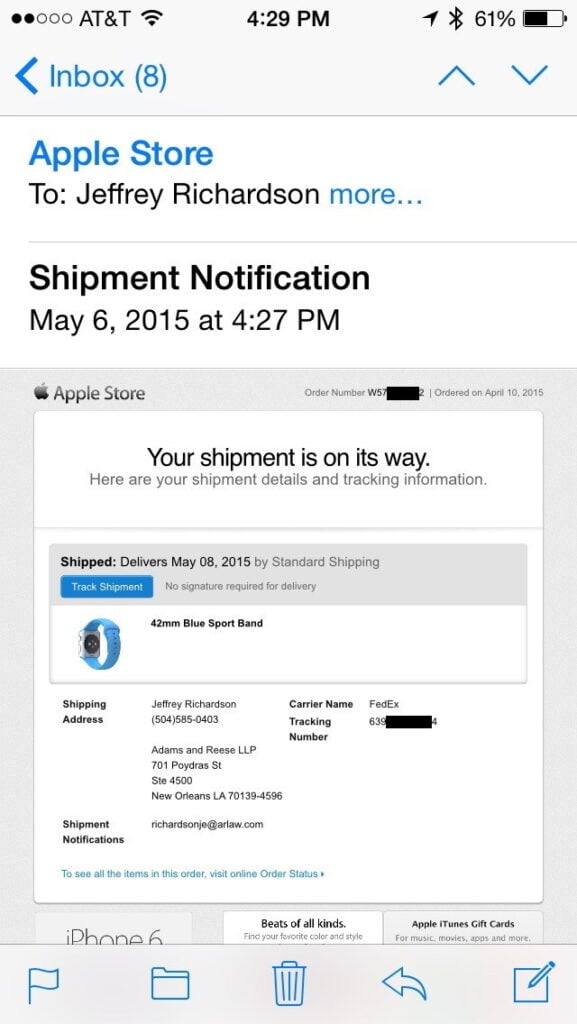

Next, the app asks you to confirm the delivery company, which Deliveries had correctly guessed was likely a FedEx delivery, but also gave me some other choices. I tapped FedEx to confirm, and then I could type a unique name to identify this package. I entered “Band” and then tapped Save.
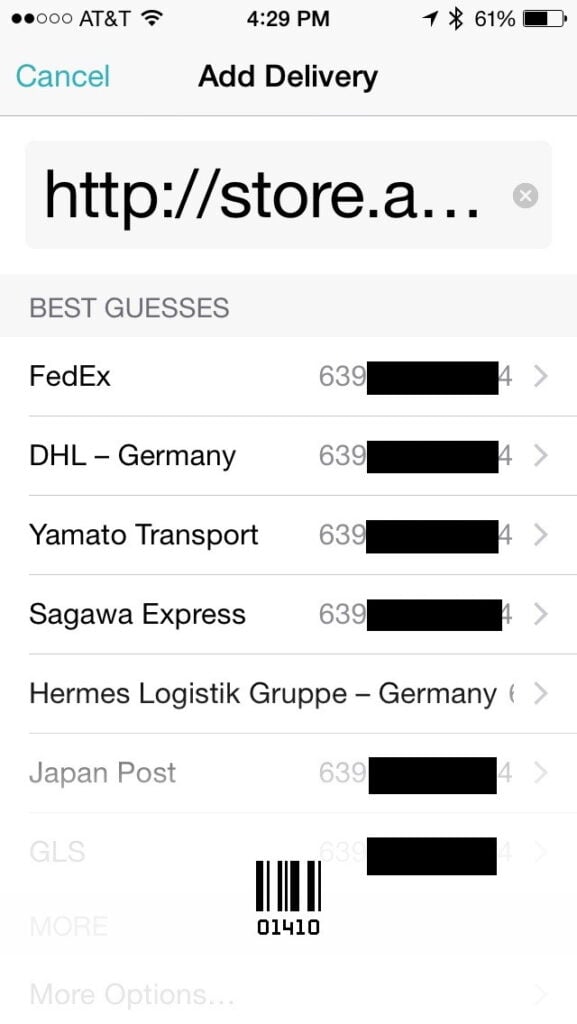

After those few taps the app knew about my package.
Other times I had to use a few more taps to get the information added. For example I ordered some headphones from Amazon, and although Amazon sent me an email when they shipped, I had to go to the Amazon website to get the tracking number. For this package, it turned out that Amazon was using the U.S. Postal Service.

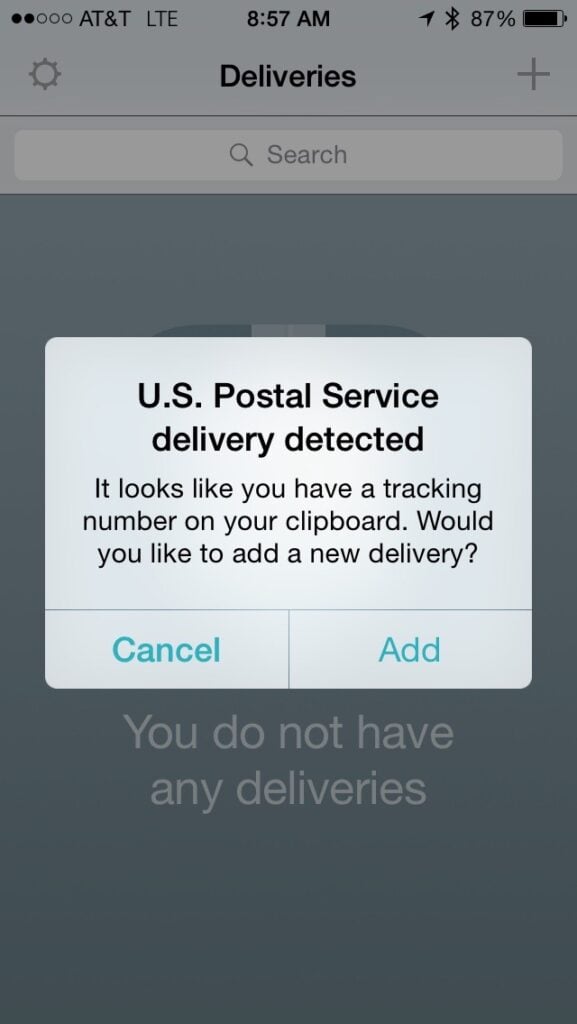
Of course, you can also manually enter a number, but tracking numbers are typically so long that I imagine that most folks will want to use cut-and-paste whenever possible. If you have access to a barcode, you can also tap the + at the top right of the app’s main screen and then tap on the barcode icon to turn on your camera so that you can scan a barcode to enter the tracking number. I haven’t yet tested this feature myself, but I imagine that it could be useful when you are sending a package that you want to track.

There are a few other ways to enter tracking numbers, and you can get all the details here. But I imagine that copy-and-paste of a tracking number is how much folks use this app.
Tracking Packages
Once the Deliveries app knows about your package, it is easy to check the status. Simply open the app and the app checks the appropriate websites to find the latest shipping status. The main screen of the app lists each item, puts a big number to indicate how many more days you have before the delivery is coming, and even uses appropriate color coding for entries — such as brown for UPS, purple for FedEx and white for U.S. Mail.
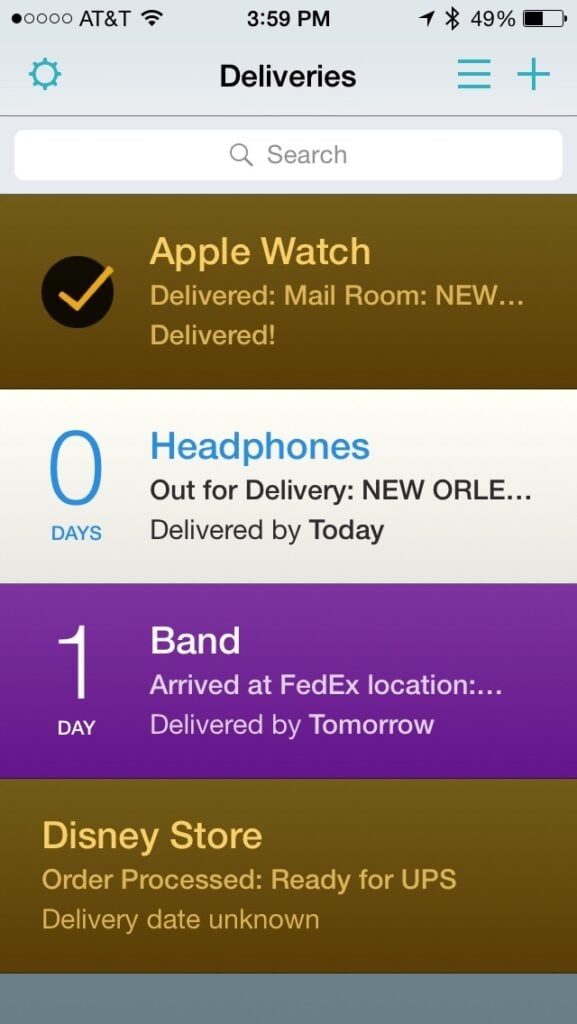
Opening the Deliveries app on an iPhone is much, much faster than having to find the email or website to locate the tracking information and then clicking the appropriate buttons to search the current status. Just launch the app and the status of all of your pending deliveries are in one central location, no matter what store you ordered from and what service is shipping the package.
If you want more information, just tap on any entry. That brings you to a screen that shows you the additional information on the status of the package, including a map that shows where the package is and where you are located. If you want even more details, tap “View details online” to go directly to the FedEx/UPS/etc. website page for that tracking number.
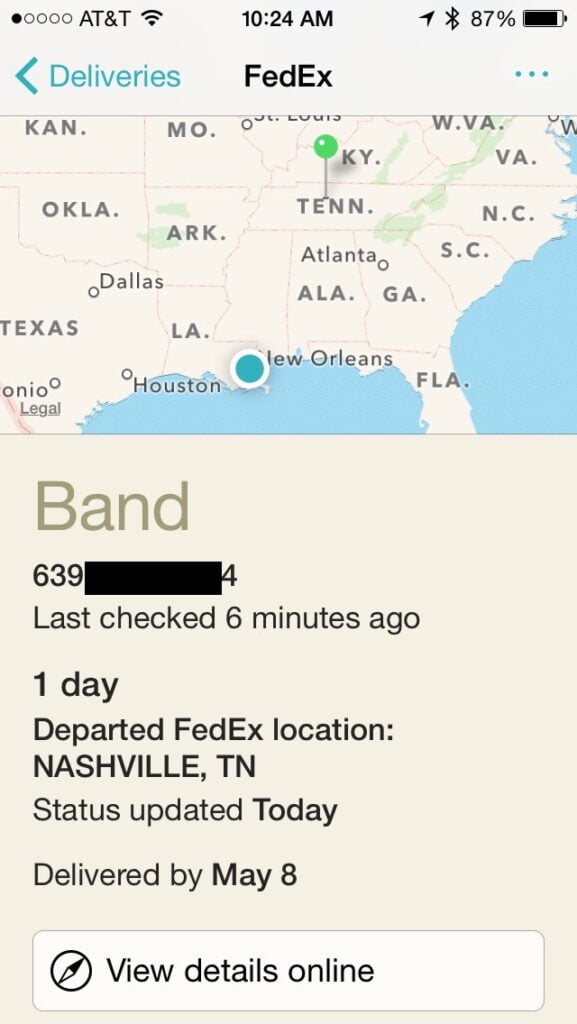
Once your package is delivered, the entry remains on the app’s main screen. If you want to remove it, swipe to the left and tap Archive. You can find packages — both new ones and ones that are archived — by typing search terms in the Search box at the top. Or type a space in the search field to see every entry that has ever been tracked by the app, including archived entries.
Apple Watch
There is also a Deliveries app for the Apple Watch. You cannot enter a new tracking number on the watch (nor can I imagine wanting to do so), but when you tap the icon to launch the app you see a handy list of the packages that you are tracking on your iPhone.
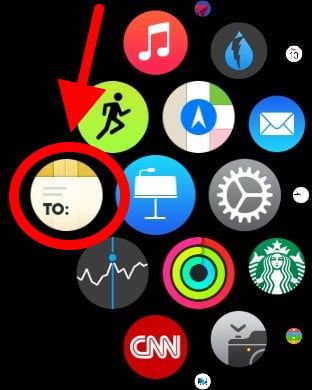

Tap on any entry to get more details on the current status, similar to what you see on the iPhone (including a map, albeit a tiny one given the size of the watch screen).
For those times when you are eagerly anticipating the arrival of a package, it is nice to be able to check the status with a few taps on the watch instead of having to use the iPhone app.
Notifications
All of the features I described above work very well and make this app worth getting. Having said that, the one feature of the app that I was most looking forward to was notifications, especially notifications on my Apple Watch, and this is an area in which the app fell short for me.
I usually have my packages delivered to my office, which means that they are given to the mail room at my law firm. The mail room is on the 44th floor of my building and my office is on the 46th floor, and so sometimes I have to wait an hour or two for a package to show up in my office. For those times when I want to get a package as soon as it arrives, it is nice to know that the package is already at my law firm. For example, this past Friday I was eager to try the sports band on my Apple Watch. My hope was that the Deliveries app would send me notifications within a few minutes of that package arriving in my office, so that I could just walk down to my mail room to get it right away.
Similarly, if you have a package being delivered to your home and if the delivery company just leaves it on your porch without ringing a doorbell, it would be nice to know, right away, that it is there.
The Deliveries app does advertise that is provides notifications, but in my experience they were sent to me very infrequently, and often too late. For example, I was handed a package from Amazon that had been sent via U.S. Mail without getting any notification that it had arrived. In this case, the fault was with the U.S. Mail, which did not even update its website to say that the package had arrived until that night. But at the same time, I was also handed my watch band, which had been sent via FedEx, without getting any notification from the Deliveries app, even though the FedEx website reflected that it had been delivered an hour earlier.
The app does seem to check in from time to time to update entries, and did occasionally send notifications of delivery updates to my iPhone/Apple Watch. But the app doesn’t seem to check very often.
When you launch the app, Deliveries updates status at that time, and then doesn’t send you notifications of that updated status because you are already looking at it. If you never launch the app, Deliveries will send you updates via push notifications, but you should not count on those being timely notifications.
Other
There is also a version of Deliveries that works on the Mac, and the app uses iCloud to sync information between the iPhone and the Mac. I didn’t test the Mac version.
Deliveries is a universal app, so it also works on the iPad, again syncing information using iCloud. Deliveries on the iPad takes advantage of the larger screen by showing both a list of packages being tracked and the details for one of the items — essentially showing on one screen what the iPhone and Apple Watch show on two screens.
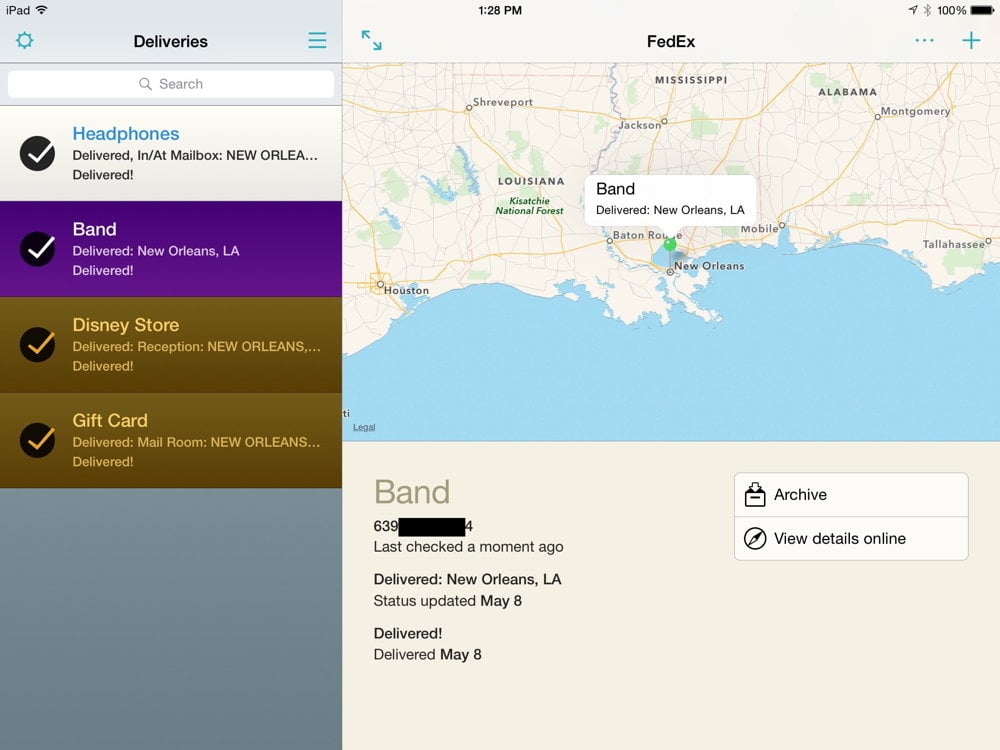
The iPhone app also features a notification center widget. If you enable it, you can check your package status just by swiping down from the top of your iPhone screen, without even having to launch the app.
Conclusion
Deliveries works great for those times when you decide that you want to find out the latest status of your packages. Just launch the app on your iPhone or Apple Watch, and in a few seconds you’ll see the current status.
Deliveries didn’t work as well in my tests when I wanted to have the app to take the initiative and push a timely notification to me. Notifications did come, but not as quickly as I had hoped when I purchased the app.
Nevertheless, I can still recommend Deliveries for anyone who is interested in tracking package status and who wants a quick and easy way to do so. The app really shines when you have multiple packages in route because a simple launch of the app collects different information about different items from different delivery services and then shows you all of the information at once.



While it doesn’t seem perfect yet, this app definitely is the kind of thing I’m needing. Trying to keep track of packages can be a bit of a mess. Glad to see they’ve got an app for that now!