For many years, there was no one, best way to review and edit Microsoft Word documents on an iPad, but there were lots of apps that could be used for the task, each with their own strengths and limitations. The landscape changed in March of 2014 when Microsoft introduced the Word for iPad app – a powerful app that can handle almost everything that you would want to do with a Word document on an iPad. Ever since then, I have wondered about the future of the other apps that handle Word documents. Some apps may be abandoned, but my hope is that others will find ways to distinguish themselves from Microsoft’s app.
That’s exactly what has happened with the new Reviewer 7 app. This a new name for an updated version of an app that used to be called Reader 7, and I reviewed it this past February. Reader 7 was created by German attorney Maren Reuter and her husband, who is a software designer, and I thought when I reviewed it that it was one of the very best apps for reading Word files on an iPad. The app’s name was changed because while it is still an excellent viewer, you can now get the app for free and spend $1.99 for the in-app Review Tools upgrade and then the app will let you create redline edits in a Word document.
Review documents in full screen mode
Let me start by discussing what is not new. Before Microsoft Word for iPad was released, I considered Reader 7 the best iPad app for viewing a Word document because Reader 7 preserved all of the document formatting, showing you the document almost exactly the same way that it would look in Word on a computer or when printed out. I now consider it equal to the Word for iPad in terms of a document formatting, and Reviewer 7 offers one main advantage over Word for iPad — an excellent full-screen view mode. Here is a sample memo in the Word for iPad app. I’ve tapped the toolbar to collapse it and devote as much space as possible to the document, but a portion of the top of the screen is still consumed by menus:
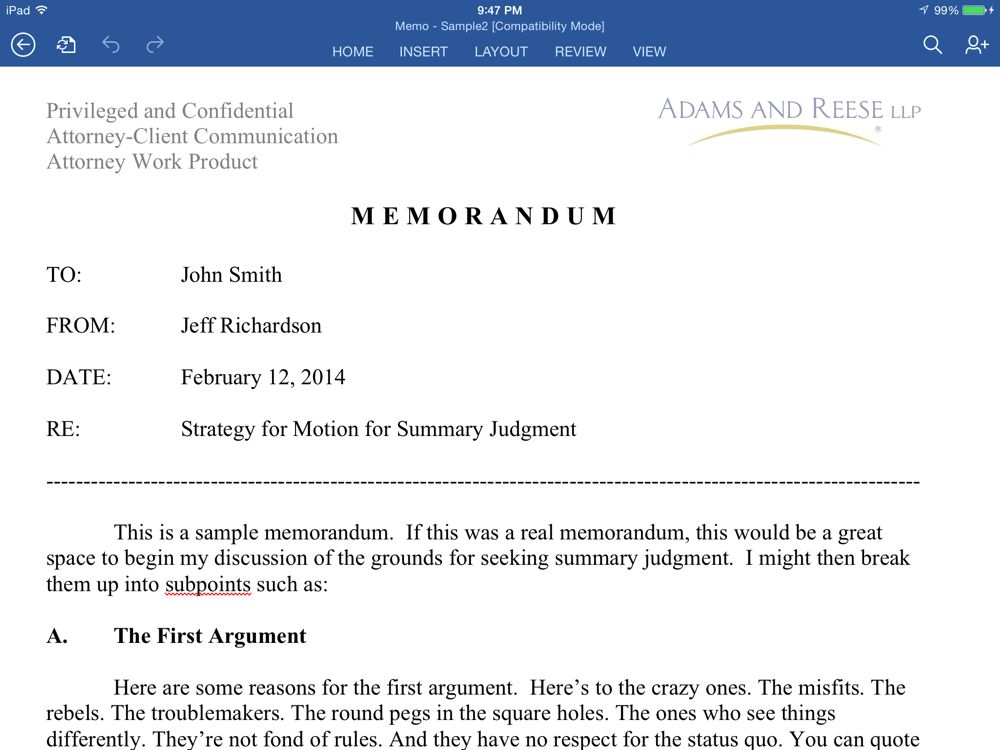
Here is the same document using the full screen mode in Reviewer 7. The only menu item on he screen is the x-in-a-circle at the top right that brings the menus back; otherwise all of your iPad screen is devoted to the document. In this example, I can see an extra two lines of text:

So if you want to review a Word document, you don’t want the formatting to be messed up, and you want to view a document in full-screen mode, Reviewer 7 is currently the best option on the iPad. And Reviewer 7 is free if you just want to view documents.
PDF support
Reviewer 7 can also handle PDF documents. I have a million ways to view PDF documents on my iPad, so I don’t need Reviewer 7 to do that. But Reviewer 7 does give you the ability to turn a Word document into a PDF file, which not many other apps can do, and you can do that with the free version of Reviewer 7. So if you want a quick and easy way to convert from Word to PDF, that’s another reason to get Reviewer 7.
Unique editing tools
If you spend $1.99 for the in-app Review Tools upgrade like I did, then you can also create redline edits in a document. And the way that you do this in Reviewer 7 is very different from the document editing in Word for iPad. Start by tapping on a word that you want to change. At the bottom left of the screen, alternative words are suggested. If you want to use one of them, just tap the alternative word and the change is made in redline. In my tests, the suggestions were very good, and tapping a word is a fast and quick way to edit a word.
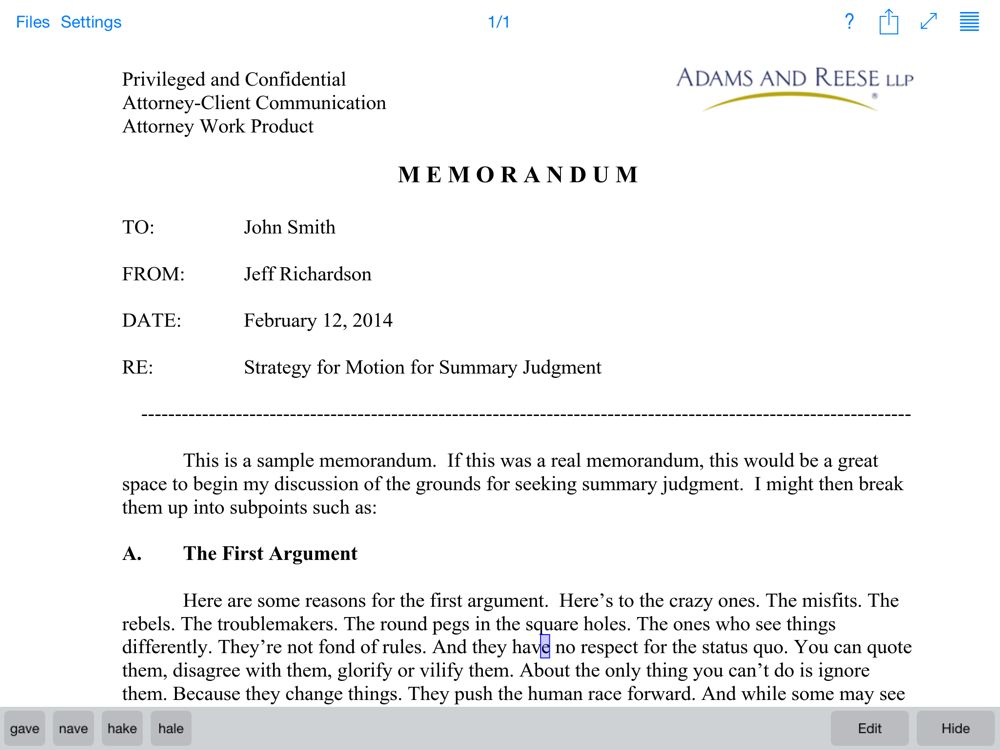
If you are trying to fix spelling errors, I prefer to edit a document in the Word for iPad app because it puts the squiggly red line under words that it thinks are misspelled, making it easier to find those errors. Reviewer 7 doesn’t give you a clue that a word is misspelled. Nevertheless, this is an interesting way to edit words in a document.
For more extensive edits, tap the Edit button at the bottom right of the screen. This brings up not only a keyboard to type edits but also an enlarged view of the text, making it easy to put the insertion point in exactly the right spot. Again, suggested words show up so you can tap one of them, or you can type your changes on the keyboard. Again, all edits are made in redline. (There is no way to edit a document in Reviewer 7 without making redline edits.)
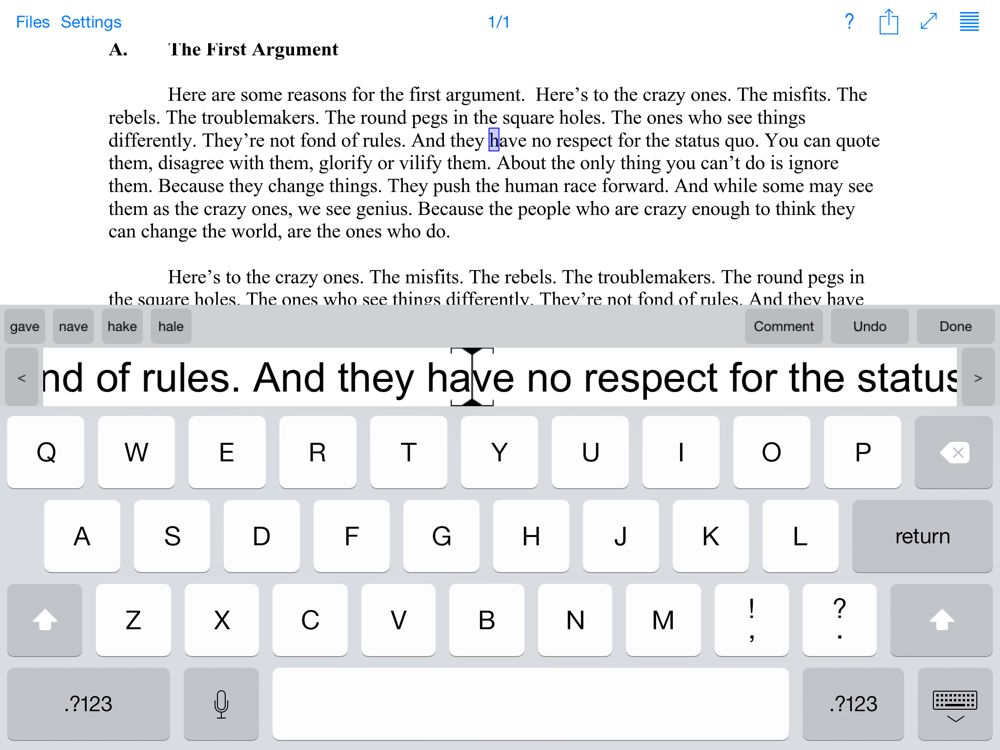
Undo
All word processors have some sort of undo feature, and most include a multiple undo feature, but typically you don’t know all of the things that you are changing if you, for example, undo three times. Reviewer 7 has a unique approach to the undo function. When you are in the edit mode, tap the Undo button in the middle on the right. This brings up a wheel that you spin with your finger. Each item on the wheel shows an item that you can undo, so if you scroll back three or four items you will be told everything that will be undone on the bottom potion of the wheel and everything that will not be undone at the top portion of the wheel. Thus, you can make a precise choice on how far back you want to undo your edits.
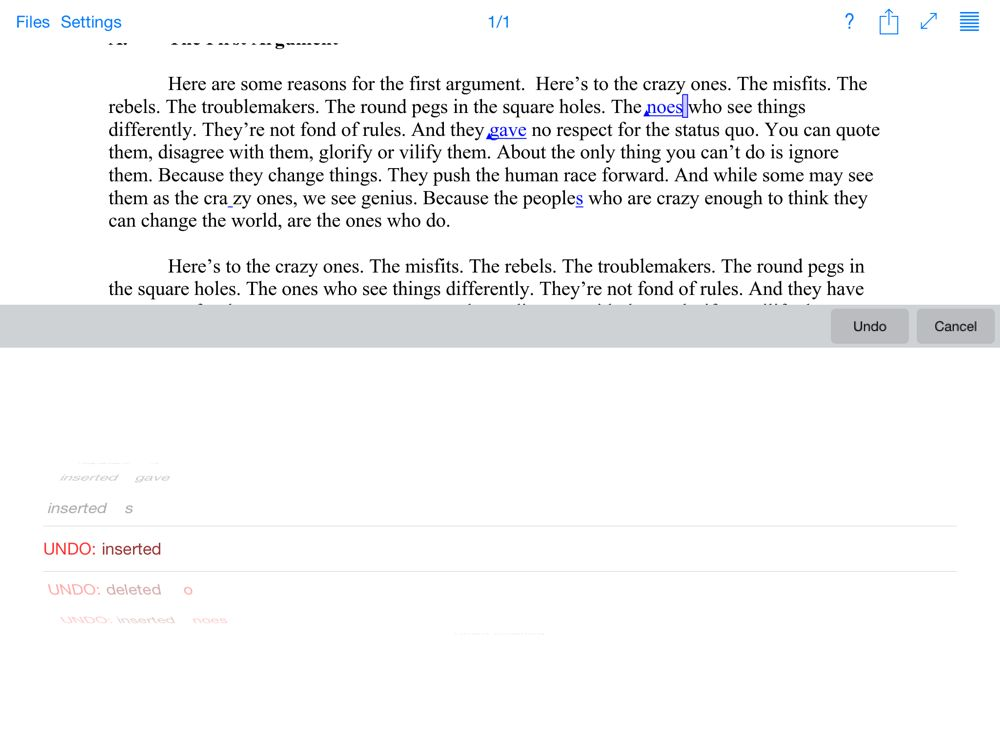
There is a good deal of wasted white space both above and below the wheel which is unfortunate. I’d rather see the app use all of that space to show all edits that you can undo. And like most word processors, you cannot use the Undo button to only undo one specific edit that was five edits earlier without also making the edits that took place after that. This seemed like a missed opportunity for Reviewer 7 to offer a feature that doesn’t exist in Word for iPad and other apps. Nevertheless, even in its current implementation, Reviewer 7 offers a unique approach to the venerable undo function.
Conclusion
As a document viewer, I like Reviewer 7 because of the full screen mode. I recommend that all attorneys download the app for viewing documents because it is free and you never know when you will want a way to devote your entire screen to a Microsoft Word document. Additionally, this app can be very useful as a way to convert from Word to PDF.
As a document editor, I love that Reviewer 7 is trying some new things. So far, I still prefer editing documents in the Word for iPad app, perhaps just because Word for iPad works the same as Word on my computer and that is the approach that I am used to. After all, I’ve been using Word in one form or another since the 1980s. Nevertheless, Reviewer 7 does seem to work well, and it gives you the ability to create redline edits in a Word document for only $1.99 — far, far cheaper than the cost of an Office 365 subscription. I think the Word for iPad app is so good and so useful for attorneys that I still recommend that most attorneys pay for an Office 365 subscription to use the iPad app. However, for anyone who has only the occasional need to create redline edits in a Word document, or who otherwise doesn’t want to pay for Word for iPad, Reviewer 7 is a good alternative at a great price.
Thanks for Maren Reuter for giving us an app that takes a different approach to viewing and editing Word documents. I hope that, notwithstanding the existence of the Microsoft Word for iPad app, we see even more innovative, alternative approaches to Word documents from other app developers.
Click here to get Reviewer 7 (free; $1.99 in-app purchase to edit documents): 


Interesting article. Reviewer 7 seems to have the greatest strengths in display and formatting, especially with that undo button feature, but what about the speed and accuracy of revisions? Does Reviewer 7 miss out on any options, or are they all still there?
Edward Teller | http://www.russolawyers.com.au
How can I get this app since I live in the us?
Unfortunately, I think that I heard that this app has been pulled from the App Store by the developer. Perhaps they are working on a new version; I don’t know.
-Jeff