As much as many attorneys want to go paperless, we still encounter paper every day. If you are in your office and you want digitize a document, you can feed it in your scanner and perform OCR (Optical Character Recognition) on your computer using Adobe Acrobat or other software. But if you are away from the office, your iPhone can help to digitize documents. I’ve reviewed lots of apps that can scan (take a picture of) a document, but if you need get the text on that document so that you can email it, revise it, etc., you need an app that can do OCR. Earlier this year I reviewed ABBYY FineReader Touch, an app that can scan and OCR a document, but that app performs the OCR function by uploading data to the FineReader Online OCR Service. If you don’t have an Internet connection, or if you just don’t like the idea of sending confidential text to a third party, you instead want an app that can perform the OCR right on the iPhone itself. ABBYY recently sent me a free review copy of its TextGrabber + Translator app, a $9.99 app that performs OCR using ABBYY’s on-device OCR technology for mobile platforms. ABBYY has been creating software to scan and translate documents since the late 1980s, so there is a lot of experience that goes into the technology used in this app. I’ve been using this app for several weeks now, and I’m impressed.
The app is simple to use. You start by snapping a picture of a document. In the following pictures, I am using a sample document I created when I reviewed Readdle’s Scanner Pro app last year, an app that can scan but cannot OCR documents. By default the app is prepared to do an OCR in the English language but the app has support for 61 different languages. Press the gear icon to change that language. You can tap an icon at the top to activate the iPhone’s LED light to shine additional light on a document. Tap another icon to turn the crop tool on and off to indicate whether you want to select a portion of a document to OCR, as I have done in the following example. You can also select a picture from your Camera roll to perform OCR.
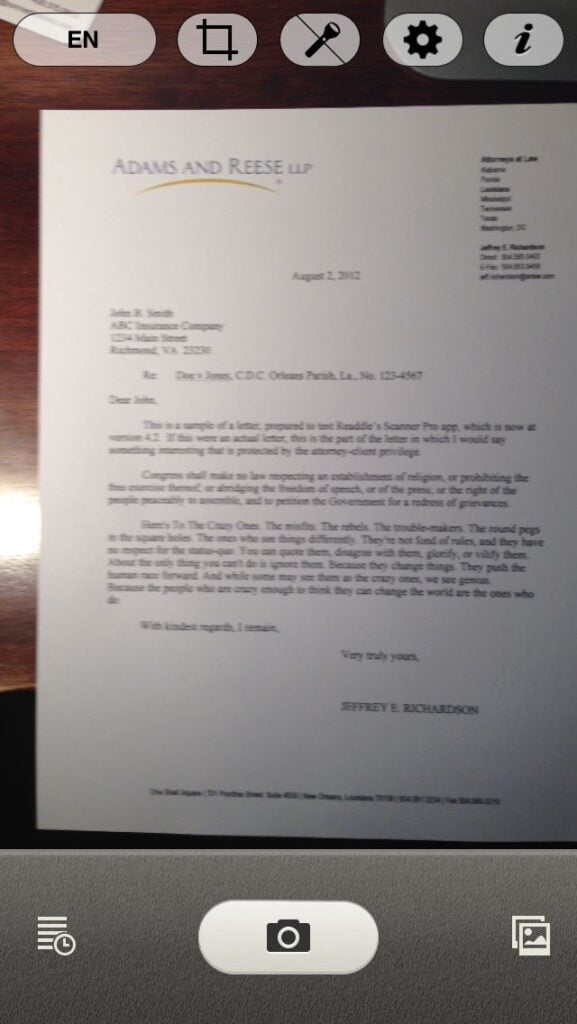
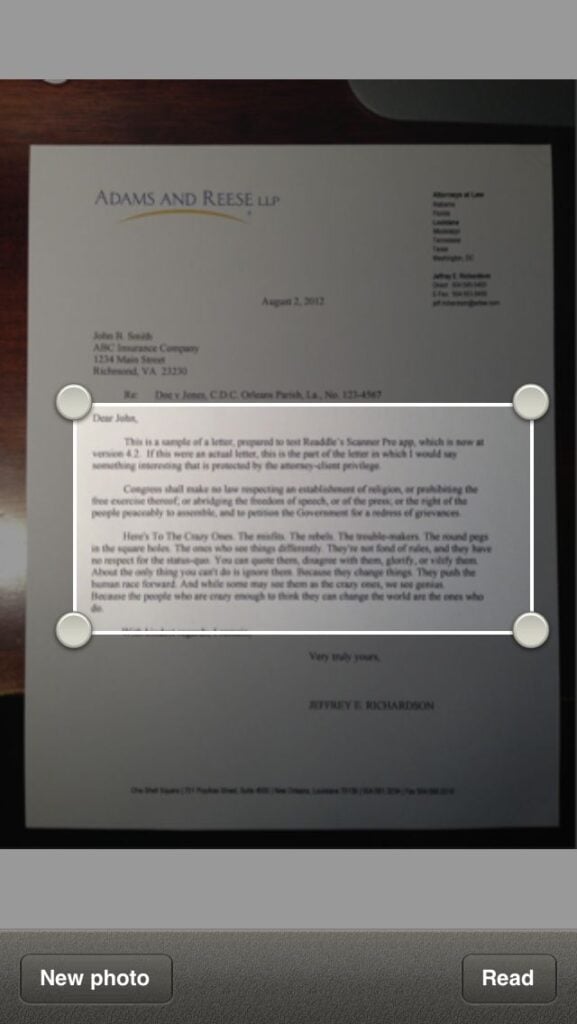
After a few seconds — and with no Internet connection required — the app performs OCR to read the text in the document. In my tests, if the quality of the original is decent, the OCR is excellent with virtually no errors. I only encountered trouble when I tried to scan an old copy of a contract with very small text, but even my own eyes had trouble with that one. The resulting text is then displayed on the screen and you can edit it if you need to correct any mistakes. From here, you can select and copy some of the text so that you can paste it elsewhere, or you can tap the button in the bottom right corner to see more options such as copy all text to the clipboard, place the text in the body of an email, send the text to Evernote, etc.
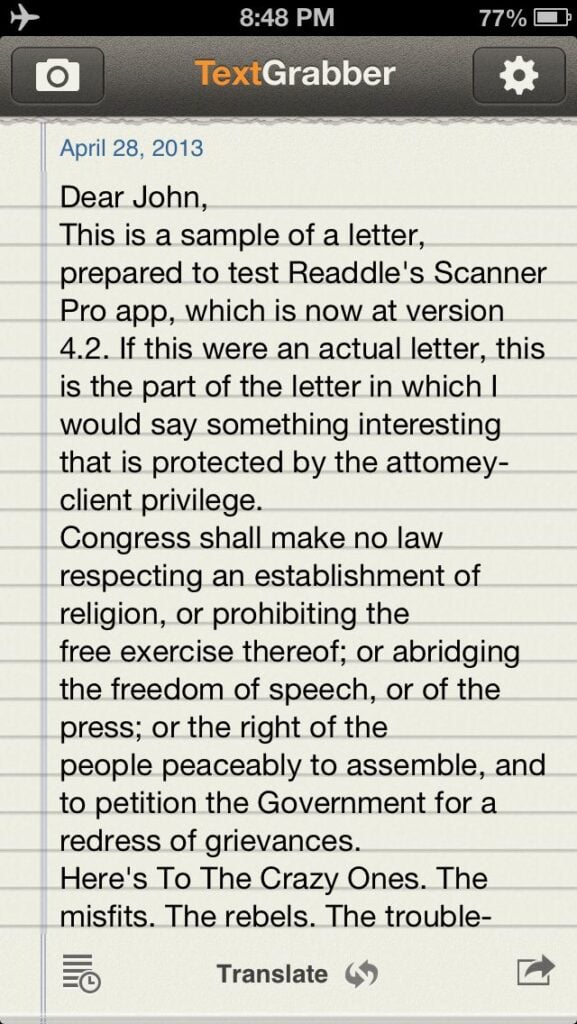
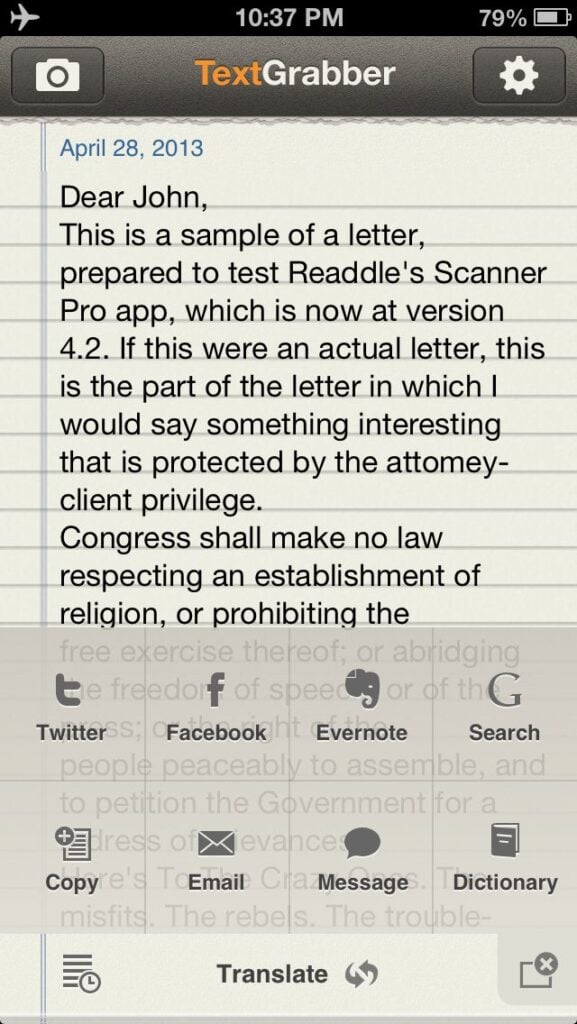
As the name of the app suggests, you can also use this app to translate text. For example, I told the app that I wanted to perform OCR in Russian and then scanned a Russian menu. The app correctly read the text from the menu.

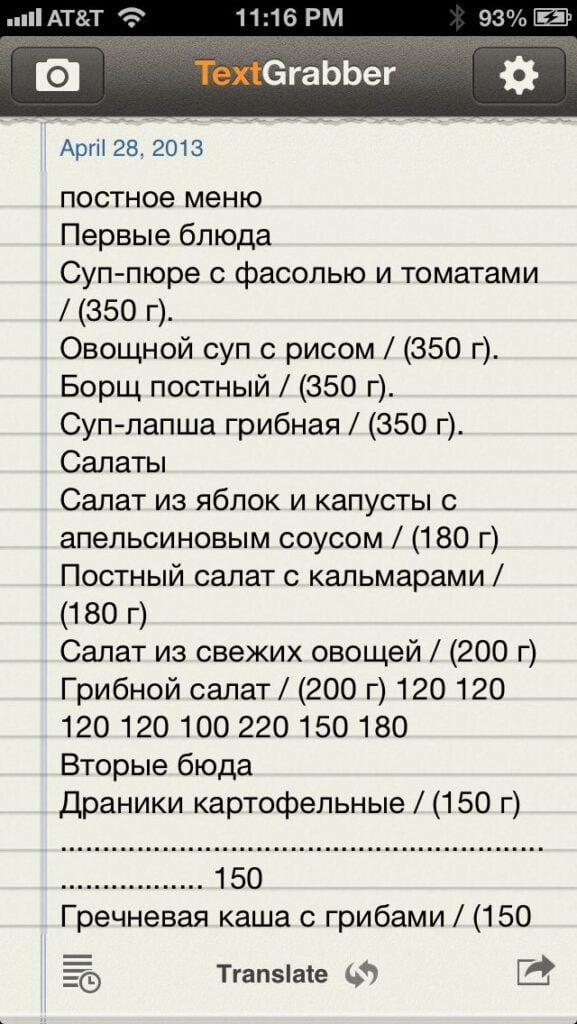
You can then tap the Translate button at the bottom to translate to English. Note that the app uses Google to perform the translation, so you have to have an Internet connection from this to work. But if you do have an Internet connection, you can translate from 45 languages to 50 languages, giving you the ability to read pretty much any menu or other document you are likely to encounter no matter where you are in the world. In my experience, Google translation is often not perfect, but is good enough to get by, and in this example was more than good enough to navigate this menu.
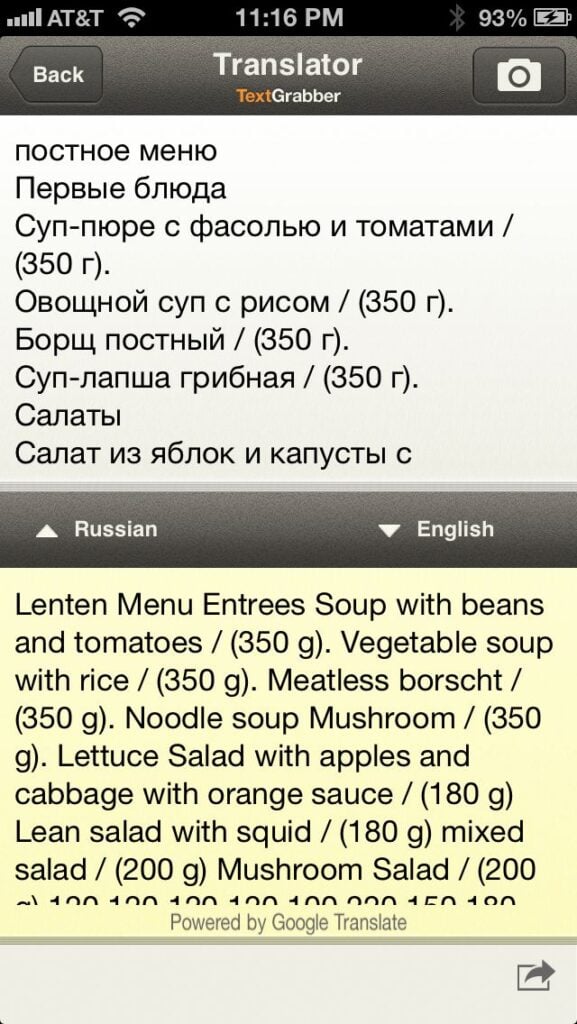
If you are in a foreign country, you might not have a data connection to perform the translation, but ABBYY makes a separate $5.99 app called Lingvo Dictionaries that can perform translation right on the iPhone and that works with this app. My review of Lingvo Dictionaries is coming soon.
As a lawyer, I consider this app useful because I can take text from a paper document without having to retype it and then use the text in an email or another document, but this app is also useful for those with vision difficulties. For example, the app can display the text in larger fonts, so this app can literally help you read the fine print in a document. The new version 3.0 of this app released earlier this month also has full support for VoiceOver, an Apple technology built-in to the iPhone that can help those who are blind or have poor vision use an iPhone.

ABBYY TextGrabber does an excellent job of taking words in a physical document and converting them to text using OCR. I love that you don’t even need an Internet connection to perform the OCR. For those with an international practice, the ability to read text in so many different languages is a plus. And for those who encounter foreign languages or need to work with people who do not speak English, the ability to use Google to translate (if you have an Internet connection) is very useful.
Click here to get ABBYY TextGrabber + Translator ($9.99):


Great app..I’m impressed! This really works well. I have tried many OCR apps for android, and this is the best I have tried. My friend is a German and don’t understand English and I have tried to find a good option for TTS (text to speech) in German. By using this and then sharing the text to the “Talk – Text to Voice” app, she can hear the text spoken aloud. I give it 5 stars.
From the above, I understand how impressive it is. However, if the document has the slitest “bend” (not exactly straight, but slanted), like a change machine that has trouble reading a krinkled dollar bill, it will not read those (slanted) characters. It uses symbols for other characters (sometimes even readable char for blanked out card numbers such as “xxxxxxxx”). Bit of a problem requiring a significant amount of time spent on editing. Like wise, there is no way to do a ” save as” for the translations. Also would be much better if a “readable” PDF could be created (what I expected when I bought this) with “pictures” of characters or symbols that cannot be “translated”. For practical purposes on an every day activity (for receipts and other related documents that might have to done in a car while you’re ” on the move”), it does not produce an output that justifies constant use – making it worth less than than one would initially think. Don’t think I would have purchased it if I knew all of the limitations.