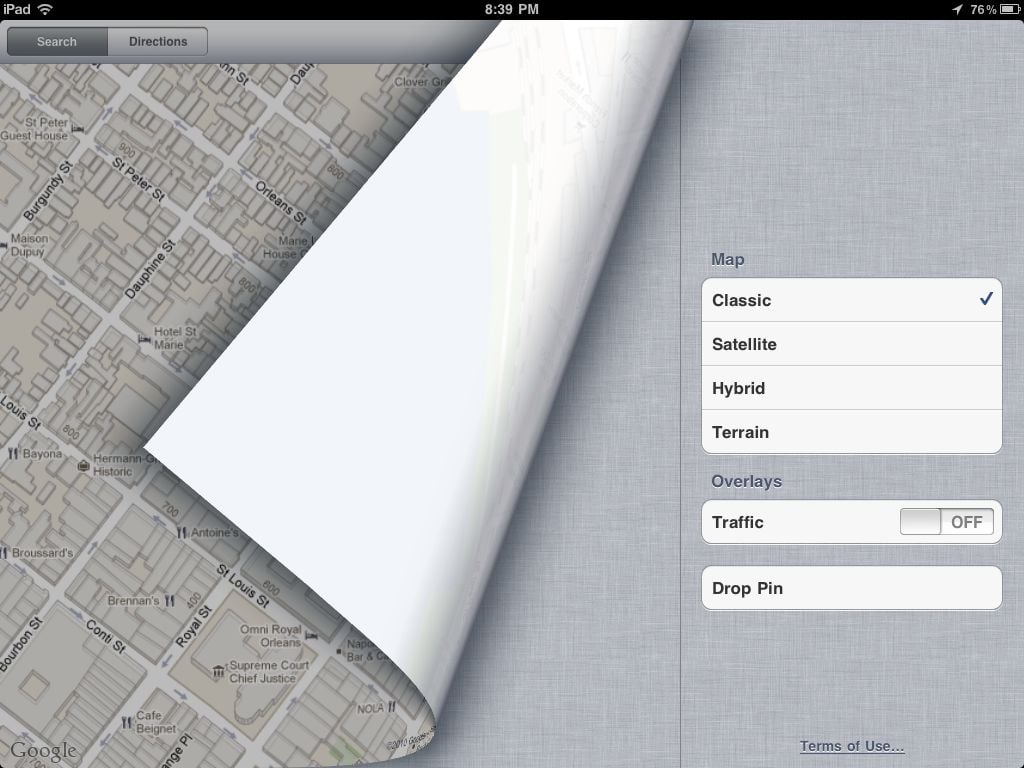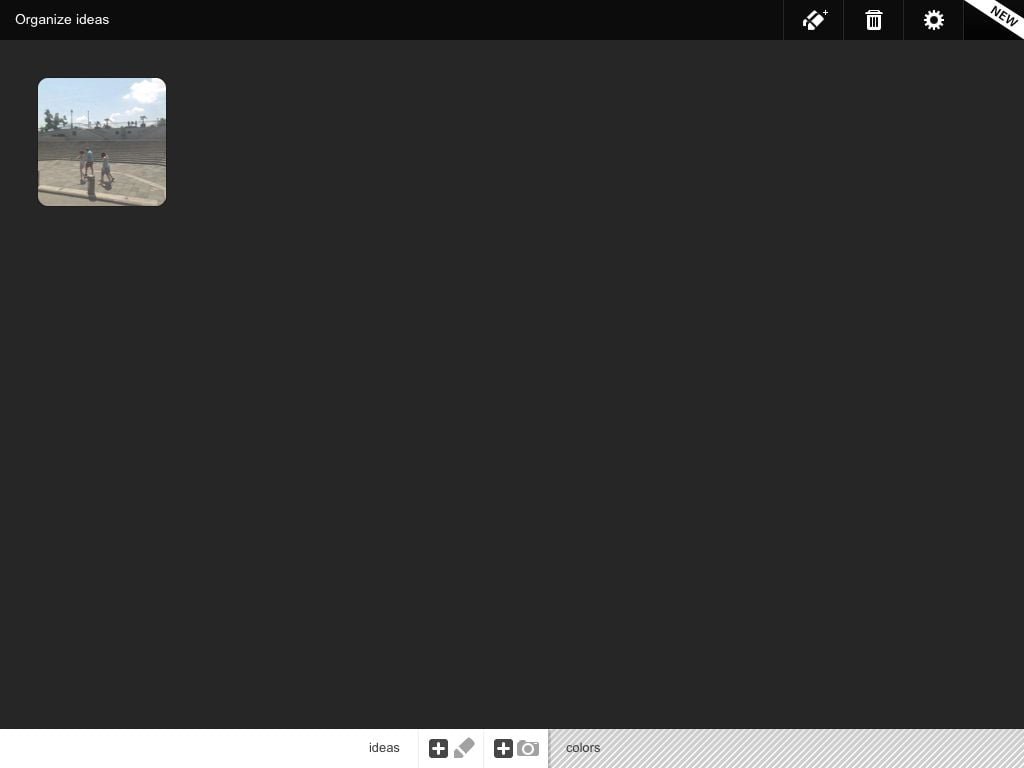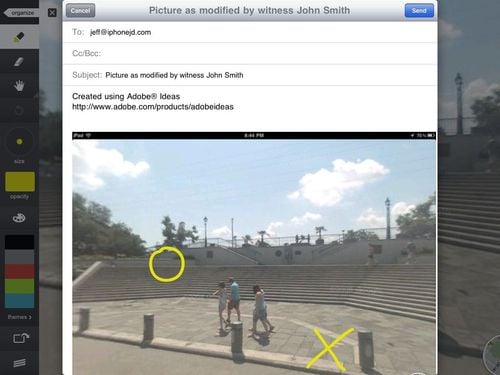Mikael Ricknäs of IDG reports that, according to a survey by Ericsson, 35% of iPhone and Android owners use their smartphone before they get out of bed in the morning. So if I may address 35% of you right now: Good morning! Instead of rushing into work on this Friday the 13th, why don’t you first check out these news items from the last week:
- Lex Friedman of Macwold wrote a good article on how to transfer files to and from an iPad. As he writes, and I completely agree: “Unfortunately, transferring and synchronizing files between the Mac and the tablet isn’t easy. There are several different ways to do it, but none are perfect, and each has its deficiencies. Frankly, this is one area where Apple could vastly improve the iPad experience.” Amen.
- Mary Kate Sheridan wrote a good article for the ALA publication Legal Management about using an iPad in a law practice. Unfortunately, the article is only available in PDF format, so to read it you can go to this page and then scroll down to the article link, or click here to directly download the PDF file.
- You may have heard that Microsoft paid $8.5 billion this week (gulp!) to purchase Skype. According to Gregg Keizer of Computerworld, Microsoft plans to continue to support Skype on non-Microsoft platforms such as the iPhone and Mac. I hope that is true.
- I always love a good Find My iPhone story, and here is a new one. According to AP, a thief in El Paso stole a truck from Joshua Mitzelfelt, who left his truck running and unattended in his driveway (bad move) but also left his iPhone on the front seat (good move). The owner tracked his truck’s location using the Find My iPhone feature and gave updates to the sheriff, who eventually found the stolen truck seven miles away and arrested the thief.
- Alabama attorney Clark Stewart had the misfortune of dropping his iPhone in a “water-centric room” in his house (ahem) and the wet iPhone stopped working, but as he details in this blog post on his site The Soul Practitioner, he was able to save his iPhone with rice. Read his post now so that you know what to do if this happens to you. By the way, as Andy Ihnatko of the Chicago Sun Times wrote a few years ago, if you use the rice trick make sure that you also use an airtight container like a Ziploc bag or Tupperware, and if you don’t have rice, kitty litter can also work.
- In another post on The Soul Practitioner, Clark Stewart explains how he used the Noterize app on his iPad to present evidence in trial.
- For those of you who enjoy reading The New Yorker, you’ll be pleased to learn that you can now subscribe to the magazine on your iPad. Peter Kafka of All Things D reports on the negotitions between Conde Nast and Apple to make this happen.
- When you click the button to agree to the iTunes terms of service, you are agreeing to a 56 page document. Umika Pidaparthy of CNN takes a look at what is in that agreement.
- Ready for a bunch of links from the New York Times? Okay, here we go. First, David Pogue of the New York Times writes about iPhone apps that will translate a word on a menu that you may not know — such as “brodo” or “Pancetta” or “aioli” — into plain English. Neat idea.
- John Markoff of the New York Times reports that an iPad 2 is as speedy as the fastest Cray supercomputers in the world in the early 1980s. Something about this story makes me think of the 1983 movie War Games. Shall we play a game?
- If you want to put a custom photo on an iPhone case, Roy Furchgott of the New York Times recommends some options.
- Matt Richtel of the New York Times writes about a free app called SFpark that can help you find a parking spot in San Francisco.
- David Pogue of the New York Times reviews a version of Al Gore’s Our Choice book for the iPad that uses “revolutionary” technology to bring the story to life.
- David Pogue also posted this useful tip on Twitter: “iPhone tip: in the Search Contacts box, you can type initials with a space (like “D P”) to jump to a contact, just like on the old Treo!” That’s handy.
- Jason Snell of Maworld writes about the Eye-Fi, a card that you place your digital camera. As you take pictures, the Eye-Fi automatically sends the pictures, in full resolution. to your iPhone or iPad, where you can do all sorts of things with your picture like edit them, e-mail them, etc.
- LegalPlayground asked me to announce their new social networking site for lawyers and their current and prospective clients. You can use the service either through the website or through a free iPhone app:

- Legal Easy Technologies asked me to announce their new app LE Dictate, a $9.99 dictation app for the iPhone:

- And finally, Apple’s marketing has been so good for so long that we pretty much expect that if Apple makes a TV commercial or other video, it is going to be great. Apparently, this was not always the case, as the following Apple video from 1984 demonstrates. (Link via Cult of Mac.) I find it hard to decide what is more awful about this video — the blatant rip off of the Irene Cara hit disco song “What a Feeling,” the actors, the graphics — it just all combines into one horrible mess that is so bad that you cannot help but watch: