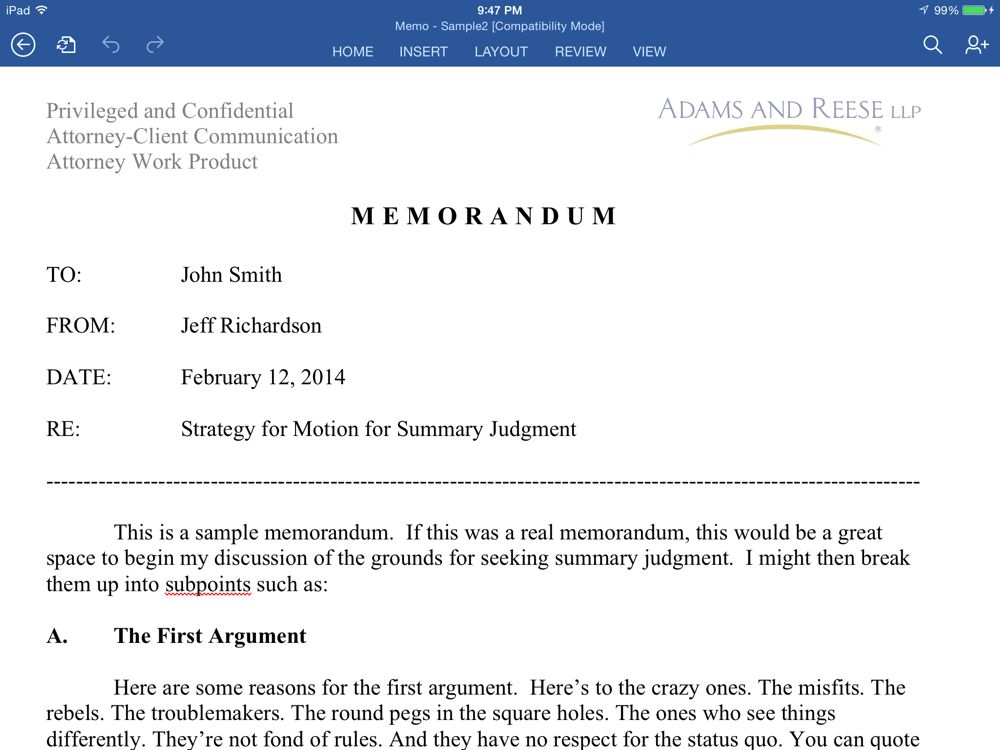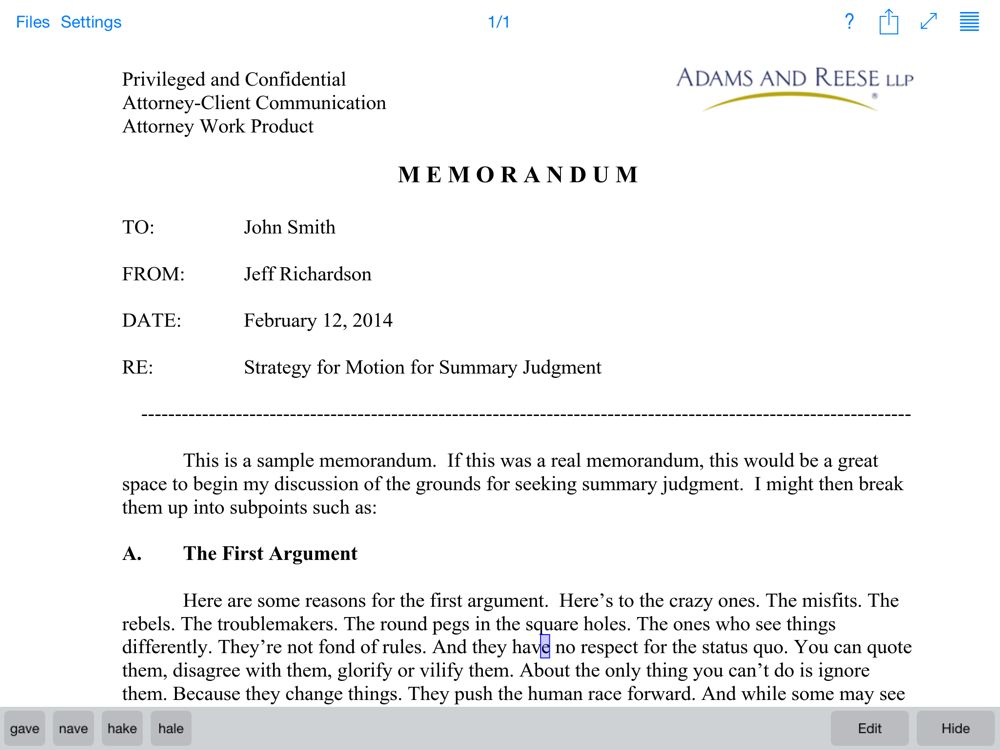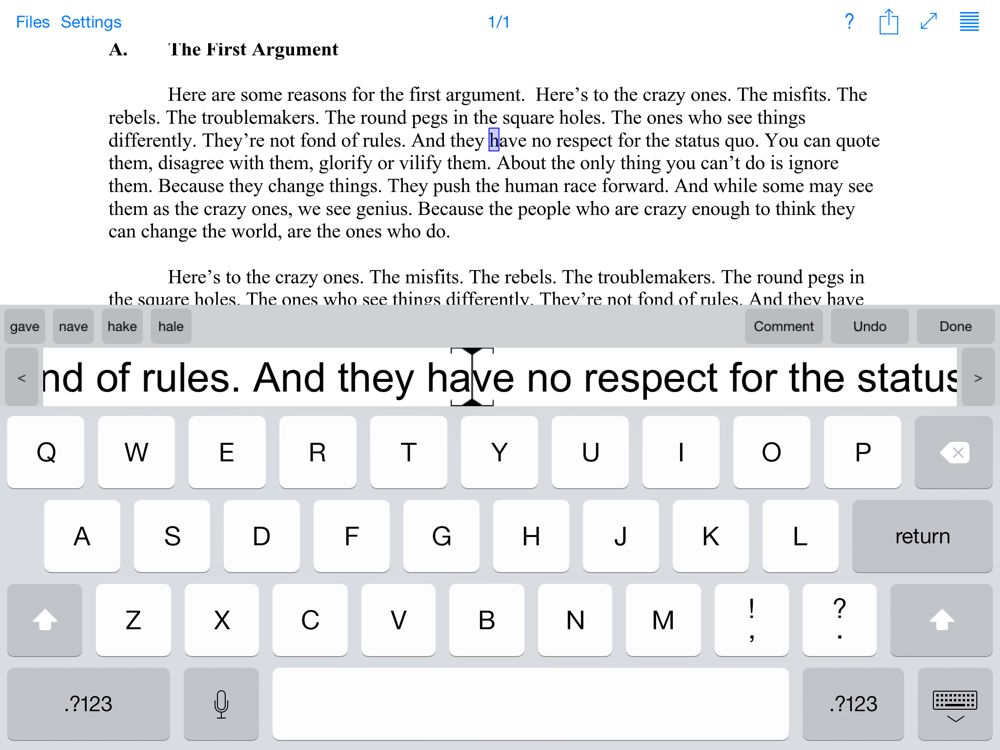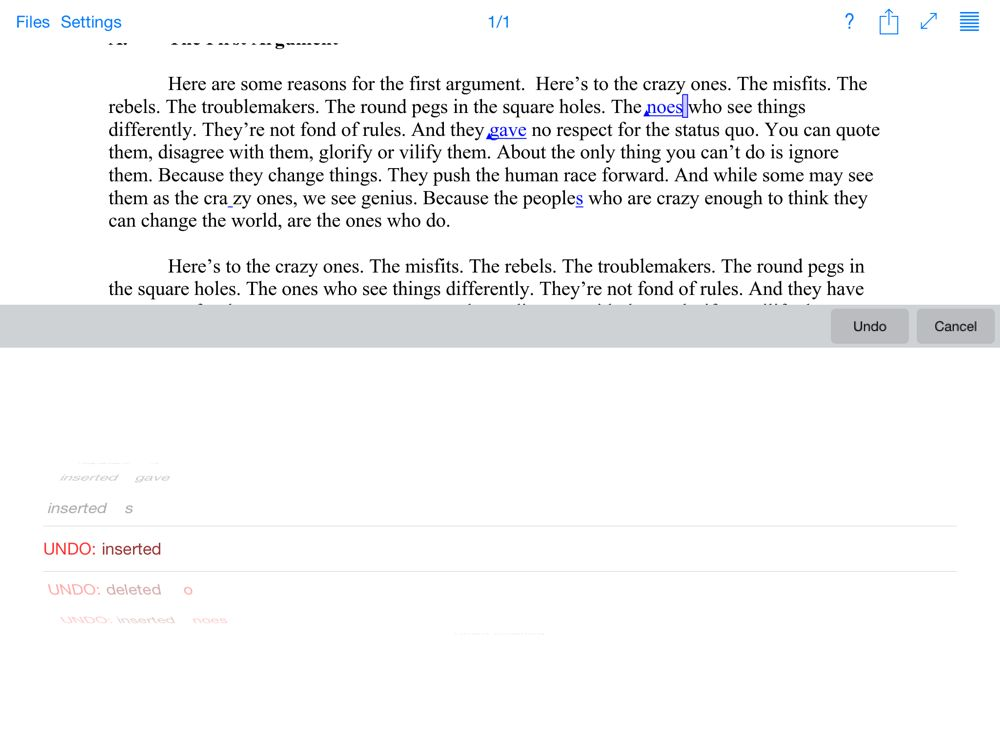The iPhone and iPad are amazing tools for lawyers because they are relatively easy to use, but are also incredibly powerful. But as lawyers (and others) start to master the basics of iOS, they often start to want more powerful features. Every year, Apple adds more advanced features to iOS, and now it is hard to imagine that there was a time when we didn't have third party apps, copy and paste, or even Siri. But based on the announcements made by Apple yesterday, when iOS 8 comes out this Fall, Apple will make huge advancements to the operating system, with lots of advanced features for power users and lots of ways to make iPhones and iPads more powerful for everyone. Apple announced a huge number of new features yesterday and I won't even try to mention all of them today — not only because there are so many of them, but also because many of the features have so much potential that it is going to take a while for their importance to really sink in. Moreover, Apple only gave us a taste of the highlights of iOS 8, and I'm sure that when it is actually released in a few months there will be even more surprises. For all of those reasons, today's post provides only a few of the reasons that I am confident that lawyers are going to love iOS 8.
The iPhone and iPad are amazing tools for lawyers because they are relatively easy to use, but are also incredibly powerful. But as lawyers (and others) start to master the basics of iOS, they often start to want more powerful features. Every year, Apple adds more advanced features to iOS, and now it is hard to imagine that there was a time when we didn't have third party apps, copy and paste, or even Siri. But based on the announcements made by Apple yesterday, when iOS 8 comes out this Fall, Apple will make huge advancements to the operating system, with lots of advanced features for power users and lots of ways to make iPhones and iPads more powerful for everyone. Apple announced a huge number of new features yesterday and I won't even try to mention all of them today — not only because there are so many of them, but also because many of the features have so much potential that it is going to take a while for their importance to really sink in. Moreover, Apple only gave us a taste of the highlights of iOS 8, and I'm sure that when it is actually released in a few months there will be even more surprises. For all of those reasons, today's post provides only a few of the reasons that I am confident that lawyers are going to love iOS 8.
Mail
For many lawyers, Mail is the app that you use the most on your iPhone and iPad. Mail will see some great improvements in iOS 8. First, you know how you start to compose a an email message and then realize that you need to check something in another message to add to your email? Currently, your only option is to cancel out of the current email (although you can save a draft). But in iOS 8, you can simply swipe down to move the current draft of your email to the very bottom of the screen, then use the Mail app to find whatever you were looking for, then bring that draft right back up again to work on it more. What a great and useful feature.
It will also be faster to work with messages. With a simple swipe you can mark an email as read or unread, or add a flag so that you remember to go back to it later. If Mail sees that a message contains a reservation, a flight confirmation, etc., a notification appears at the top where you can simply tap to add it to your calendar. Or tap on a phone number to add it to a contact.
It will also be easier and faster to type in Mail — and in all other apps. The new iOS 8 keyboard predicts the words that you are likely to type next and displays them at the top of the keyboard so that you can tap a word to enter it. Instead of typing a letter at a time, you may be able to type a word at a time. Apple even customizes the suggested words based on the context, such as what you are talking about or who you are writing to — a co-worker versus your spouse, etc. At this point I don't know how Apple is pulling this off and how it will work in practice, but clearly this is very sophisticated technology behind the new predictive text feature. And not only is the Apple keyboard much more powerful, but Apple will also let you select different types of keyboards including keyboards offered by third parties, such as the Swype keyboard that lets you drag your finger across the screen instead of lifting up after pressing every key.
All of these little features will let you do more, more quickly, with Mail.
Working with files
Currently in iOS, each app has its own files. You can store a bunch of files in an app like GoodReader, but no other app can see those files. To share, you need to use the Open In feature, one file at a time, and then a second copy of the file is created in a different app, which can lead to confusion over which is the latest draft. iOS 8 lets multiple apps work on the same file, much like you can a computer. You can edit a Word file in one app and those changes will be there when you open the Word file in another app.
Apple is also integrating access to cloud services and file servers. Apple itself is adding something called iCloud Drive to store your files, but it appears that you can also use third party services such as Box, Microsoft's OneDrive, your company's file server, etc. Note that I didn't mention Dropbox because neither did Apple yesterday, but I'm sure that Dropbox will also be supported.
Moreover, using iCloud Drive, you can access the same file from your iPhone or your iPad or your Mac or even your PC (although it may Windows 8, which I doubt many lawyers are using yet). When you edit a file on any one device, the new version appears on all of your devices. This sounds a lot like Dropbox, and that's probably the reason that Apple didn't mention Dropbox yesterday: Apple's iCloud Drive will be real competitor to Dropbox. Over the coming months I really look forward to seeing how iCloud Drive compares to Dropbox in terms of security, usability, price, etc.
Continuity
iOS 8 will make it incredibly easy to handoff from one device to another. You can start writing an email with your iPhone, then with a simple tap can continue writing the email on your iPad. Or start working on a document on your iPad and then pick it up on your iPhone. Mac users are going to really love this feature because it also works with Macs. Start working on a message on your iPhone, and then hand it off to your Mac to finish off the message. (Just what I needed; yet another reason to wish that I was using a Mac in my office.)
You can even use a Mac or an iPad to make a call, as long as your iPhone is in the same room.
Less intrusive notifications
How often are you doing one thing on your iPhone or iPad when you see an alert that you have a new email or text message? It happens to me all the time, and if I want to respond to that email or text, I have to switch over to the Mail or Messages app to do so, and then switch back. In iOS 8, notifications are interactive, so you can take action on emails, texts, calendar invitations, reminders, and certain messages from other apps (like a Facebook invite) right from the notification banner. So if you see a text, you can respond to it right there on the same screen without having to go to the Messages app. When you see an email, you can mark it as read or delete it right then and there — much like you can do on a PC when Outlook gives you that pop-up notification that you have a new email.
By the way, when you do use the Messages app to send and receive text messages, you are no longer limited to text. You can simply tap a microphone and speak and the other person receives a voice message in their Messages app. And of course they can send voice messages to you, too. By going back and forth with voice messages, the Messages app becomes almost like a Walkie Talkie, except that the other person doesn't have to listen to your voice until they are ready to do so, so it is a less intrusive Walkie Talkie. This also works with video messages.
The end result is that you can deal with messages, emails and other notifications more quickly, more easily, and with minimal interruption.
Security
Security is so important to lawyers that I have to mention that iOS is even more secure. Apple says: "The enterprise-grade security technologies built into iOS are even more powerful in iOS 8. We’ve expanded data protection to more apps and enabled finer control over mail encryption." I need to dig deeper to find out everything that is changed, but more security is always good.
Siri
Siri is going to be a heck of a lot more powerful in iOS 8. When your iPhone is plugged in, such as in your car, you no longer have to press a button to activate Siri. Instead, just say "Hey Siri" and Siri will listen and do what you say. Some Android users have had a similar feature with technology called Google Now, and I look forward to trying it out on the iPhone.
Siri will also understand what you are saying while you are talking, which should mean that Siri responds even more quickly. Siri also includes Shazam support so you can use Siri to identify a song that you are hearing on your TV, radio, etc. Siri can also be used to purchase iTunes content.
Extensions
Many apps will be more powerful in iOS 8 because they can add extensions from other apps. For example, I hope that means that 1Password support can be added to within the Safari browser. Apple showed off Apple's Photos app taking advantage of filters offered by other apps, all from within the Photos app. Allowing apps to talk to each other in this direct way has the potential to pave the way for huge improvements, and I cannot wait to see what developers do with this new feature.
And so much more
I cannot say this enough … there are just so many new features in iOS 8. It will be easier to share apps, songs, etc. among your family members. HealthKit will add a single place for all of your health-related data. HomeKit adds a single place to control all of your different home automation devices that you buy from different manufacturers. Technology Apple calls Metal will allow developers to create apps that are 10x faster. There is a new In Case of Emergency card. There are improvements to the Maps, Photos and Camera apps. You can get information on which apps are draining your battery the most. Touch ID (the fingerprint reader) will be supported by many apps. And I could go on more, but you get the point.
iOS 8 is going to be one of the biggest iOS updates ever released by Apple, not only because of what it directly does, but also because of what it lets developers do with their apps. Advanced iPhone and iPad users will be particularly delighted by the huge number of power-user features.
And finally, with all of these improvements to iPhone and iPad software, I can't wait to find out later this year what Apple has planned for the next generation of iPhone and iPad hardware.