
Ever since I first started using an iPad in 2010, I’ve been moving towards a pure paperless practice. I’m not 100% there yet, but with all federal court documents in PDF form and most of my colleagues and opponents in state court cases emailing scans of documents, I’m mostly there. Whenever I do encounter paper, my #1 priority is to get it in a digital form. We have nice combination copy machine/scanners in my office, and my secretary already knows to scan pretty much every piece of paper sent to me, but sometimes I encounter documents that I want to scan myself, especially when I am out of the office. It has been several years since I have reviewed a scanner app, but as both scanning apps and the camera on the iPhone have improved over the years, it has become really easy to scan documents using an iPhone. In my opinion, for a while now, the top three apps in this category have been Scanner Pro (which I last reviewed in 2012), PDFpen Scan+ (which I last reviewed in 2013), and Scanbot — an app that I have mentioned on iPhone J.D. but never formally reviewed, even though it has been my favorite scanner app for quite some time now. A few weeks ago, Readdle updated Scanner Pro to version 7, and with the new features, it is now my favorite app for scanning on the iPhone.
(And by the way, “Readdle” is pronounced REED-AL, not RE-AH-DAL. I wasn’t really sure about that until I listened to this video from the company.)
The current versions of Scanner Pro, PDFpen Scan+ and Scanbot make it fast and easy to scan. Once you are in the scanning mode, just point your camera at the document. These apps will automatically detect the edges of the document and, once you are holding your hand steady, automatically take a picture of the document. Better yet, in Scanner Pro and Scanbot, you can turn on a setting to automatically start taking a picture when you first launch the app, which makes sense to me because virtually every time I launch a scanner app I do so because I am ready to start scanning.

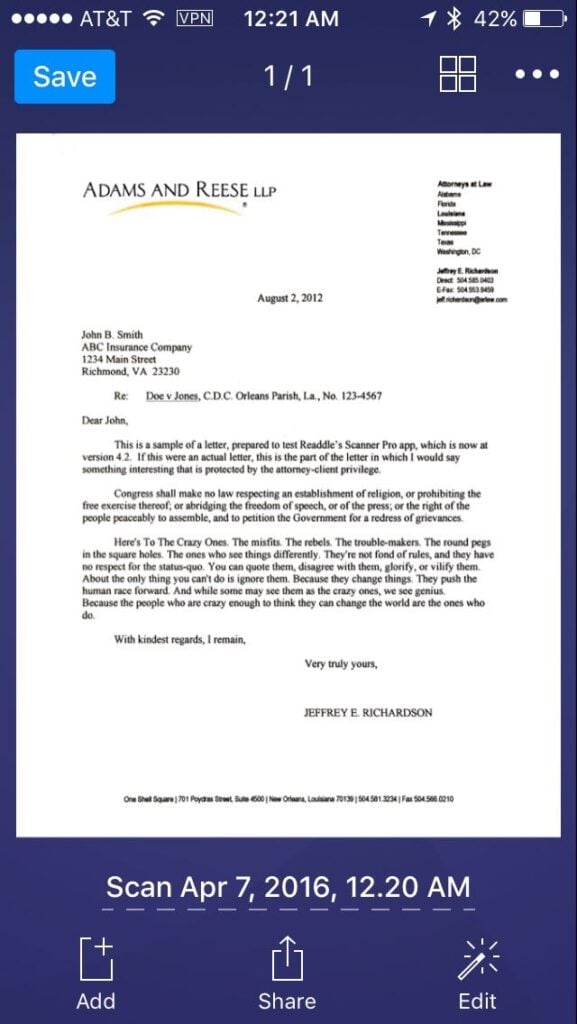
The edge detection in Scanner Pro is usually quite good, especially if you are scanning a white document against a darker background, such a desk with a dark color. But if you need to adjust the edges, the app makes it easy to find the corners.
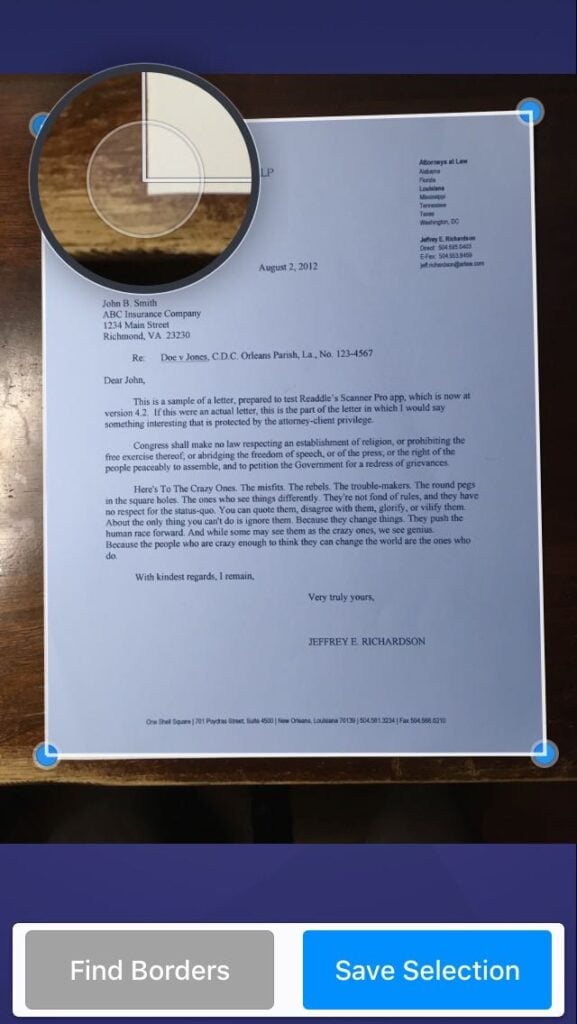
You can make a scan black and white, grayscale, or color. If it is color, you have both a color photo option and a color document option. The color document option ensures that all of the background on a white sheet of paper is white, even if the lighting or shadows made one part of the image slightly darker than another part.
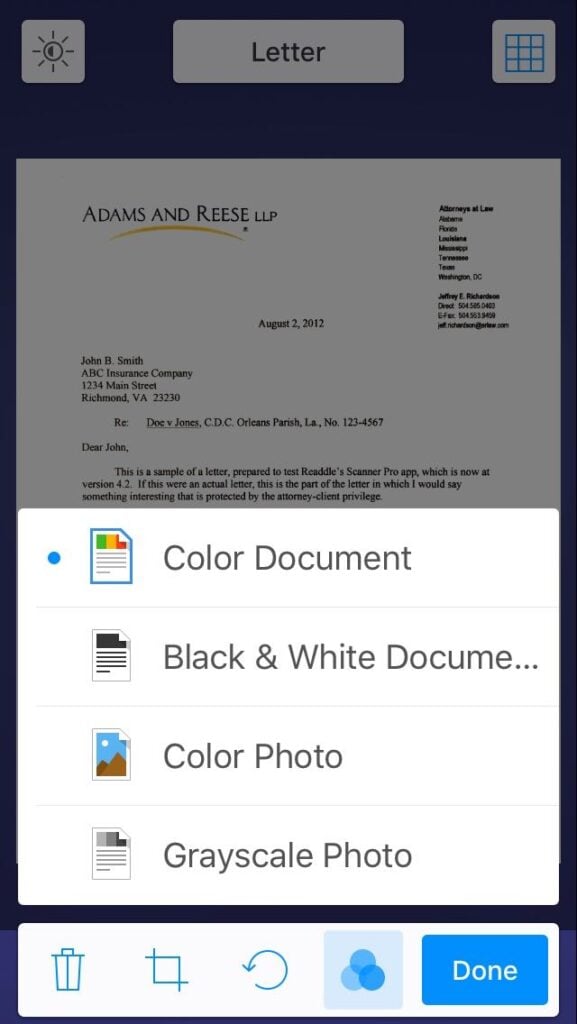
In Scanner Pro (just like PDFpen Scan+) it is fast and easy to scan multi-page documents. Just scan the first page, then once the picture is taken move on to the next page. (In Scanbot, you have to manually tap “Add page” to add additional pages, which slows down the process.)
Once you scan your documents, all three apps can perform an OCR of the document to figure out the words on the page. In Scanner Pro and Scanbot, as long as you have the option to do so turned on in preferences, the OCR process starts automatically. In PDFpen Scan+, you need to tap the OCR button to start the OCR process. I prefer having the process start automatically because virtually all scanned documents are easier to work with when the document is OCR’d.
If you have a decent quality original, all three apps are excellent, but not perfect, when it comes to reading words. In the pictures in this post, you can see that I scanned a document that I first created back in 2012 when I first reviewed Scanner Pro. In my numerous tests, all three apps got almost every word right. Scanner Pro was almost always confused by the word “thereof” followed by a semicolon in the second paragraph, thinking that it said “thereofi” or “thereo,f'” or something like that. Scanbot and PDFpen Scan+ had no trouble with “thereof” but did stumble on the phrase “attorney-client” at the end of the first paragraph. Both of those apps thought that “attorney” was “attomey,” even though Scanner Pro had no trouble with “attorney.” I point all of this out merely to show that while you cannot count on the OCR being 100% perfect in these apps, it is going to be darn close, and I didn’t find any one app all that much better than the others.
Where Scanner Pro really shines is in the quality of its scans. I’ve always found Scanner Pro and Scanbot scans to be slightly better quality than PDFpen Scan+ scans. The words in the scans made with PDFpen Scan+ have more jagged edges, looking slightly more like a fax. Click here to download an example of a PDF file created using Scanner Pro 7.
With Scanner Pro 7, Readdle made the scans even better when you are scanning a page in a book. The problem with scanning books is that there is a curve on the page from the spine to the edge. That’s why when you put a book on a copy machine / scanner, you often push down hard on the book to try to make it flat. Scanner Pro has a new feature that automatically senses the curve of a book page and makes corrections to the distortion to straighten out each line of text — almost as if you had pushed the book down flat on a copy machine. While not 100% perfect, it is always vastly better than the results I see when scanning a book page with Scanbot or PDFpen Scan+.
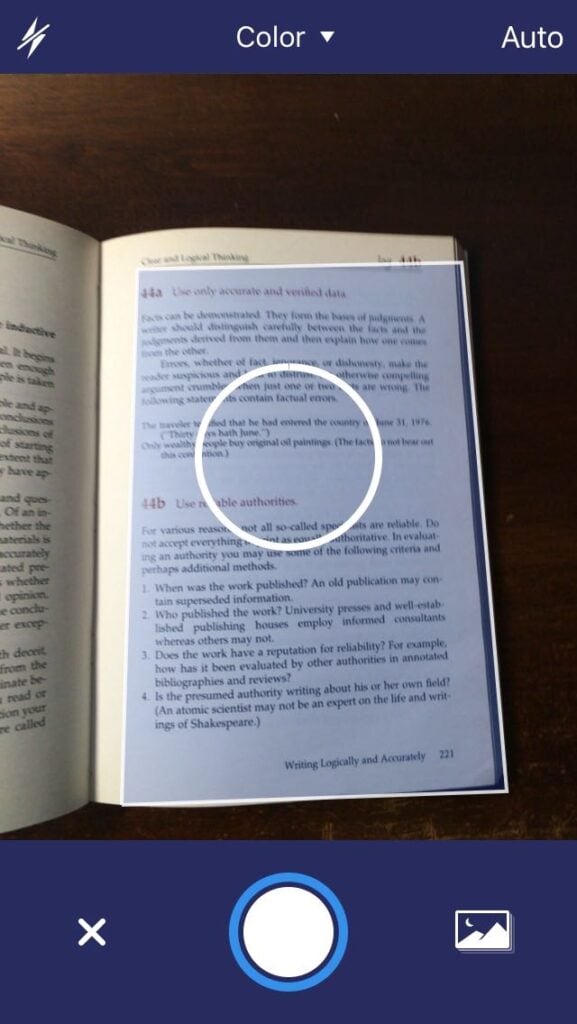

Scanner Pro also has a new workflow feature that you can use to automate what happens to a scan. Once you scan a document, if you tap the share button, you will see a button for any workflow that you have previously created. Just tap that workflow button, and the workflow starts. You can set the workflow to do things like change the title of the file, automatically upload to a specific folder on a service like Dropbox, automatically email the scan to a certain person, etc. So if you frequently scan a receipt and email a copy to your secretary to create a request for reimbursement, when Scanner Pro you can now do that with fewer taps once you set up the process once.
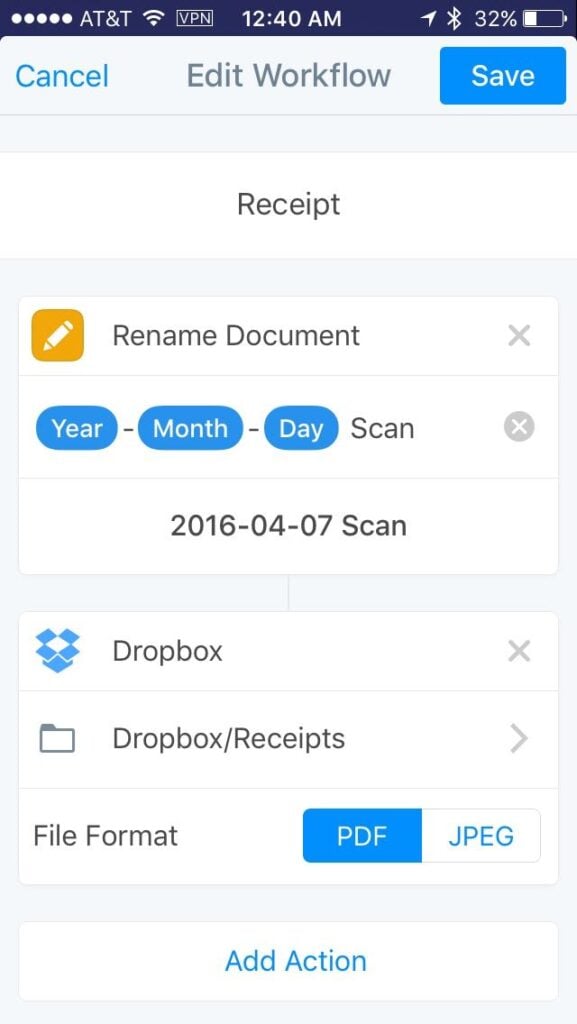

I find myself wishing that the workflow functions were more sophisticated. For example, there is no option for text input, so while you can automatically rename a file to put the year-month-day at the start of the file name, you cannot then have the app ask you for words to put after that such as “Motion for Summary Judgment” or “Exhibit A” or “Affidavit” etc. After using the impressive Workflow app for some time now, I find myself wanting to create more powerful workflows in this app. But this is only the first version of the workflow feature, and hopefully Readdle will make workflows more robust in future updates. Even in its current version, having this feature in Scanner Pro gives the app another leg up over Scanbot or PDFpen Scan+.
I prefer to scan documents using my iPhone, but Scanner Pro 7 is a universal app so it works on your iPad too. If you have the iCloud function turned on, the app will share scans between multiple devices, so you can use the better camera on your iPhone to scan documents but then you can view you scans on your larger iPad screen.
Scanner Pro always did a great job with the basic functions of scanning a document. But now that version 7 adds OCR — a feature that had already been in Scanbot and PDFpen Scan+ — as well as the book scanning and workflow features that are not offered in other scanning apps, Scanner Pro is now once again my favorite scanning app for the iPhone. The app is quick and easy to use, it is either as good as or better than other scanning apps on all of the standard features, and it has some nice new bells and whistles for when you want to use them. I recommend that all attorneys get a scanning app so that it is on your iPhone the next time that you need to scan a document, and with the latest update to Scanner Pro, this is now the app that I recommend.
Click here to get Scanner Pro 7 from Readdle ($3.99): Scanner Pro






