 The iPhone does so many different things so well—web access, e-mail, iPod, camera, GPS, seemingly unlimited apps, etc.—that sometimes I find myself forgetting that it is also a phone. While holding up the iPhone to your face to talk on the phone works well, I have always found that, for longer conversations, it is more comfortable to slip the iPhone into a shirt pocket and use a pair of headphones with a built-in mic to talk on the phone. But when doing so, I still need to deal with the annoyance of a cord.
The iPhone does so many different things so well—web access, e-mail, iPod, camera, GPS, seemingly unlimited apps, etc.—that sometimes I find myself forgetting that it is also a phone. While holding up the iPhone to your face to talk on the phone works well, I have always found that, for longer conversations, it is more comfortable to slip the iPhone into a shirt pocket and use a pair of headphones with a built-in mic to talk on the phone. But when doing so, I still need to deal with the annoyance of a cord.
The solution, of course, is a Bluetooth headset. Many years ago, in the days before the iPhone, I owned a Bluetooth headset made by Plantronics (I can’t remember the model) that I used with a Sony Ericsson T616 cellphone. It worked okay, but the call quality was just so-so and the over-the-ear headset wasn’t all that comfortable. As a result, I used the headset very infrequently, and the experience soured me to Bluetooth headsets in general. (I don’t mean to disparage the current generation of Plantronics headsets, which I understand are superb. For example, yesterday Macworld gave the Plantronics Voyager Pro an excellent review.)
 I had a chance to check out the one of the cream-of-the-crop of the current generation of Bluetooth headsets when Aliph recently loaned me a review unit of the Jawbone Prime, Aliph’s latest and greatest headset which the company started selling four months ago. The retail price is $129.99, but you can get it for just over $100 through Amazon
I had a chance to check out the one of the cream-of-the-crop of the current generation of Bluetooth headsets when Aliph recently loaned me a review unit of the Jawbone Prime, Aliph’s latest and greatest headset which the company started selling four months ago. The retail price is $129.99, but you can get it for just over $100 through Amazon. This device is excellent, and I recommend it with no reservations to anyone who wants a Bluetooth headset to use with their iPhone. Indeed, with the new iPhone Software 3.1 that came out last week, this headset is even more useful.
Ease of Use and Comfort
Much like the iPhone, it is obvious that a lot of time went into the design of the Jawbone Prime to make it easy to use and comfortable. It is small and weighs essentially nothing. (The specs say 10 grams, and you’ll never notice that weight.) The device has two buttons on the unit, but they are hidden so that they don’t detract from the sleek design. One button is contained within the top of the unit (just slightly depress the top and you will feel a satisfying click) which you use to step through several different volumes, turn on or off the background noise elimination, reject a call, and send commands to the iPhone such as initiating a phone call. You can also triple-tap the top button to redial the last number called. A second button is contained within the side of the unit. You barely see it with your eyes, but when your finger touches the unit you easily feel a grove that tells you where to press. That button is used to turn the unit on and off and to answer and end a call.
Jawbone gives you many different options to insert the device into your ear. First, there are three different sizes of traditional earbuds. If you use those and you find that the unit is not staying in your ear well enough, you can also use the included wire earloop. But even better (in my opinion, at least) are the three different sizes of what Jawbone calls “new fit earbuds,” which look like traditional earbuds except that they have an extra loop, making the earloop unnecessary. When I use the new fit earbud, the unit is snug and comfortable in my ear and simply refuses to fall out, no matter how much I shake my head.
I wore the Jawbone Prime for long stretches of time and the unit felt quite comfortable. I felt that it was there, of course, but it was unobtrusive.
The unit comes with a cord that fits the Jawbone on one end and has USB on the other end. You can plug the cord into a USB port on your computer to charge the device, or you can plug into the included wall charger, which has prongs that fold up for easy packing when traveling. The specs say that with a full charge you can talk for up to 4.5 hours or stay in standby mode for up to 8 days. Those numbers sound about right to me. At one point, as a test, I let it go for about a week just to see how long I could go between charges, and unfortunately the unit died while I was in the middle of a call, which was annoying for me and a little confusing for the caller who suddenly couldn’t hear me. In real life use, however, I would have never let the unit go that long between charges, so the battery life is perfectly acceptable to me.
Call Quality
Aliph proudly touts the call quality on the Jawbone Prime. Aliph got a reputation for breakthrough call quality when the original Jawbone was released. Aliph claims that the “NoiseAssasin 2.0” technology provides excellent background noise elimination, even in noisy environments. Additionally, the “Sensor Signal Fusion” technology is said to dramatically reduce or eliminate wind noise. I haven’t done a comparison of different Bluetooth headsets so I cannot rate the success of this technology compared to others. What I can say is that everyone sounded clear to me and I was told that I sounded clear to everyone. Moreover, reviewers from outlets such as CNET and PC World who review headsets like this all the time were very impressed by the sound quality. This technology has come a long way since I last used a Bluetooth headset.
[UPDATE 11/16/09: Ars Technica includes the Jawbone Prime in its Holiday Gift Guide, saying: “This is by far the best of the noise-canceling Bluetooth headsets
available. I’ve used this on the noisy streets of Chicago and New York,
and call partners were none the wiser. It holds a great charge, is
small and lightweight, and comes with several options to perfect and
secure the fit. It’s not the cheapest headset out there, but it is the
best.”]
With the iPhone, it is very easy to switch between audio sources while you are on a call. You just tap a button to select a source:
This made it very easy to compare the call quality of the Jawbone Prime to my Apple In-Ear Headhpones, the headphones that come for free with the iPhone, the speakerphone function on the iPhone, and just holding the iPhone up to my ear. The Apple In-Ear Headphones sounded the best, especially when headphones were in both of my ears (just because I was more immersed in the call using both ears), and holding the iPhone up to my ear also sounded great. The Jawbone Prime came in third in my completely subjective and unscientific test, tied with the headphones that come with the iPhone (and far better than the speakerphone) but I don’t mean to imply that the Jawbone didn’t sound great. It did. But when I had my in-ear headphone in one ear and the Jawbone in the other ear, and switched back and forth between them, then I could tell that the premium (corded) Apple headphones sounded a little better. Of course, I don’t think that the point of a Bluetooth unit is to sound better than a premium corded unit; the point is to sound just about as good while retaining the advantages of Bluetooth, and the Jawbone Prime accomplishes this goal.
iPhone 3.1 Features
One of the new features of iPhone Software 3.1 is the ability to access Voice Control on the iPhone 3GS using a Bluetooth headset. I’ve been testing this since 3.1 came out last week and, for the most part, it works well.
 To use Voice Control, you just hold down the button on the top of the Jawbone Prime for one second. You will hear a beep, follow about a second letter by the iPhone’s sound which indicates that Voice Control has started and that you should say a command. You can say a person’s name to call that person, or even issue commands to the iPod such as “Play artist Billy Joel.” Voice Control makes a Bluetooth headset many times more useful. This is especially true when you are driving and you no longer have to look at the iPhone to dial a number. It was also useful for changing music while I was driving. My iPhone was hooked up to my car stereo, and using the Jawbone I could just tell my iPhone to start, stop, change the music, etc. without having to touch the iPhone.
To use Voice Control, you just hold down the button on the top of the Jawbone Prime for one second. You will hear a beep, follow about a second letter by the iPhone’s sound which indicates that Voice Control has started and that you should say a command. You can say a person’s name to call that person, or even issue commands to the iPod such as “Play artist Billy Joel.” Voice Control makes a Bluetooth headset many times more useful. This is especially true when you are driving and you no longer have to look at the iPhone to dial a number. It was also useful for changing music while I was driving. My iPhone was hooked up to my car stereo, and using the Jawbone I could just tell my iPhone to start, stop, change the music, etc. without having to touch the iPhone.
My problem with Voice Control is that, for me at least, it doesn’t always correctly interpret what I am saying. This is not a problem with the Jawbone; I have the same problems when I talk directly to the iPhone. I noted this in my review of the iPhone 3GS although, as I also noted in that review, my friend Ernie Svenson posted on his Ernie the Attorney blog that Voice Control works great after you use it for a while. I presume that the more I use this feature the better I will get, but during my “training period” there were a few times that Voice Control misunderstood me and dialed the wrong person by mistake. Of course I would immediately hang up, but sometimes not fast enough before the phone started ringing, and then they would call back thinking they missed my call, and the comedy routine would ensue. Sigh. Notwithstanding the inherent shortcomings of Voice Control, using it with the Jawbone headset was definitely the best way to use the technology.
I do wish that the Jawbone could be used with the iPod app on the iPhone. iPhone Software 3.0 added A2DP support which makes it possible to use the iPod app with certain Bluetooth headsets. Unfortunately, the Jawbone Prime does not support A2DP. I realize that music could not be in stereo on the Jawbone, but it would be nice to use the Jawbone to listen to podcasts, which are in mono anyway.
Design
Design is subjective, of course, but the Jawbone has a reputation for looking great, and I, for one, think it looks very nice. But is it stylish? The truth is, just about anyone looks pretty silly when they walk around talking with a Bluetooth device in their ear. One might argue that the Jawbone Prime is the best looking Bluetooth device ever, but that didn’t stop my wife from rolling her eyes whenever she saw me wearing the unit. (To be fair, my wife often has reasons to roll her eyes at me, so perhaps it wasn’t always the Jawbone.) I’m reminded of this recent cover of Wired magazine featuring Brad Pitt:
The issue featured “New Rules for Digital Gentleman” and the “new rule” illustrated in the picture on the cover of the magazine is: “Rule No. 52: Ditch the headset. He can barely pull it off—and you are not him.”
Of course, whether or not you look like Brad Pitt, there are times when you need or want the features of a good Bluetooth headset. At least with the Jawbone Prime, you are about as stylish as you can get. The unit is certainly less obnoxious than walking around with the standard iPhone white corded earbuds. Plus, when you are in your car, nobody will notice how you look so you can wear a Bluetooth headset with abandon.
The Jawbone Prime that I tried was black, but it also comes in brown and platinum. Or, you can get the Limited Edition Jawbone Earcandy which comes in yellow, red, green and purple.
Bottom Line
I really liked using the Jawbone Prime and I am a little sad to post this review because it means that I have to return the unit. I am fortunate to live just a few minutes from my office, so I don’t have a long commute, and my practice doesn’t take me out of the office very often. And as noted above, the phone is actually one of the least important parts of the iPhone for me. For all of these reasons, I don’t think that I need a Bluetooth headset enough to justify spending $100+ on one. But if those circumstances were to change and I were to find myself talking on the iPhone a lot more, especially in my car, this would be a great device to own. Because I haven’t reviewed any other Bluetooth headsets yet, I cannot tell you whether this is the “best” one for the iPhone (not that any one unit would be best for everyone anyway), but I can say that if you are in the market for a Bluetooth headset, you will definitely want to give the Jawbone Prime a look.





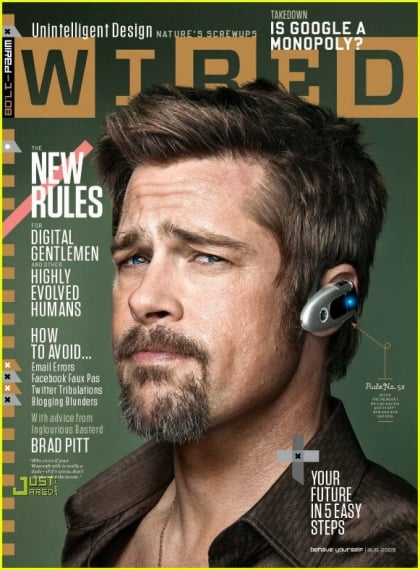





 If you record a video on your iPhone 3GS, the video is synced to iPhoto on a Mac (or your photos folder on a PC). Under 3.0, those videos were not synced back to the iPhone. With iTunes 9 and iPhone 3.1, there is now an option under the “Photos” tab when you connect your iPhone that allows you to “include videos.” Turn that on and when you sync a folder or event from your computer back to the iPhone, videos will be synced along with photos. Once synced back, you can no longer use the editing features to trim the video, but you can still share videos via e-mail, MMS, uploading, etc. Thanks to
If you record a video on your iPhone 3GS, the video is synced to iPhoto on a Mac (or your photos folder on a PC). Under 3.0, those videos were not synced back to the iPhone. With iTunes 9 and iPhone 3.1, there is now an option under the “Photos” tab when you connect your iPhone that allows you to “include videos.” Turn that on and when you sync a folder or event from your computer back to the iPhone, videos will be synced along with photos. Once synced back, you can no longer use the editing features to trim the video, but you can still share videos via e-mail, MMS, uploading, etc. Thanks to  Macworld
Macworld 

 The competition between Quickoffice and Documents to Go to catch up with each other and leapfrog over each other continues. Quickoffice (which I reviewed and discussed on
The competition between Quickoffice and Documents to Go to catch up with each other and leapfrog over each other continues. Quickoffice (which I reviewed and discussed on  There are a lot of attorneys who, like me, were on the debate team in high school or college. If you are not one of them, the rest of this entry will be meaningless to you so skip ahead. (I did CX debate at Isidore Newman in New Orleans and college NDT debate at
There are a lot of attorneys who, like me, were on the debate team in high school or college. If you are not one of them, the rest of this entry will be meaningless to you so skip ahead. (I did CX debate at Isidore Newman in New Orleans and college NDT debate at 

 The iPhone can now recommend apps for you based on the other apps that you own. Once you enable the Genius feature on your iPhone, you see a list of suggested apps, and for each one you are told that the suggestion is based on another app that you already have. Jason Snell, the editor of Macworld,
The iPhone can now recommend apps for you based on the other apps that you own. Once you enable the Genius feature on your iPhone, you see a list of suggested apps, and for each one you are told that the suggestion is based on another app that you already have. Jason Snell, the editor of Macworld,  If you have an iPhone 3GS and you record some video, you now have the option to trim the video and save it as a new file. So now you can take a long video, trim it to a nice small clip that is suitable for uploading to YouTube or MobileMe or for e-mailing to a friend, and still retain the uncut long version for transferring to your computer.
If you have an iPhone 3GS and you record some video, you now have the option to trim the video and save it as a new file. So now you can take a long video, trim it to a nice small clip that is suitable for uploading to YouTube or MobileMe or for e-mailing to a friend, and still retain the uncut long version for transferring to your computer.







